Arbitrator Report
The Arbitrator Report contains information about all the arbitration tasks, such as the status of the task, names of the participants for that particular arbitration task (agents, assessors, and arbitrators), and timeline information for the task (assignment, due, and completion dates).
To access the Arbitrator Report, on the WFO tab, navigate to Conversation Reporting > Arbitrator Report.
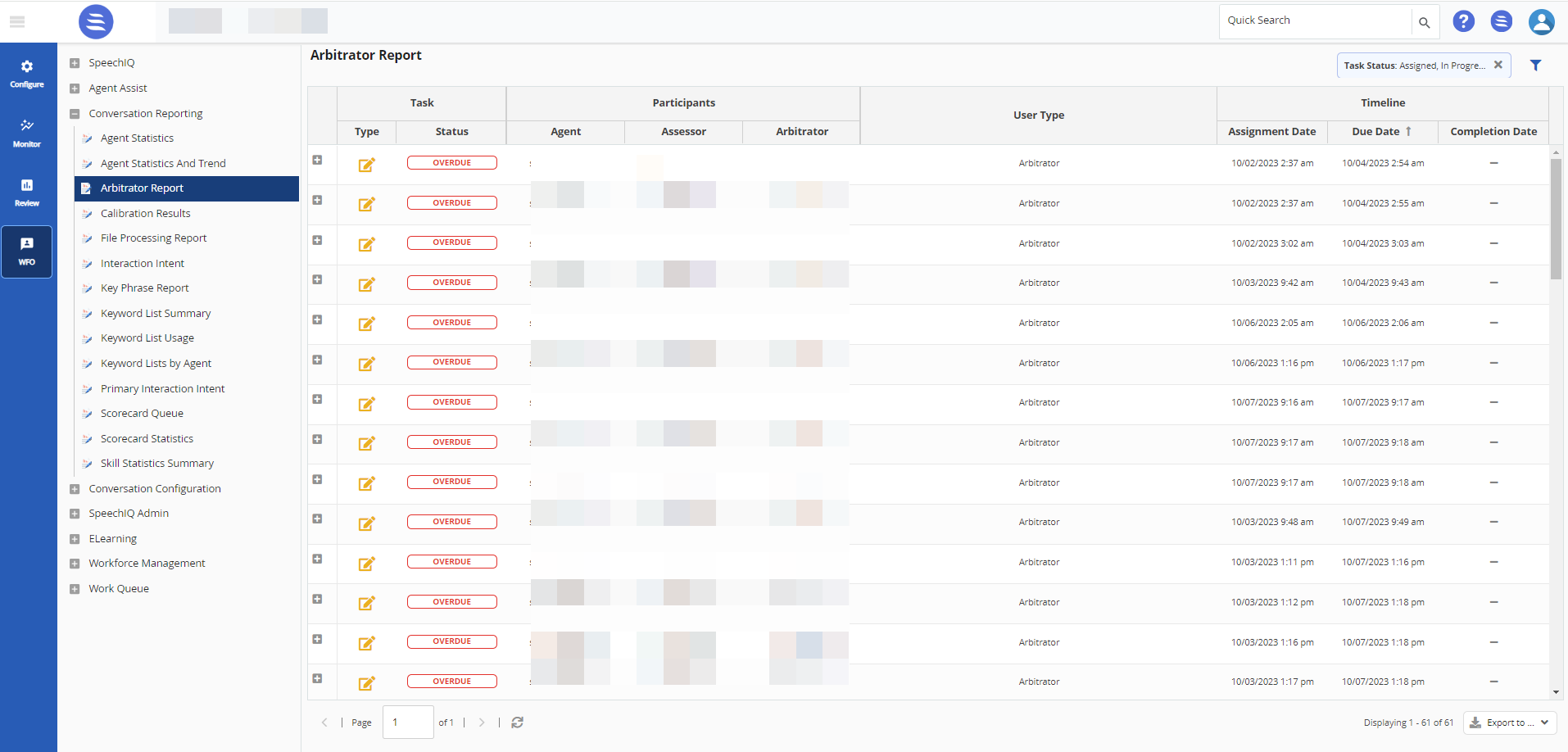
Filtering the Arbitration Task List
To filter the list of arbitration tasks:
- On the WFO tab, click Work Queue > Arbitrator Report.
The Arbitrator Report window appears. - Click the Search () icon.
- Enter the Date Filter Option. Choose between Due Date, Completion Date, or Created Date.
- Select Date Range or Custom Dates using the radio button.
- For Date Range, choose an option using the drop-down menu.
- For Custom Dates, enter the From and To dates.
- Select the values for the following filters, as required. Select from the Available list and move the selected items to the Selected list using the arrow keys.
- Agents – Select the agents.
- Arbitrator – Select the arbitrator.
- Assessor – Select the assessor.
- Call Centers – Select the call centers.
- Priority – Select the priority.
- Services – Select the services.
- Status – Select the status.
- Click Apply. The report displays information for the selected fields.
The Status of a task is color coded - red for Overdue, green for Completed, orange for In Progress and black for Assigned.
Viewing an Arbitration Task
You can select an arbitration task to view additional information about the task, such as the related call transcript.
To view information about an arbitration task:
- On the Arbitrator Report screen, double-click on a task. The selected task is displayed on the Arbitration Task screen.
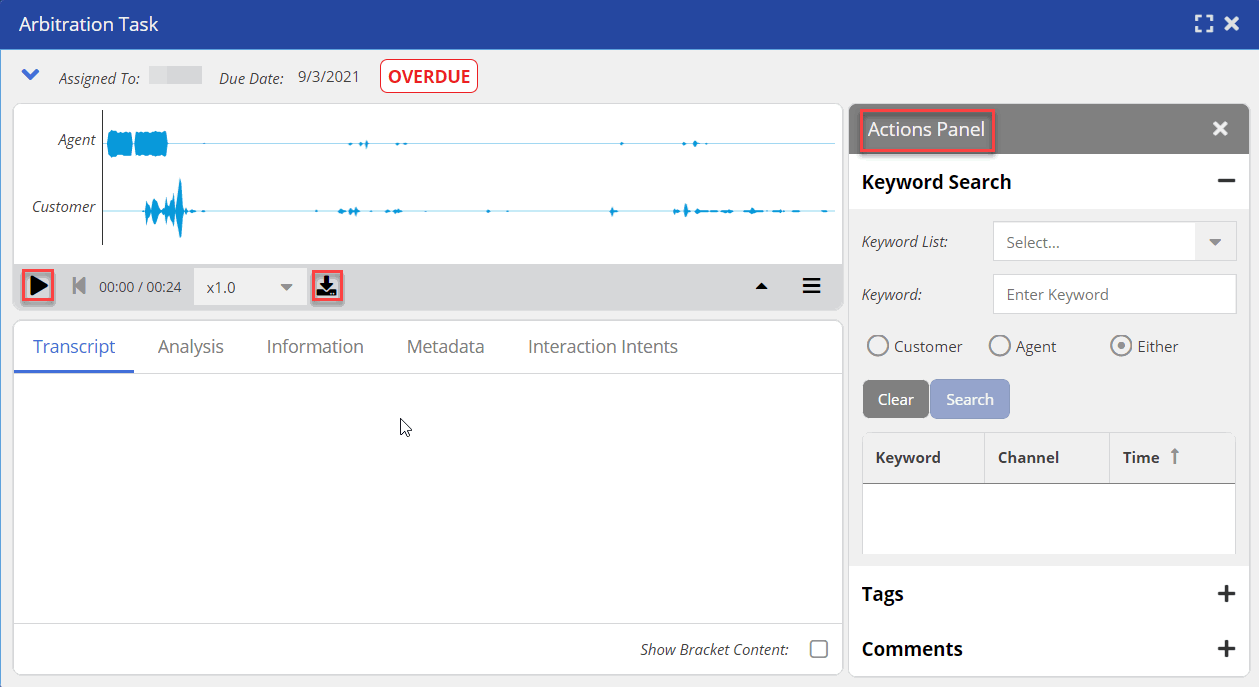
- Click to listen to the recorded call.
- Click to download the audio file.
- Click Transcript, Analysis, Information, Metadata, or Interaction Intents, as required view more details.
- Use the Actions Panel on the right to narrow the details of the call to a required criterion. Use the Keyword List drop-down or Keyword field.
- Select Customer, Agent or Either option using the radio button.
- Click Search.
The Tags panel lists all the tags associated with the arbitration task and the Comments panel list all the comments documented for the task.
To export the report:
- Click the Export to arrow and select:
- PDF – To export the report in PDF format.
- CSV – To export the report in CSV format.