Download PDF
Download page Contact Manager.
Contact Manager
Contact Manager is a customer relationship management (CRM) database designed specifically for the contact center. You can use Contact Manager to store, organize, strategize, and maintain the contact records of your customers, regardless of channel. Contact Manager allows you to unify contact information from disparate data sources. You can also use Contact Manager to create targeted campaigns and also to improve the performance of customer interactions by providing agents with more detailed information about the customer.
Contact Manager also provides an easy-to-use interface for adding, editing, and searching customer information. It also allows for the import and export of customer information in various formats, such as CSV and Excel.
- Contact Manager now supports up to 20 million contact records per client. The default limit is one million records. Records above the one million record limit can incur an additional cost.
- If you are adding contacts by using the Import option, you can import a maximum of 5,000,000 contacts in a single file.
- Importing 500,000 records into Contact Manager takes about 30 minutes.
- When importing contacts, retain only those fields that are mapped to the columns in the Contacts window.
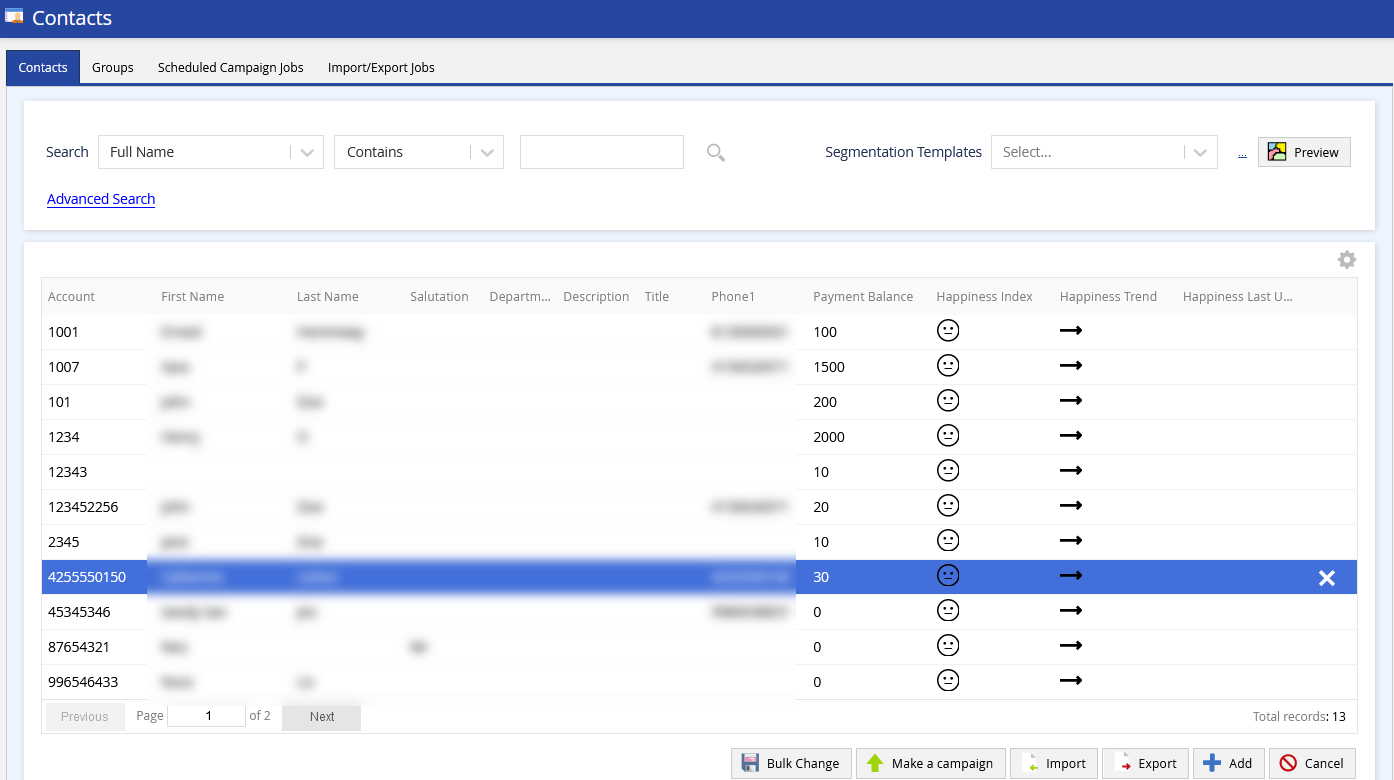
- Contact Manager refers to the Contacts window of LVP.
- For information about the roles and permissions associated with Contact Manager, see User Roles and Permissions.
International Number Support in Contact Manager
You can include international numbers in the phone number fields for contacts in the Contact Manager. The contact manager stores phone numbers 1 to 10 in the E.164 format for non-home country numbers.
In Contact Manager, the phone numbers are validated for E.164 format and are displayed as follows: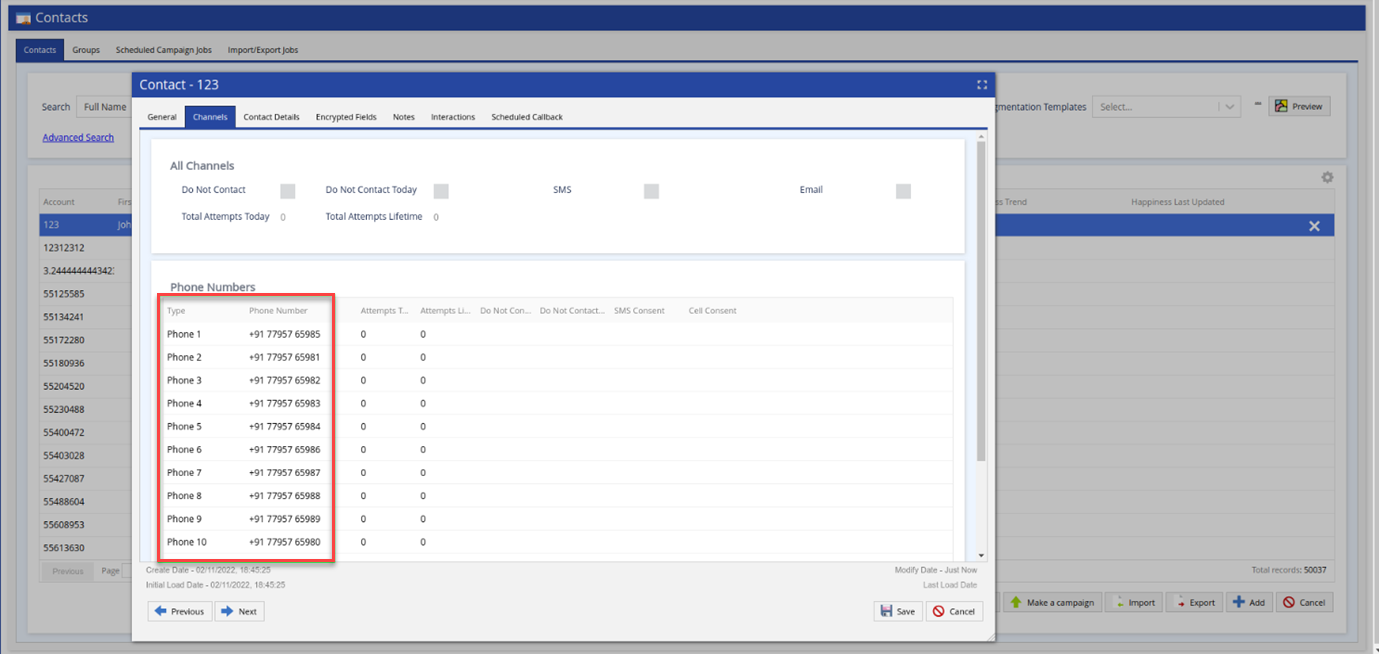
- Contacts are displayed in the E.164 format for non-home country phone numbers. Home country phone numbers are displayed in the local format.
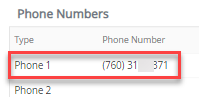
- Contact Import file supports a maximum of 10 phone numbers.
Features
- Manage the attributes of your customers, such as their preferences (including consent), for each channel of communication.
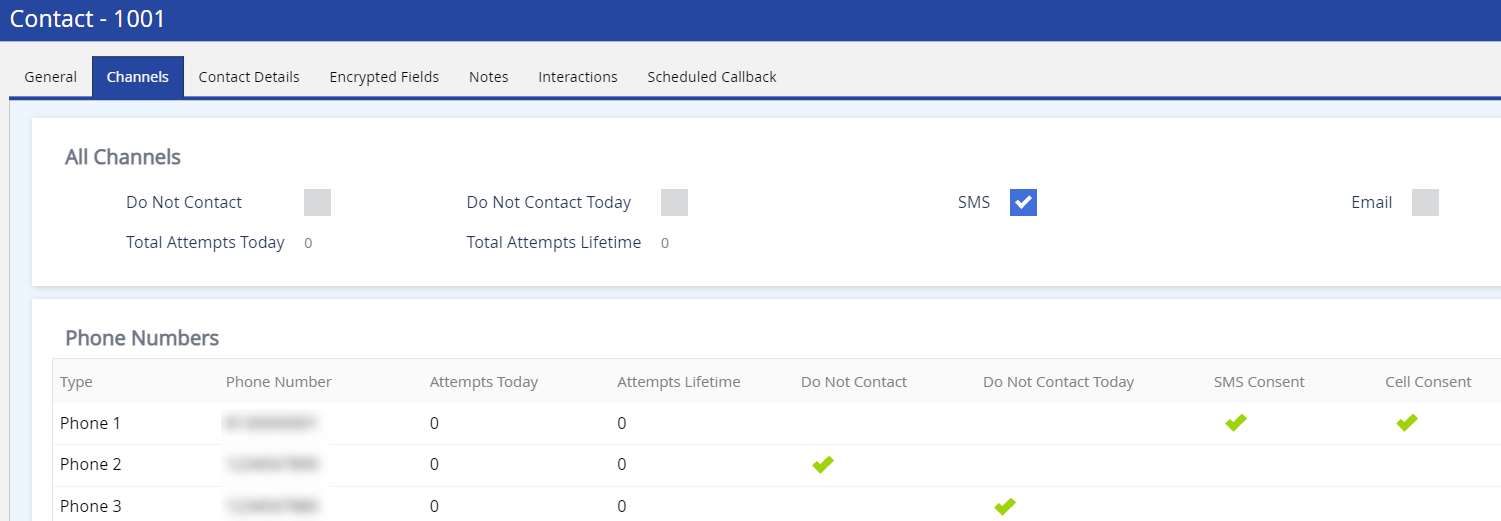
- View the interaction history of a customer.
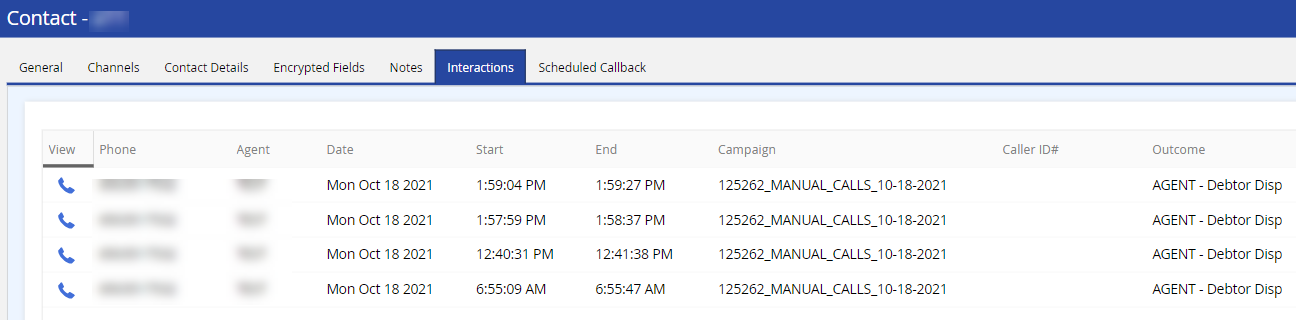
- View the callbacks scheduled for a customer.
- Export and import contacts.
- Create contact groups, campaigns, scheduled campaign jobs, contact export jobs, and contact import jobs.
- Search and filter Contacts based on the Happiness Index values to create campaigns.
Benefits
You can use Contact Manager to:
- Automatically verify your customer's identity through the interactive voice response (contact flows) by searching for the customer information stored in Contact Manager.
- Retrieve customer information when initiating or receiving calls from customers or when running scripts, on the Agent Desktop.
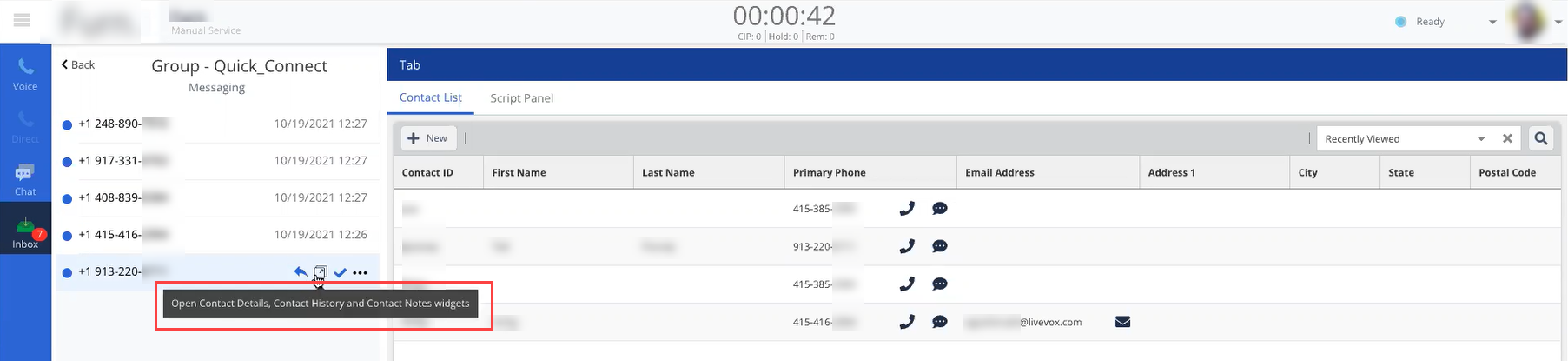
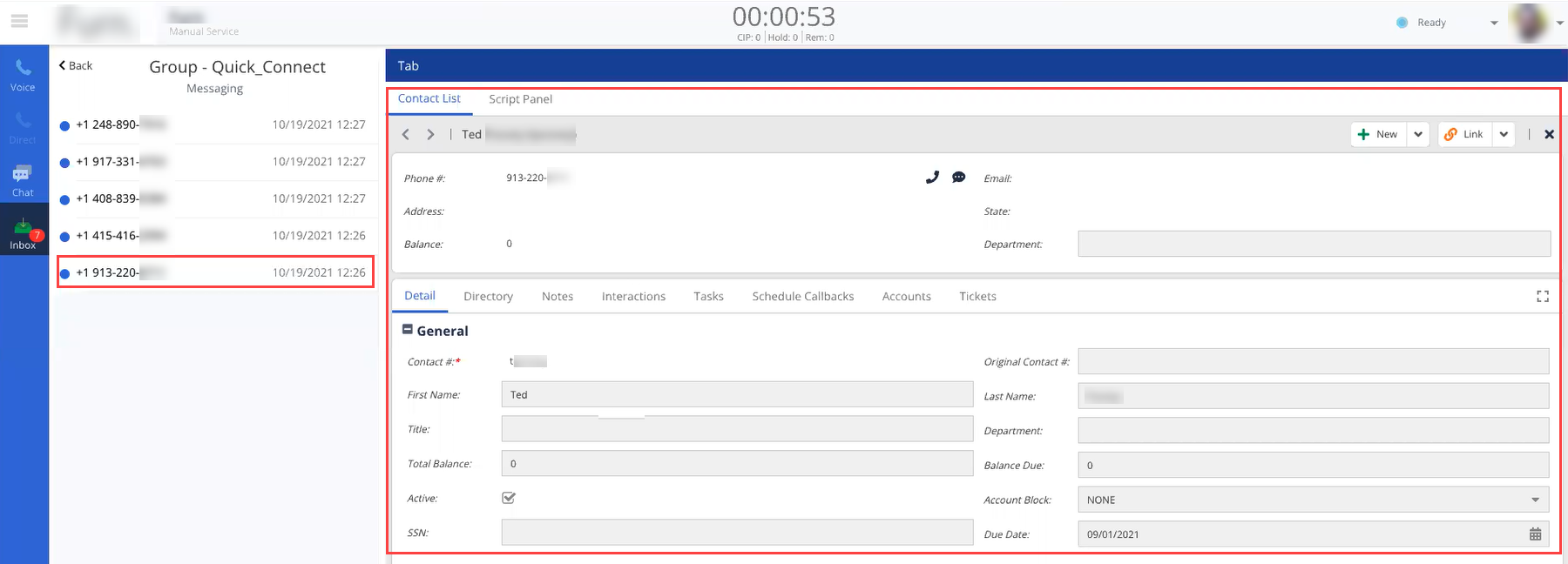
- View customers' happiness based on their interactions. Happiness Index is displayed as emoticons.
Accessing Contact Manager
To access Contact Manager, on the Configure tab of LVP, click Contacts > Contacts.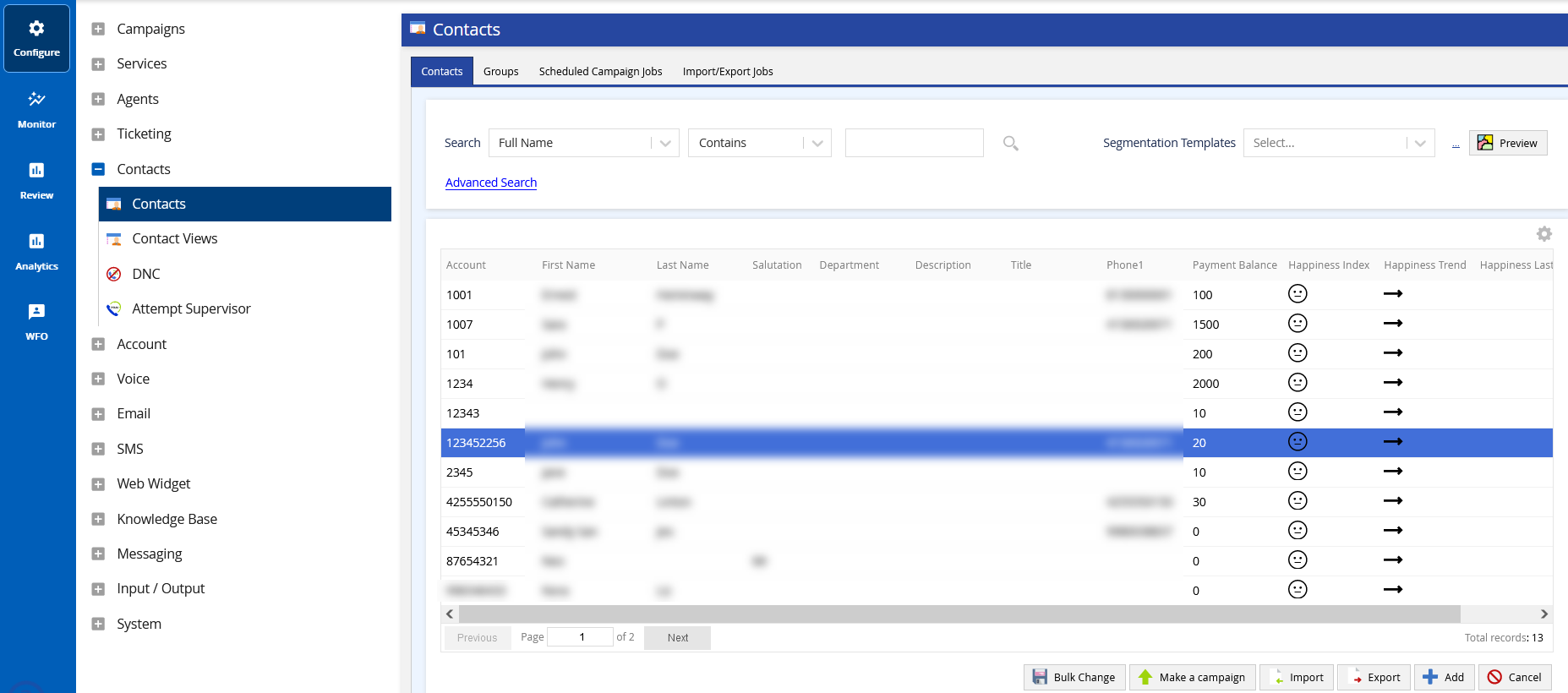
This section contains the following topics.