The Key Phrase Report provides a summary of the new words and phrases from the interactions using ML, unlike word cloud which is generated from the existing keyword This helps to identify new words and phrases that can either be added to a Keyword List or ignored.
The Key Phrases tab of the Key Phrase Report window displays the keywords used in the current week by the agents and customers on the left and right panels, respectively.
The Ignore List tab lists all the keyphrases that are added to the ignore list.
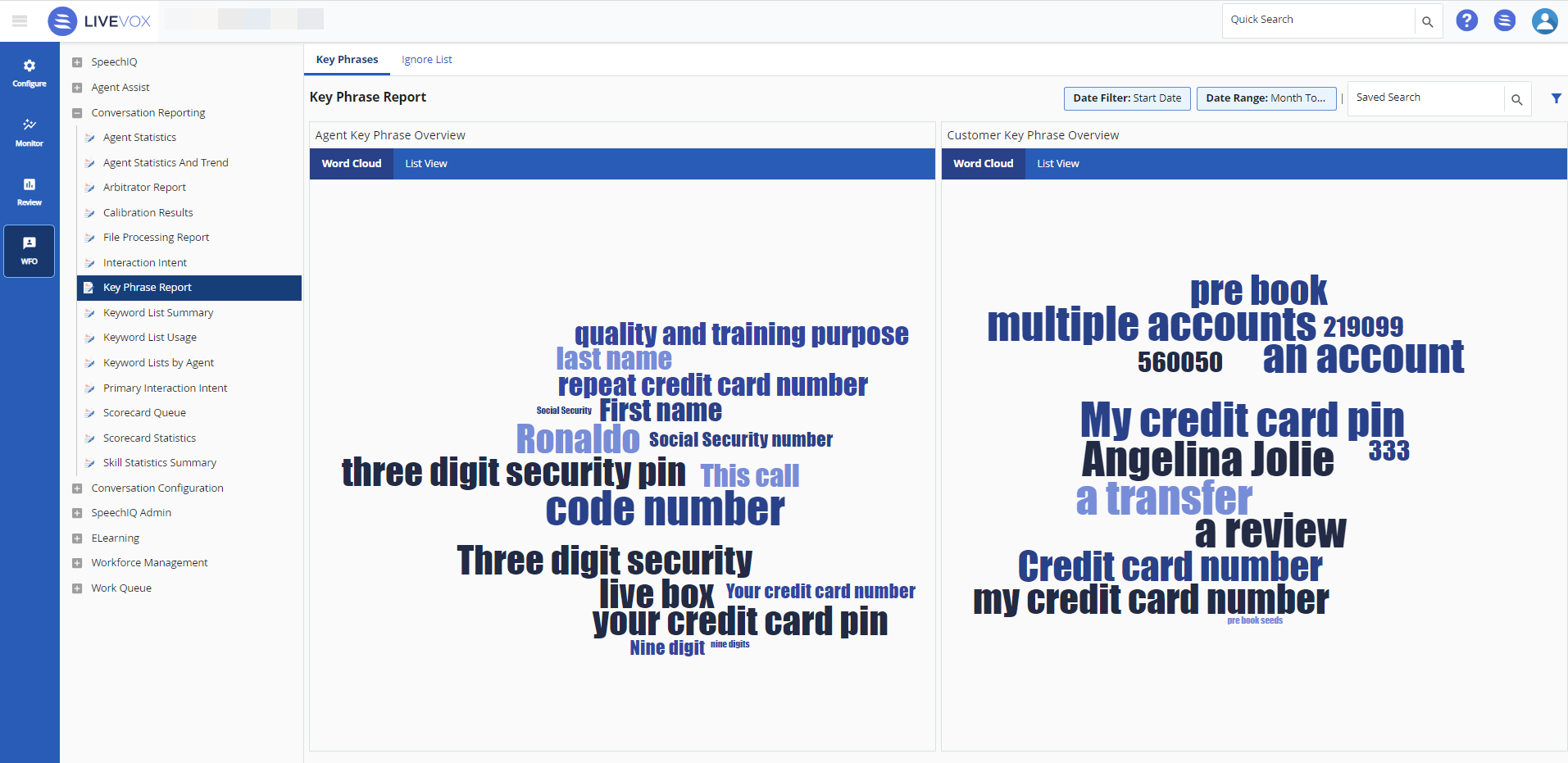
- Use
 to specify different search criteria.
to specify different search criteria. - You can switch the cloud view and the list view by clicking the Word Cloud tab or the List View tab.
- To apply the saved search criteria, select the saved search in the Saved Search field.
appear in the word cloud in sizes, based on the count of keyword usage; that is, the most used keyword appears in the biggest font. You can hover over a keyword to see how many times the phrase appears in the interactions.
Adding Key Phrases to a Keyword List
To add a key phrase to a keyword list:
- Navigate to WFO > Conversation Reporting > Key Phrase Report.
- In the Agent Key Phrase Overview or Customer Key Phrase Overview section, click List View.
- Select the Key Phrase(s) from the list and click
 . The Keyword List window is .
. The Keyword List window is .

- Enter the keyword list name in the Name field. To use an existing keyword list click
 select the required keyword list from the Select field.
select the required keyword list from the Select field. - Add any additional keywords. Separate the keywords using a comma (,).
- Click Save.
Adding Key Phrases to the Ignore List
You may exclude or ignore keywords or phrases from the report by adding them to the ignore list. The Ignore List tab provides a list of all the key phrases that are added to the ignore list.
To add key phrases to the ignore list:
- Navigate to WFO > Conversation Reporting > Key Phrase Report.
- In the Agent Key Phrase Overview or Customer Key Phrase Overview section, click List View.
- Check the Key Phrase(s) from the list and click
 .
. - In the Confirm click OK.
- To delete a word from the Ignore List, select the and click
 .
.