You can configure multiple widgets to display on the agent's desktop with the help of extended panel configuration. To configure these widgets, navigate to Configure > Agents > Agent Desktop. Double click the desktop from the desktop list and select Agent Panel + Extended Panel option from the Agent Panel drop-down list; the Extended Panel tab appears as shown below:

The available widgets are as below:
To add a new widget,
- select the widget from Available Widgets and click the Add button.
You are presented with another screen to enter specific information.
See the widget section (with the above links ) for details on how to add and configure selected widget.
- Once configured, the widget is added to the Active Widgets screen.
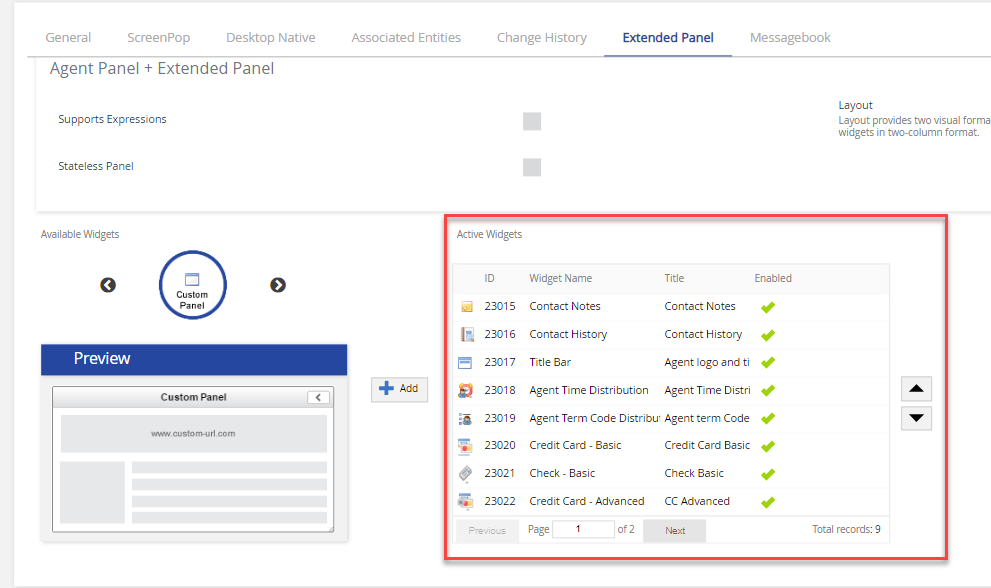
- You can add up to 20 configurable widgets to the Active Widgets list.
- You can modify a selected widget by double-clicking the widget or remove it by selecting the widget and click Delete.
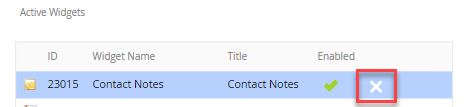
Support Expressions
The Support Expressions field helps to create or link dynamic fields within the URL using the Expression Builder window.
To enable Expression Builder:
- Select the Supports Expressions checkbox from the Extended Panel tab.

- If you enabled Supports Expressions option and once the Add or Edit screen appears for the widget when editing or adding widget, a link appears next to the URL screen, as shown in the example below:
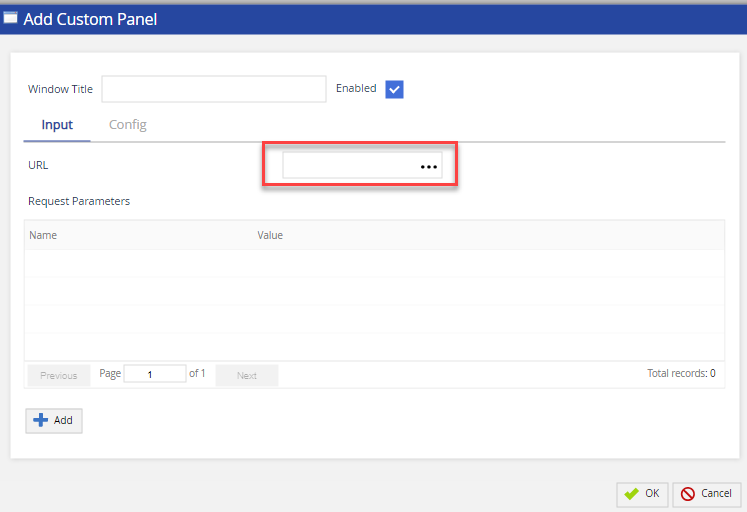
- Click the link to go to the Expression Builder screen. The Expression Builder Screen.
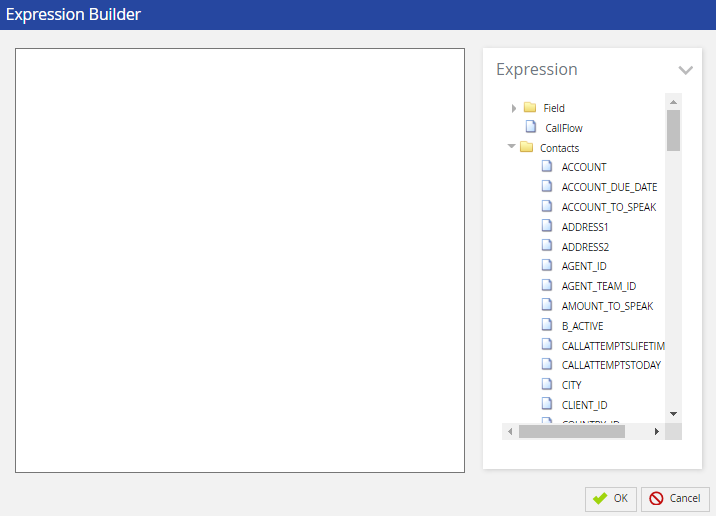
- Clicking on the arrow in the top right hand side (refer above screenshot) presents the Expressions sections.
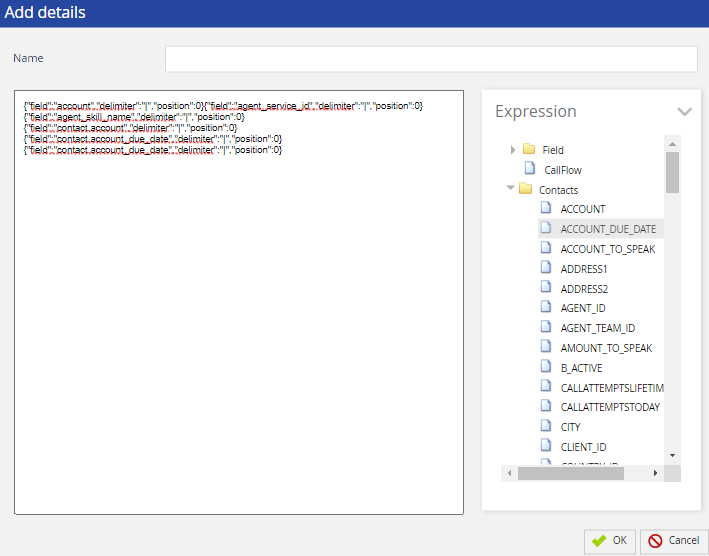
- Select the expression from Fields, CallFlow, or Contacts fields.
- Click OK to save the changes.
The Layout drop-down menu allows you to select the display style of widgets on the Agent Desktop with extended Panel.
The available options as given below:
- Tiles: Displays widgets in tiles format
- Tabs: Displays widgets in tabs format

If you have selected Tiles option, standard widgets may not display the table, graphs, or charts unless the widget is expanded on the Agent Desktop. You can configure the Tabs option to avoid it.
The Stateless Panel option allows you to configure the widgets which are independent of the agent state.
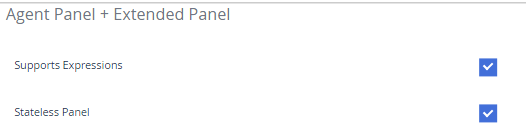
If the Stateless Panel is enabled, the Event selection option is not available when configuring widgets. The below screen shows the Open on Event option when configuring a widget when the Stateless Panel option is disabled.

Secure Payment Capture widgets can only be opened in On Call state.
You can configure the order of widgets in which they appear on the extended panel (Standard UAD & through ADN) for Tabs layout only. To configure the order of widgets, select the Stateless Panel checkbox and Tabs as Layout. To change the order of widgets, select the widget and click the  Move Up or
Move Up or  Move Down button.
Move Down button.