Download PDF
Download page Adding a Request.
Adding a Request
When configuring an API request, you can configure the following additional parameters:
- Request: Used to send additional data to the external application.
Response: A value from an API request to be returned to the agent desktop for the value to be associated with a data field within LiveVox or for the value to appear in an alert message on the agent desktop.
You can use the response parameters of an API method as a request parameter of a different API by using the Insert dynamic response button.
Configuring an API Request
To configure a request for an API:
Select the API for which you want to create a method and then click the Add request
 button.
button.
A new tab with the default name appears with the Base URL from the API.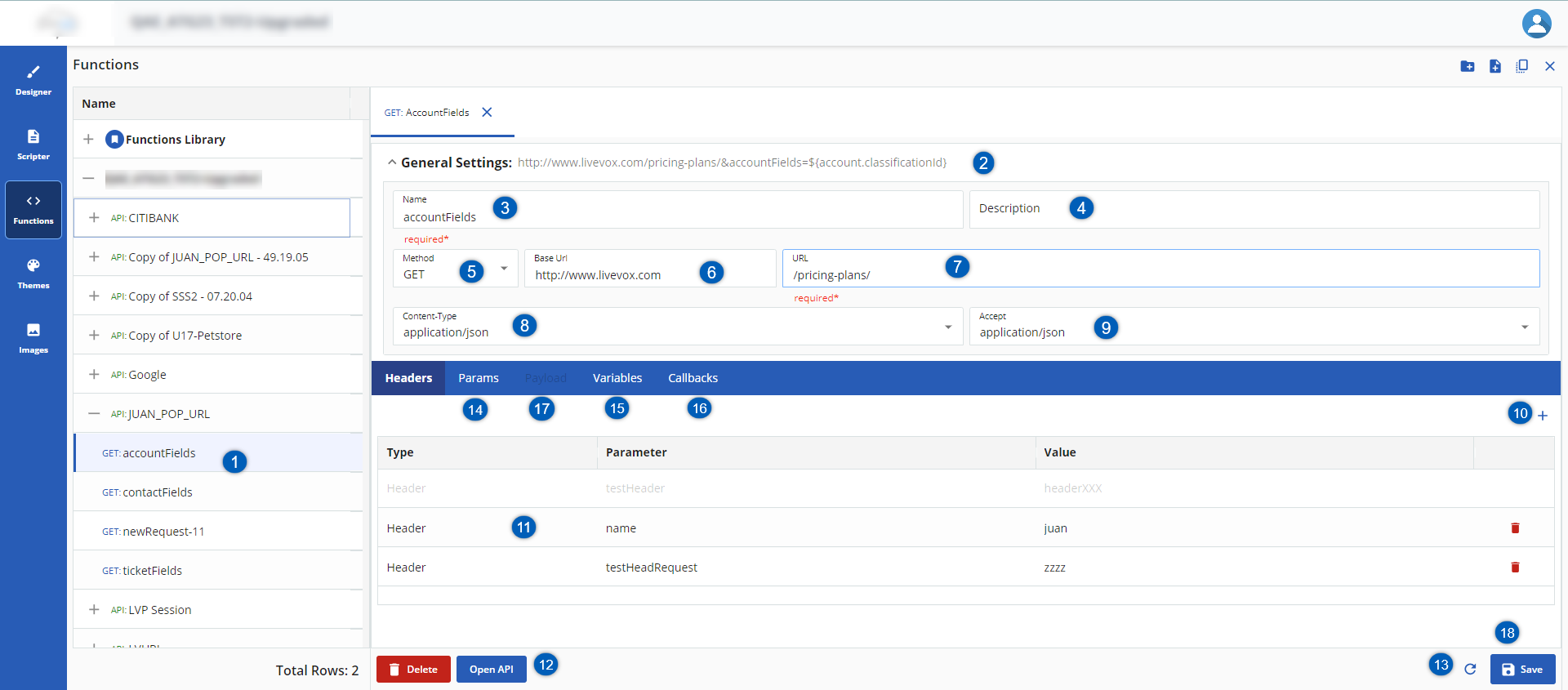
Numbered Item Description 
When you create a Request for an API, it appears below the API. For more information, see Creating and Managing Request. 
General Settings: Each request you send requires a URL representing the API endpoint with which you are working. You can perform each operation using an API that is typically associated with an endpoint. Each endpoint in an API is available at a particular URL, which is required to access the API. For example, If you're building an API, the URL is typically the Base URL location plus URL path plus endpoint path. For example, in the request http://localhost:5113/HCIB/Base URL CUDTLivevoxGet URL &AgentId=${loginData.agentId}is the endpoint path.

Name: Specify a name for the request. 
Description: Specify the description.

Method: By default, the GET method is selected for a new request. GET methods are typically for retrieving data from an API. You can use a variety of other methods to send data to your APIs, including the following most common options:
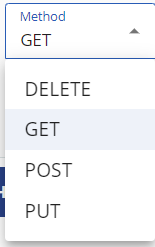
- GET: Returns data from the external application to LiveVox.
- POST: Creates a record in the external application.
- PUT: Updates LiveVox data in the external application.
- DELETE: Deletes LiveVox data in the external application.

Base URL: Specify the Base URL of the application that you want to be called (for example, https://www.livevox.com).

URL: Specify the URL path. 
Content-Type: Format in which the data is sent to the external application for processing. This field contains the following options: - application/json: Sends the data in the JSON format.
- application/xml: Sends the data in the XML format.
- text/html: Sends the data in the text/html format
- text/plain: Sends data in text format.
- application/x-www-form-urlencoded: Sends form data in a single block in the HTTP message body.

Accept: Format in which you want LiveVox to receive the response to the data you accepted. This field contains the following options:
- application/json: Accepts the data in the JSON format.
- application/xml: Accepts the data in the XML format.
- text/html: Accepts the data in the text/html format
- text/plain: Accepts data in text format.
- application/x-www-form-urlencoded: Accepts form data in a single block in the HTTP message body.

Add Header: Refer to the Add API Header section above to add header information to an API. 
Header Details: The header information is displayed here.

Open API: When you click the Open API
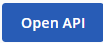 button, you are prompted to the Base API window.
button, you are prompted to the Base API window. 
Refresh: To refresh the screen, click the
 button.
button.
Params: You can send Path and Query parameters with your requests using the URL field and the Params tab.

Variables: You can add the Response Variable corresponding to the request-response path.

Callbacks: You provide a callback function as an argument to the API request. This callback function is designed to handle the response when it is received.

Payloads: The Payload subtab appears for only POST, PUT, and DELETE types of requests.

Save: Save the information. - Specify the Name and Description.
- Select the Method from the drop-down list. For example, select GET. The Base URL that appears is referred from the API.
- Specify the URL path.
- Select the Content Type. By default, application/json is selected.
- Select the Accept format. By default, application/json is selected.
- Add the Header information. For more information about adding header details, see Adding a Header.
- Add the Params information, For more information about Param, see Params.
- If you have selected the request type as POST, PUT, or DELETE, then specify the Payload information. For more information see, Payload.
- Specify the response Variables. For more information, see Variable.
- Specify the Callbacks messages. For more information, see Callbacks.
Click Save to save the request information.
- Click the Open API
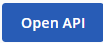 button to see the API for which you are creating a request.
button to see the API for which you are creating a request. - To delete the request, Click the Delete button.
- When you create a ticket and link the ticket with an account or contact, and a request is called against this ticket, it opens the Account or Contact object details linked to the ticket. The function triggered against the ticket ensures that any information associated with the ticket can also be used.
- Click the Open API