You can receive direct inbound calls on your secondary line (Direct) while handling connections on your primary line (Voice). Depending on the settings, you can have a voicemail box for the Direct line enabled. On the Agent Desktop Voice and Direct lines are always displayed. However, the Direct line is grayed out if not enabled or not in use.

You cannot change your Direct line status. Any time you are signed into the desktop Direct line will always be able to notify you with incoming direct inbound calls.
When you receive an incoming call on the Direct line you might hear one or more audible notifications. You can hear a faint beeping tone if you are handling a call on the Voice line. If you are not on a call, you can hear a ringing tone at full volume. The caller's name is displayed if it's available from the inbound carrier. If the caller's name is blank or blocked, the caller's name is displayed as unknown.
You also receive a notification with the caller's CID and options on how to handle the call.
The audible notification is played through your browser, so if you do not have speakers or are not using a softphone for your audio path, you may not hear it. The audible ringing tone might be integrated into your audio path in a future release.
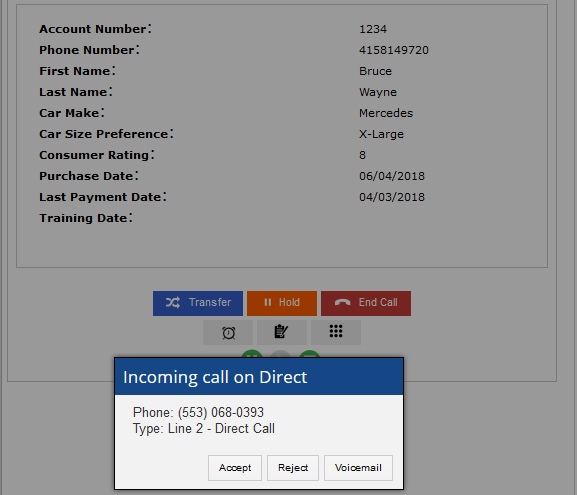
You can accept the call, send it to your voicemail box (if configured), or redirect the call to another agent (via the Reject button if configured).
The Agent Desktop allows you to toggle between calls on the Voice and the Direct tabs. If the caller on the Voice line hangs up while you are on the Direct line, you receive a visual notification that Line 1 - Voice Caller has Disconnected.
Once you complete the call, you can select a termination code for the Direct line. The termination codes come from the inbound service handling the DID call. Hanging up takes you back to the call on hold.
Depending on your settings, you might be required to enter the account number for calls received on the Direct line after selecting your termination code.

If you cannot see termination codes for the Direct line, contact your manager to ensure that these codes have been defined.
When enabled, you can see the Schedule Call Back, Volume Control, Notes, and Call Recording Controls (play, pause, stop), as well as other enhanced features in the Agent Desktop on second line calls.
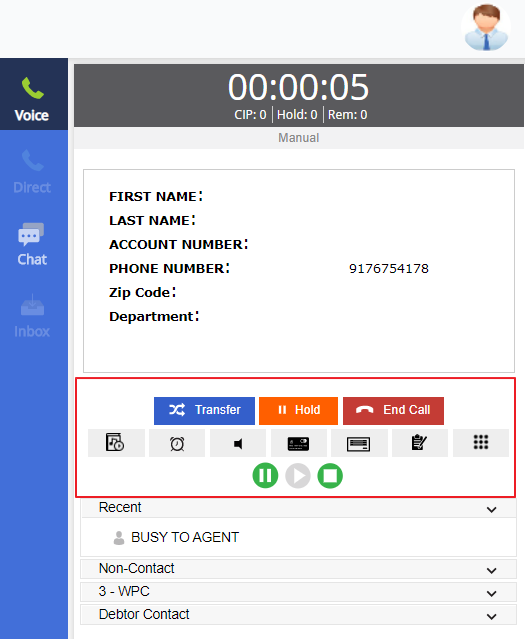
For more information, see the following sections: Scheduled Callbacks, Volume Control, Free-Form Notes , and Call Recording.