An Agent Desktop that is designed by using the Designer tool is a Contact Center CRM Agent Desktop. A Contact Center CRM Agent Desktop displays the following panels:
- Agent panel (left side): Contains a dial pad and options to contact customers.
- Designer panel (right side): Contains the configured components that can contain contact information (CRM), performance statistics, or targeted scripts to guide you when performing specific activities.
Whether an agent sees the Designer panel on an Agent Desktop depends on the service to which the agent is logged in. If a service is assigned to an Agent Desktop with the Designer panel and the agent logs in to this service, the Designer panel is displayed to the agent.
The components that appear on a Contact Center CRM Agent Desktop depend on the configuration of the Designer Desktop that is assigned to the Agent Desktop. This configuration is set by your manager through the Designer tool. Depending on the configuration, you can use a Contact Center CRM Agent Desktop to:
- You can view the details of any record by double-clicking the row displaying the record.
- You can collapse the Agent panel by using the horizontal bar icon
 . This action also expands the Designer panel. If you collapse the Agent panel when you are on a call, the call controls appear in a separate pop-up window. You can return to the original view by clicking the right arrow icon
. This action also expands the Designer panel. If you collapse the Agent panel when you are on a call, the call controls appear in a separate pop-up window. You can return to the original view by clicking the right arrow icon  .
.
Search Function Enhancement
The search functionality in the Contact Center CRM agent desktop has been enhanced to provide personalized search options. Based on the agent roles and permissions, a personalized search experience is provided to the agents so they can quickly access the data they need. This feature is available to all users starting with version U17.
The following are a few search enhancements:
List Results
You can enable specific columns for agents during a call and display all contact components to enhance the agent's ability to quickly and efficiently retrieve the information they need to serve the customer.
Advanced Search Filter
You can enable or disable the search functions on the Contact List and the Home Bar. You can define on what fields the agents can search the results. The current day's records are by default displayed on the agent's desktop. The agent can add or remove the customer contact fields using the available operators.
The agents can view the date and time when viewing sorted using the contact ID.
Omni Search Function
You for the agent, which means that the agent can search using a single parameter using the operators for Contacts, Accounts, and Ticketing records. For example, an agent can select a specific operator, such as a customer's Name. The criteria search all the options pertaining to the Name and list the details on the agent screen in a few seconds.
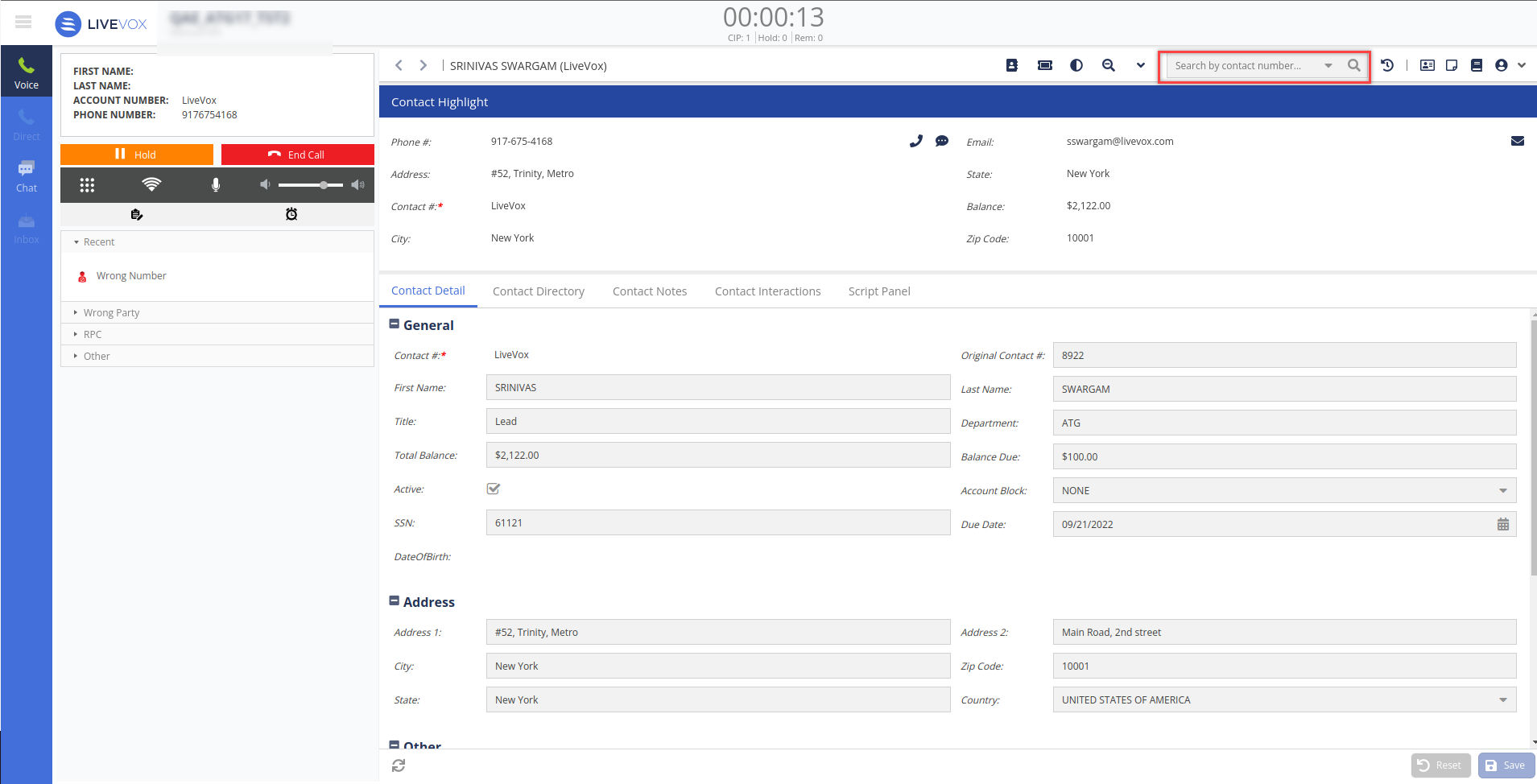
Show Me How
This video shows how to use the Developer Tools to record problems you might be having on the ADN application and send the log files to LiveVox Customer Care.