Download PDF
Download page Defining Rules.
Defining Rules
This topic provides detailed information about all the options available for defining Attempt Supervisor rules.
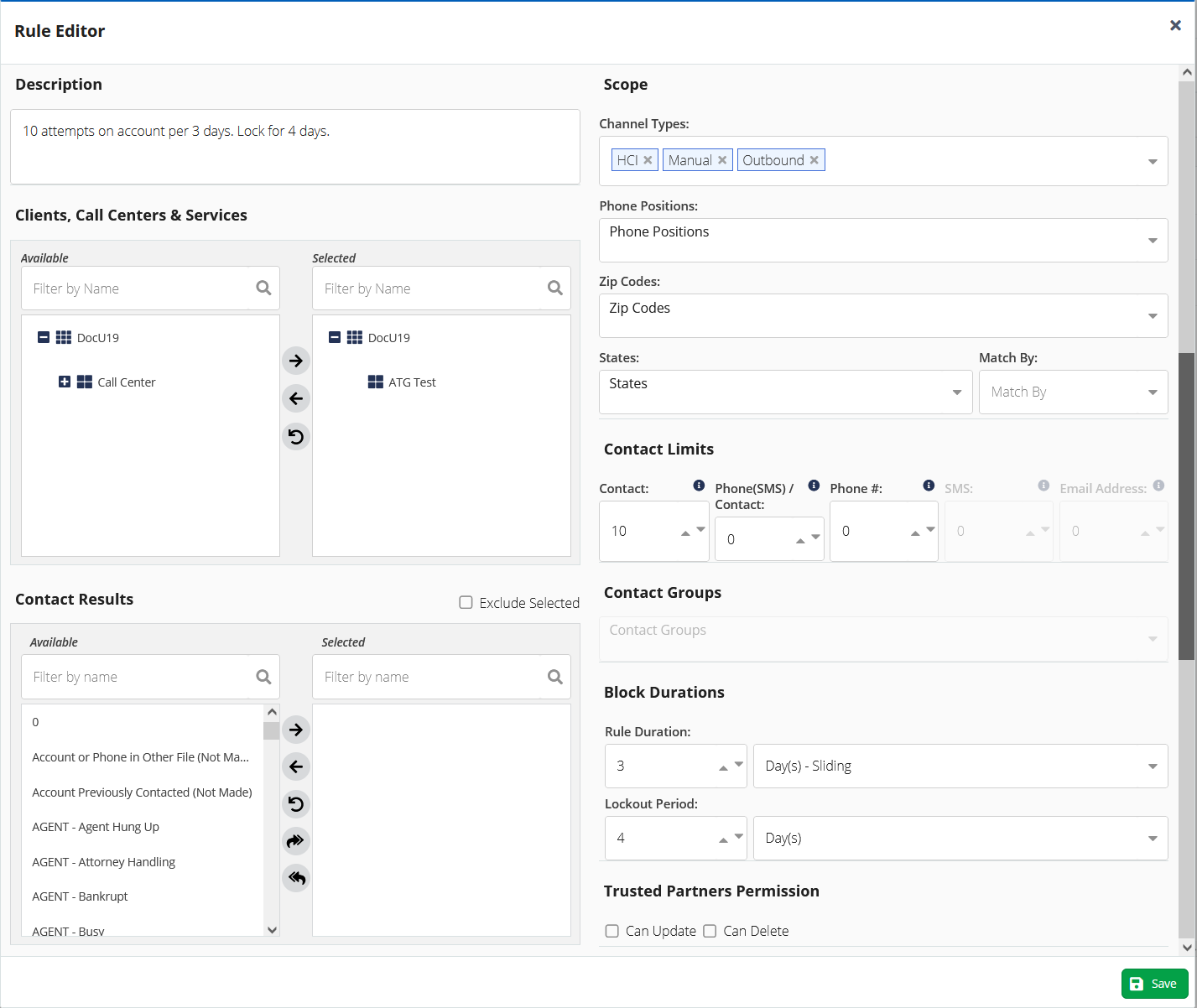
Description
Allows you to specify a description for the rule. This is a free-form text box to describe the purpose and scope of the rule.
Clients, Call Centers, Services
Select the clients, call centers, and services to which you want to apply the rule. Selecting a particular client automatically includes all of the call centers and services under that client, and selecting a particular call center includes the services under that call center.
When you apply a rule to a service and a call center, you can apply the rule to either a service or to a call center. You cannot apply a rule to both a service and a call center. For example, in the Clients. Call Centers & Services image, if you apply a rule to Test Service and Call Center, the rule gets applied only to Test Service and not to the Call Center.
- This is a mandatory field.
- You can select multiple clients from the available list if the trusted partners are configured for your site. For more information on trusted partners, see the Trusted Partners section.
To select a client, call center, or service, click the item in the list on the left to highlight it, and then click the right arrow.

Contact Results
If you want a rule to apply only to contact attempts that result in a specific result code, select the contacts in the Contact Results section.
- This is not a mandatory field.
- This field does not apply to SMS or email rules.
To select a contact result, click the item in the list on the left to highlight it, then click the right arrow. You can select multiple items by holding down the Ctrl key.
If you want the Attempt Supervisor rule to exclude certain contact result codes, select the contact result items, and then select the Exclude Selected option.
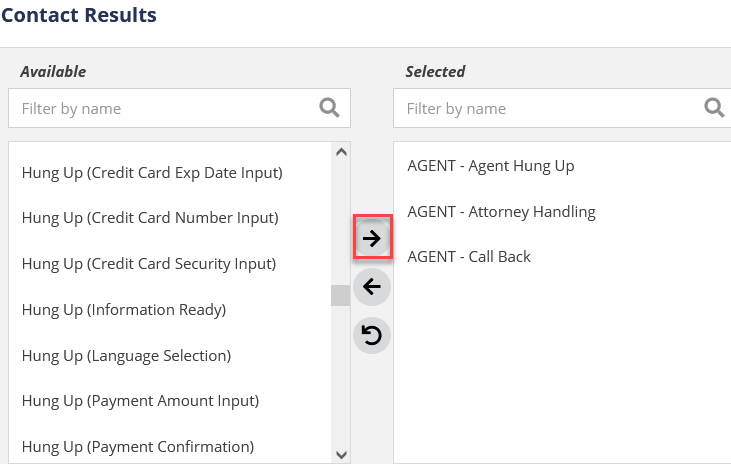
Scope
Allows you to specify the calls that are considered for the rule. Scope includes channel types, phone positions, ZIP codes, and states.
Channel Types
Select the types of channels to which a rule applies. The most common selections for this field (HCI, Manual, and Outbound) are pre-populated.
This is a mandatory field.
To view the available options, click the arrow to the right of the field entry box. To remove a contact, click the X next to the selected channel type.

Phone Positions
You can select a phone position to which you want to apply a rule. The Unknown position interacts with Channel Types. You must select Manual or Inbound channel type for the Unknown position to be available.
Click the Phone Positions drop-down list and select Unknown to apply the rule to manually dialed calls and inbound calls.
If you have not selected a channel type, calls for that channel type are not applied. For example, if you select a manual channel type and unknown phone position, but not inbound channel type, the manually dialed calls are in scope for this rule. Inbound calls are out of scope.
- This is not a mandatory field.
- If the account records are not in Contact Manager, Attempt Supervisor creates a placeholder for Phone 1 in the account.
- This field does not apply to SMS or email rules.
Zip Codes
You can apply a rule to contact attempts based on the customer's mailing address and ZIP Code. You must manually enter the zip codes in the field for which you want the rule to apply. The ZIP Codes field can contain any number of ZIP Codes.
Press the Enter key after each ZIP Code to save and begin entering the next ZIP Code.
This field does not apply to SMS or email rules.
States
If you want a rule to apply only to certain states, you can select the rules in the States section.
Click the States drop-down list to view the list of states, and select the states you want to add. To remove a state from the list, click X on the state label.
You can also specify a method by which the Attempt Supervisor can determine the contact attempt based on states. The options are listed below:
- None: Determine the state independent of ZIP or area code (default option).
- Zip Code: Determine the state by the ZIP Code listed on the account.
- Area Code: Determine the state by the area code in the phone number dialed.
- Both: Contact attempt is considered in the specified state if the ZIP Code and the area code match.
Either: Contact attempt is considered in the specified state if the ZIP Code or the area code match.
This field does not apply to SMS or email rules.
Contact Limits
You can use the Contact Limits section to specify the number of contact attempts allowed before a block is created by the Attempt Supervisor.
You can set dialing limits for any or all of the following:
Contact: The maximum number of contact attempts allowed for an account number.
Ensure that the account number has at least three digits. Attempt Supervisor blocks do not work if the account number has less than three digits.
- Phone(SMS)/Contact: Maximum number of contact attempts to a phone number on a single account. This is a unique combination of Contact ID and phone number.
- Phone Number: Maximum number of contact attempts to a phone number across all accounts.
- SMS: Maximum number of contact attempts to a phone number through SMS.
- Email Address: Maximum number of contact attempts to a phone number through email address.
The value specified in the Contact field must not be lower than the value specified in the Phone(SMS)/Contact field.
When configuring Contact Limits, ensure that at least one of the limit types has a value of 1 or higher.

Contact Groups
You can associate rules with selected contact groups. You can associate a rule with a contact group only when you select Phone# as the contact limit. For information about creating a contact group, see Creating a Contact Group.
Block Duration
Block Duration allows you to specify the Rule Duration and Lockout Period.

Rule Duration
The Rule Duration field indicates the length of time required to record the number of contact attempts. If the number of contact attempts during the time period set in the Rule Duration field reaches the value in the Contact Limits field, Attempt Supervisor creates a block.
You can set the duration based on calendar days, weeks, or months, or by sliding minutes, hours, or days.
- Sliding: A sliding time period always ends at the current minute. For example, one sliding day would be the period between the previous day at the same hour and minute, and the current time.
Calendar: Calendar time periods end at 23:59 on the last day of the period. For example, two calendar days begin at 00:00 the previous day and end at 23:59 of the current day. A calendar week begins at 00:00 on Monday and ends at 23:59 on Sunday. A calendar month begins at 00:00 on the first day of the month and ends at 23:59 on the last day of the month. The monthly calendar duration works for all months, regardless of the number of days in the month.
- This is a mandatory field.
- The maximum value for the Rule Duration field is 35 days.
Lockout Period
The Lockout Period sets the duration of the block and starts when the block is created. During the lockout period, you cannot attempt to connect with the contact or phone number.
This field is not mandatory. If the Lockout Period field is left blank, the block remains in effect until another contact attempt is allowable within the Rule Duration period. The example below illustrates how this works:
For example, if the Rule Duration is set to 7 days with 3 Contact attempts and the Lockout Period is not configured, then the agent can make 3 contact attempts in the next 7 days. If the agent makes contact attempts on Day 1, Day 2, and Day 5, then the block is created immediately after the call on Day 5 and expires on Day 8. If another attempt is made on Day 8, again the block is created, since the last 3 attempts are on Day 2, Day 5, and Day 8 (this covers only 6 days). So the block is created for the next 1 day and the block expires on Day 9 and similarly on Day 12. This ensures that any 7-day time frame has only 3 attempts.
Setting a lockout period that is shorter than the rule duration can cause unwanted behavior or non-compliance. It could result in the block expiring before another contact attempt is allowed.
Trusted Partner Permissions
This setting is used in special circumstances where a LiveVox client controls whether another LiveVox client is allowed to update or delete this rule within the Attempt Supervisor. This setting can be enabled by LiveVox only.