Download PDF
Download page Creating a Policy.
Creating a Policy
Policies dictate the rules for contacting a customer. They can be set to restrict the time of contacting a customer (through calls or SMSes) or to entirely block communication in a specific state or area code. In addition, they can be applied to specific days of the week or to all days of the week.
Voice
To create a policy for voice services (includes voice messages):
- On the Configure tab, click Voice > Profiles.
The Profiles window appears. - In the Profiles field, select the profile for which you want to create a policy.
On the Voice tab, click Add Policy.
The Add Policy window appears.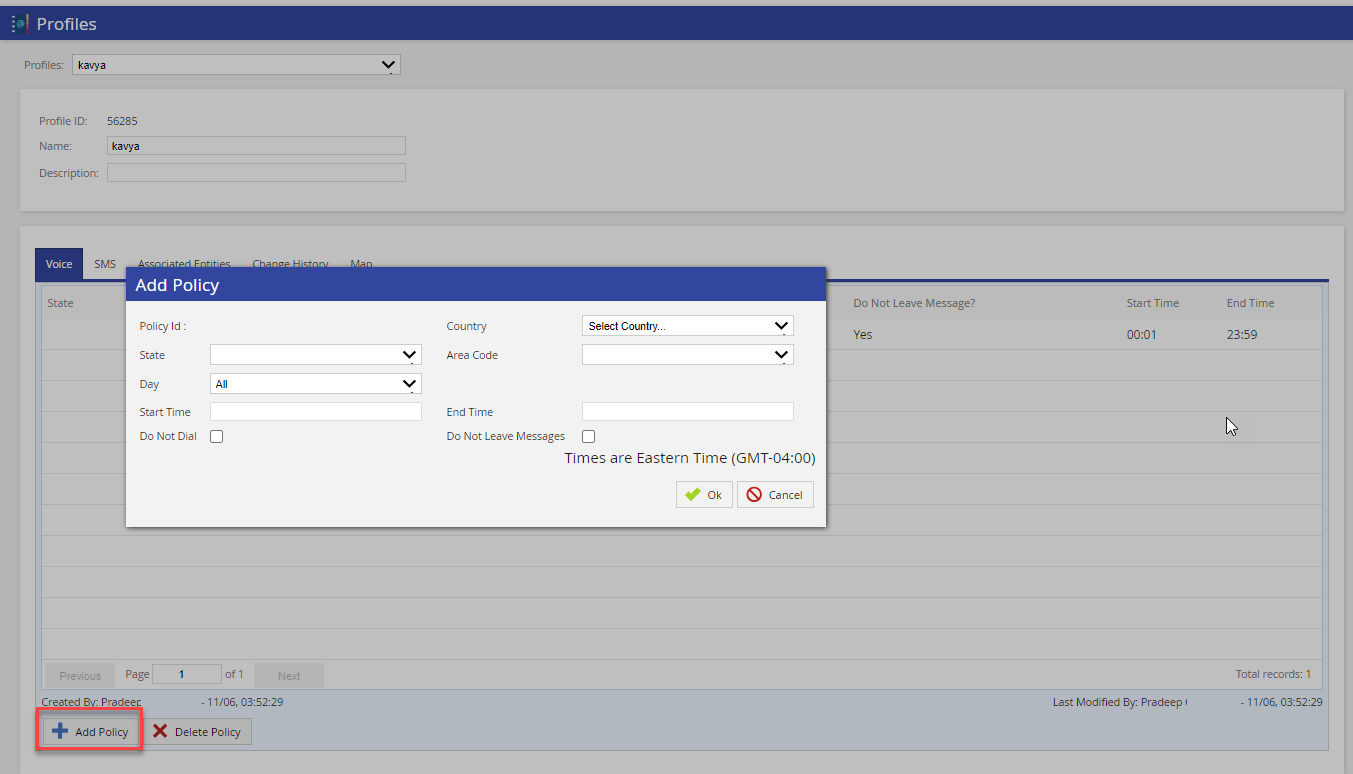
Specify values in the following fields.
Field Description Country Select the country for which the policy is applicable.
State Select the state for which the policy is applicable.
If you do not select a state, the policy is applied to all states of the country.
If the country is the United States of America, the State field contains the Toll Free option, which contains all toll-free area codes. By default, all toll-free numbers are enabled for dialing. To disable dialing the toll-free numbers, select the Do Not Dial checkbox.
Area Code Select the area code for which the policy is applicable.
- If you do not select an area code, the policy is applied to all area codes of the state.
- LiveVox supports only the North American Numbering Plan (NANP) numbers.
Day The default value in this field is All. You can, however, select the day when dialing is allowed in the specified country, state, and/or area code.
- If dialing is allowed on all the days of a week, select All.
- If dialing is allowed only on weekdays, select Weekday.
- If dialing is allowed only on weekends, select Weekend.
Start Time Enter the start time for the period during which dialing is allowed on the specified day and in the specified country, state, and/or area code. The start time must be in the 24-hour time format and is the time is displayed in your configured time zone.
- If you want to indicate 08:00 A.M., enter 08:00.
- If you want to indicate 09:00 P.M., enter 21:00.
- If you want to indicate noon, enter 12:00.
- If you want to indicate midnight, enter 00:00.
End Time Enter the end time for the period during which dialing is allowed on the specified day and in the specified country, state, and/or area code. The end time must be in the 24-hour time format and the time is displayed in your configured time zone.
If a failed call was initiated through a campaign before the start time of the policy on a given day, the call is automatically made at the start time of the policy on the same day. If, however, the failed call was initiated through a campaign after the end time of the policy, the call is not automatically made at the next start time.
Do Not Dial Select this checkbox if you do not want to allow dialing on the specified day and in the specified country, state, and/or area code, regardless of the specified period (that is, start time and end time, if any).
If you do not select the checkbox, dialing is allowed in the specified country, state, and/or area code only on the specified day and during the specified period (if any). Any failed attempts are recorded in the Call Detail Report.
Do Not Leave Message Select this checkbox if you do not want to allow voice messaging on the specified day and in the specified country, state, and/or area code, regardless of the specified period (that is, start time and end time, if any).
If you do not select the checkbox, voice messaging is allowed in the specified country, state, and/or area code only on the specified day and during the specified period (if any). Any failed attempts are recorded in the Call Detail Report.
- Click Ok.
- In the Profiles window, click Save Profile.
The voice policy is created for the profile, and the policy appears on the Voice tab.
SMS
To create a policy for SMS services (includes SMS messages triggered by voice services):
- On the Configure tab, click Voice > Profiles.
The Profiles window appears. - In the Profiles field, select the profile for which you want to create a policy.
On the SMS tab, click Add Policy.
The Add Policy window appears.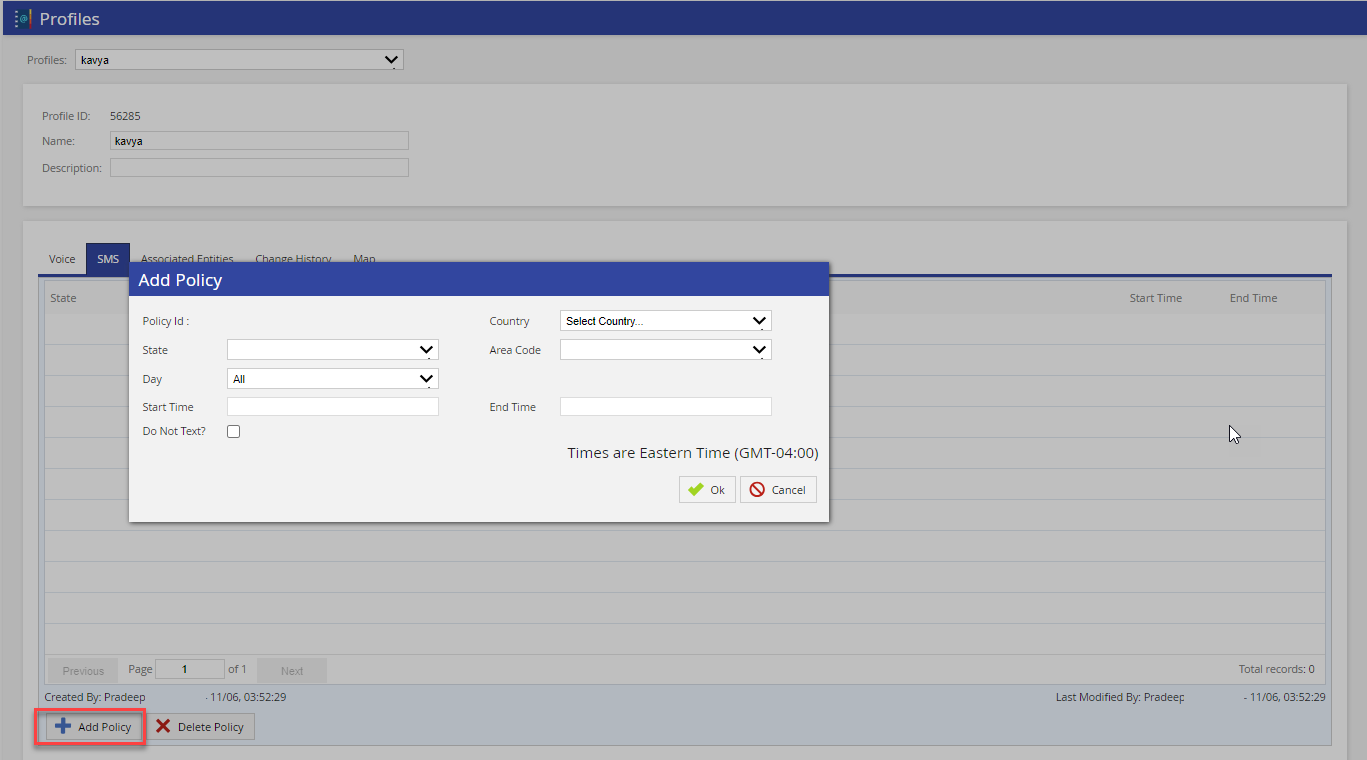
Specify values in the following fields.
Field Description Country Select the country for which the policy is applicable.
State Select the state for which the policy is applicable.
If you do not select a state, the policy is applied to all states of the country.
If the country is the United States of America, the State field contains the Toll Free option, which contains all toll-free area codes. By default, all toll-free numbers are enabled for messaging. To disable messaging the toll-free numbers, select the Do Not Text checkbox.
Area Code Select the area code for which the policy is applicable.
- If you do not select an area code, the policy is applied to all area codes of the state.
- LiveVox supports only the North American Numbering Plan (NANP) numbers.
Day The default value in this field isAll. You can, however, select the day when messaging is allowed in the specified country, state, and/or area code.
- If messaging is allowed on all the days of a week, select All.
- If messaging is allowed only on weekdays, select Weekday.
- If messaging is allowed only on weekends, select Weekend.
Start Time Enter the start time for the period during which dialing is allowed on the specified day and in the specified country, state, and/or area code. The start time must be in the 24-hour time format and is the time is displayed in your configured time zone.
- If you want to indicate 08:00 A.M., enter 08:00.
- If you want to indicate 09:00 P.M., enter 21:00.
- If you want to indicate noon, enter 12:00.
- If you want to indicate midnight, enter 00:00.
End Time Enter the end time for the period during which dialing is allowed on the specified day and in the specified country, state, and/or area code. The end time must be in the 24-hour time format and the time is displayed in your configured time zone.
If a failed message was initiated through a campaign before the start time of the policy on a given day, the message is automatically sent at the start time of the policy on the same day. If, however, the failed message was initiated through a campaign after the end time of the policy, the message is not automatically sent at the next start time.
Do Not Text Select this checkbox if you do not want to allow messaging on the specified day and in the specified country, state, and/or area code, regardless of the specified period (that is, start time and end time, if any).
If you do not select the checkbox, messaging is allowed in the specified country, state, and/or area code only on the specified day and during the specified period (if any). Any failed attempts are recorded in the Call Detail Report.
- Click Ok.
- In the Profiles window, click Save Profile.
The SMS policy is created for the profile, and the policy appears on the SMS tab.