Understanding Policies
You add policies to set or restrict contact rules. You can set a policy to restrict contact times, and messaging options, or entirely block contact to a given state or area code. You can set policies for specific days or for all days. Voice and SMS policies are separated in the policy and each has a tab. You can add, or modify a policy, and set its hierarchy on the LiveVox Portal.
A policy is defined when the parameters for contacting customers are specified in LVP. You can create voice or SMS policies for each Profile in LVP by specifying the Country, State, Area Code, Day, Start Time, and End Time, Do Not Dial, and Do Not Leave Message parameters. When you are defining policies, consider the following points:
General
- If a policy does not exist for a country, state, or area code, the accounts associated with the region use the default dialing hours.
- Call and SMS campaigns adhere to the ZIP code–area code mismatch logic.
- Policies are considered when scheduling calls (including callbacks) or messages.
- Policies do not apply to automated responses from contact flows.
Voice
- If you want customers to be contacted by agents through calls only during the contact window specified in the policies, ensure that the Voice Compliance Enabled checkbox on the Settings tab of the Edit Service window for the required service.
SMS
- If you want customers to be contacted by agents through SMSes only during the contact window specified in the policies, ensure that the SMS Compliance Enabled checkbox on the Settings tab of the EditServices window for the required service.
- If the Contact Timing strategy (that is, Follow the Sun workflow) is enabled for a service associated with an outbound SMS campaign, the campaign adheres to the strategy.
- SMSes initiated by agents ignore the ZIP code–area code mismatch logic.
Working with Policies
To configure policies, navigate to Configure>Voice>Profiles.
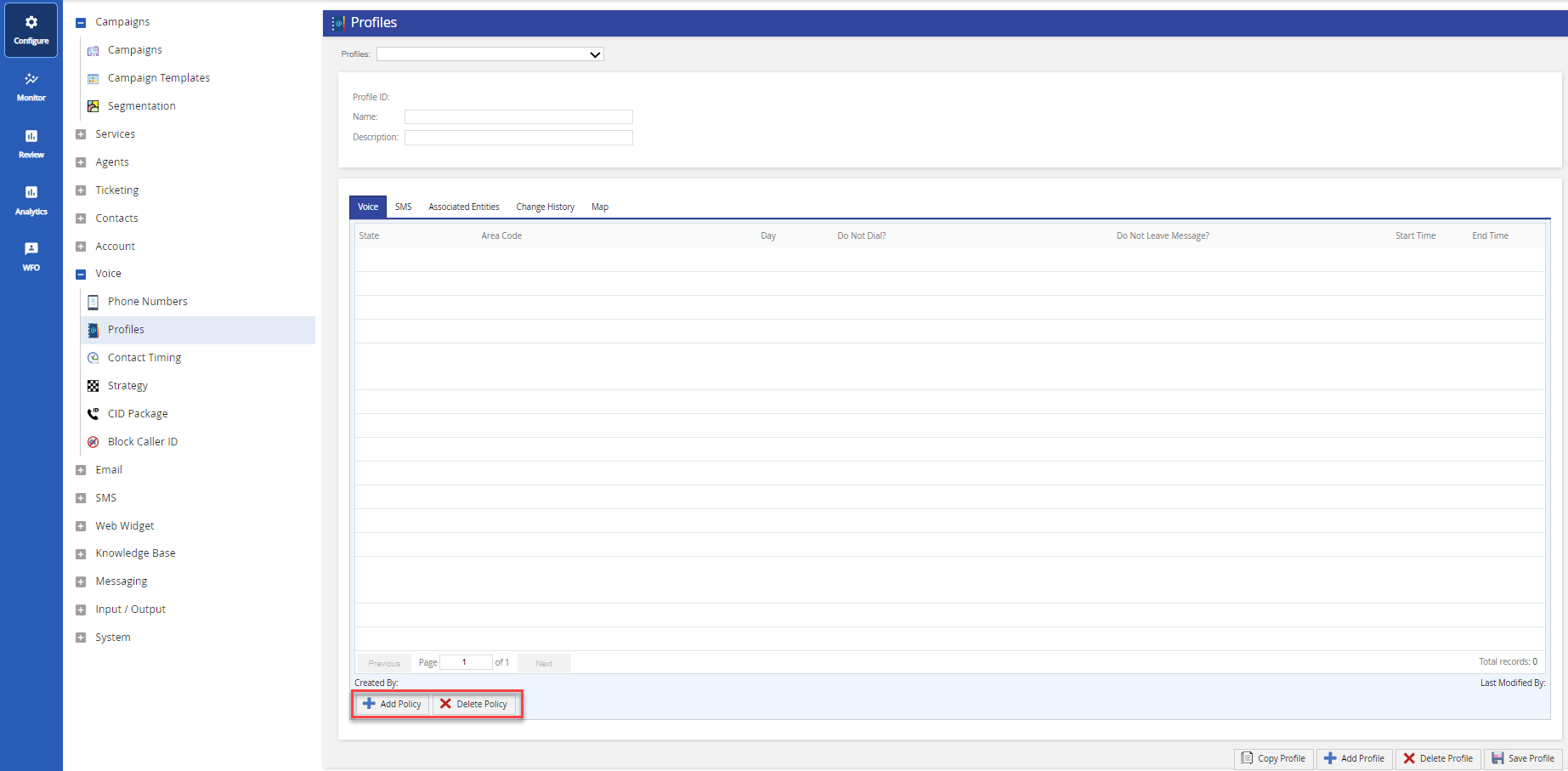
The Profiles tab provides buttons to add and delete policies. You can view or modify the policy by double-clicking on the listed policies.
This section contains the following topics: