Download PDF
Download page Contact Manager.
Contact Manager
Contact Manager is a customer relationship management (CRM) database designed specifically for the contact center. It is in a centralized location within the LiveVox Portal (LVP) to store, organize, strategize, and maintain the contact records of your customers, regardless of channel. Contact Manager allows you to unify contact information from disparate data sources. You can use Contact Manager to create targeted campaigns, and also to improve the performance of customer interactions by providing agents with more detailed information about the customer.
Contact Manager also provides an easy-to-use interface for adding, editing, and searching customer information. It also allows for the import and export of customer information in various formats, such as CSV and Excel.
- You can add a maximum of 12,000,000 contacts per portal to Contact Manager. It is recommended to keep Contact Manager at 10,000,000 records to accommodate new records.
- Importing 500,000 records into Contact Manager takes about 30 minutes.
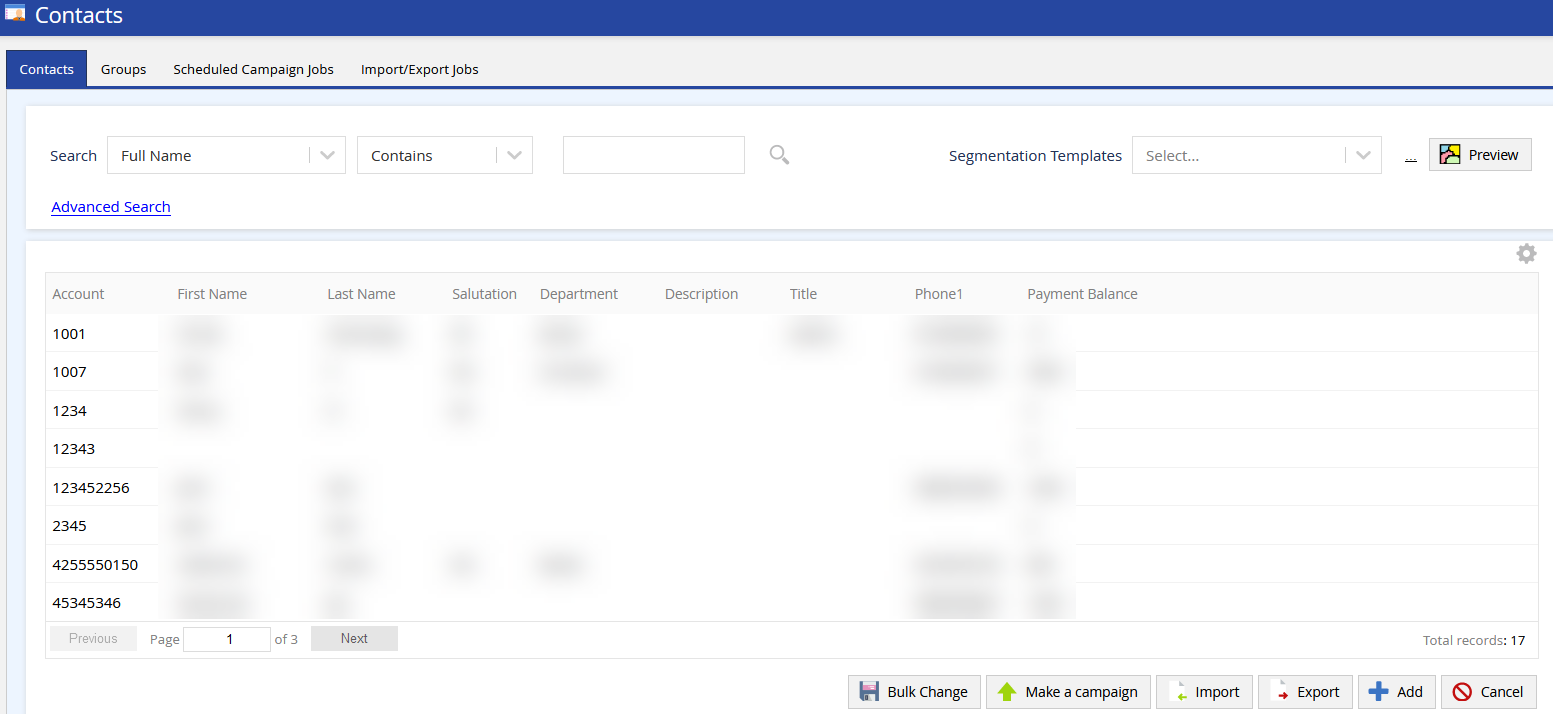
- Contact Manager refers to the table of contact records that appears in the Contacts window of LVP.
- For information about the roles and permissions associated with Contact Manager, see User Roles and Permissions in the Product Documentation Library.
Features
- Manage the attributes of your customers, such as their preferences (including consent), for each channel of communication.
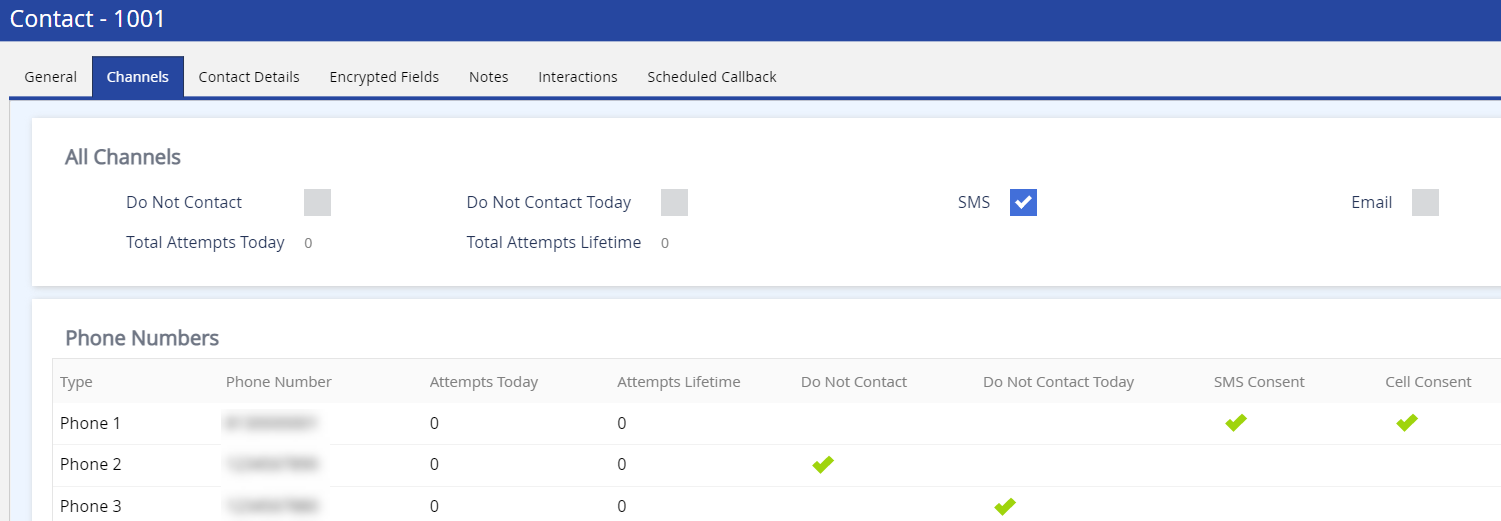
- View the interaction history of a customer.
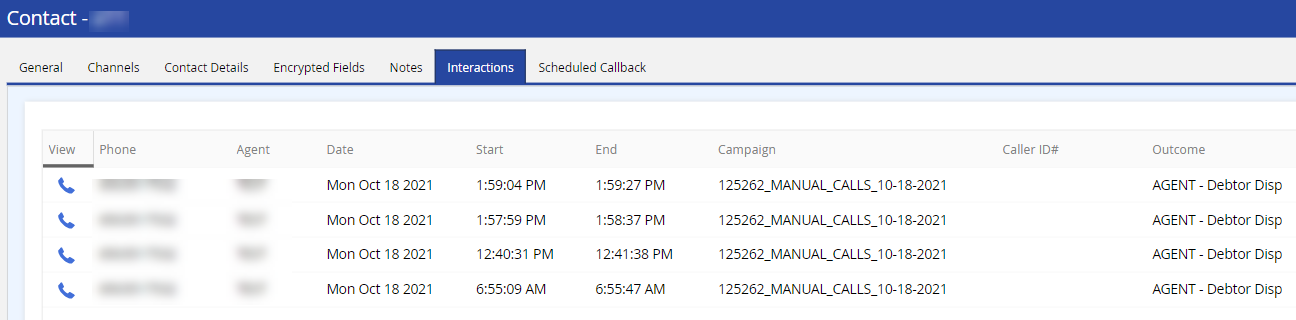
- View the callbacks scheduled for a customer.
- Export and import contacts.
- Create contact groups, campaigns, scheduled campaign jobs, contact export jobs, and contact import jobs.
Benefits
You can use Contact Manager to:
- Automatically verify your customer's identity through the interactive voice response (contact flows) by searching for the customer information stored in Contact Manager.
- Retrieve customer information when initiating or receiving calls from customers or when running scripts, on the Agent Desktop.
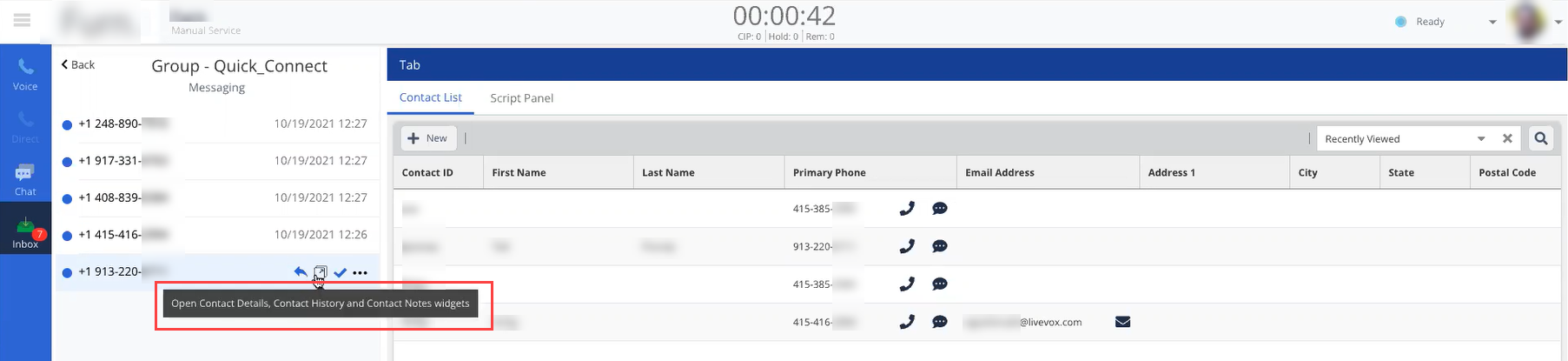
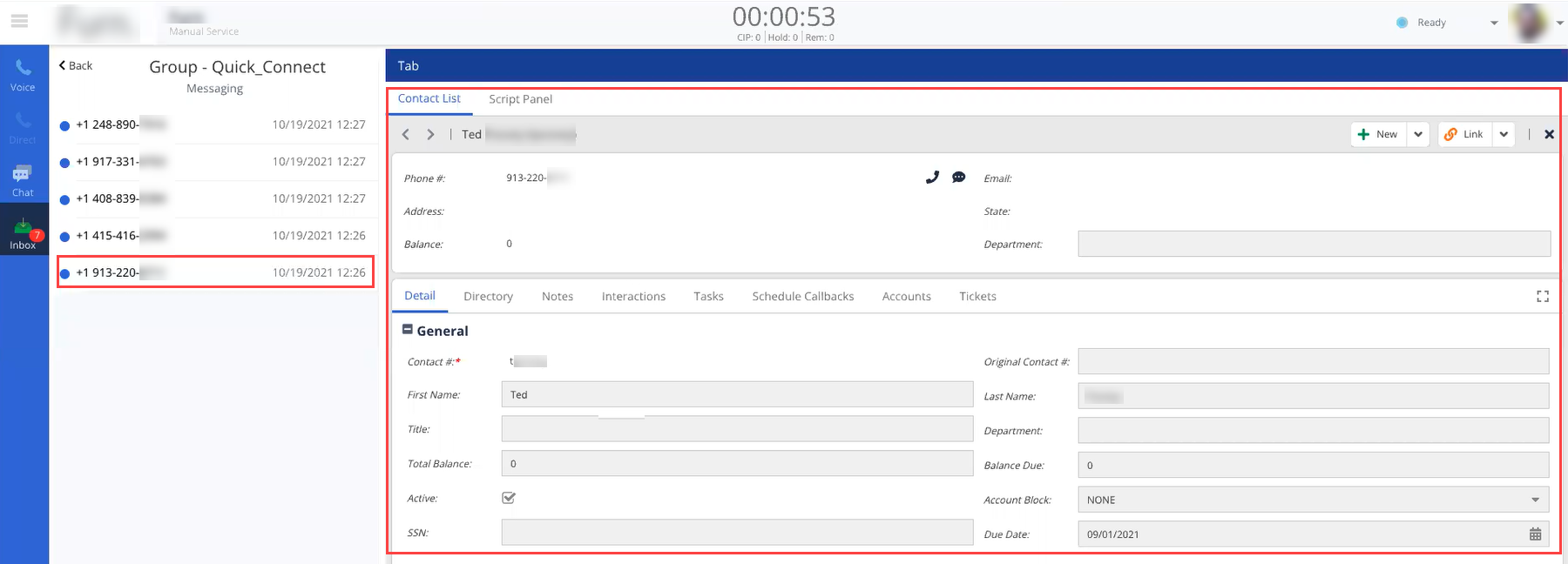
Accessing Contact Manager
To access Contact Manager, on the Configure tab of LVP, click Contacts > Contacts.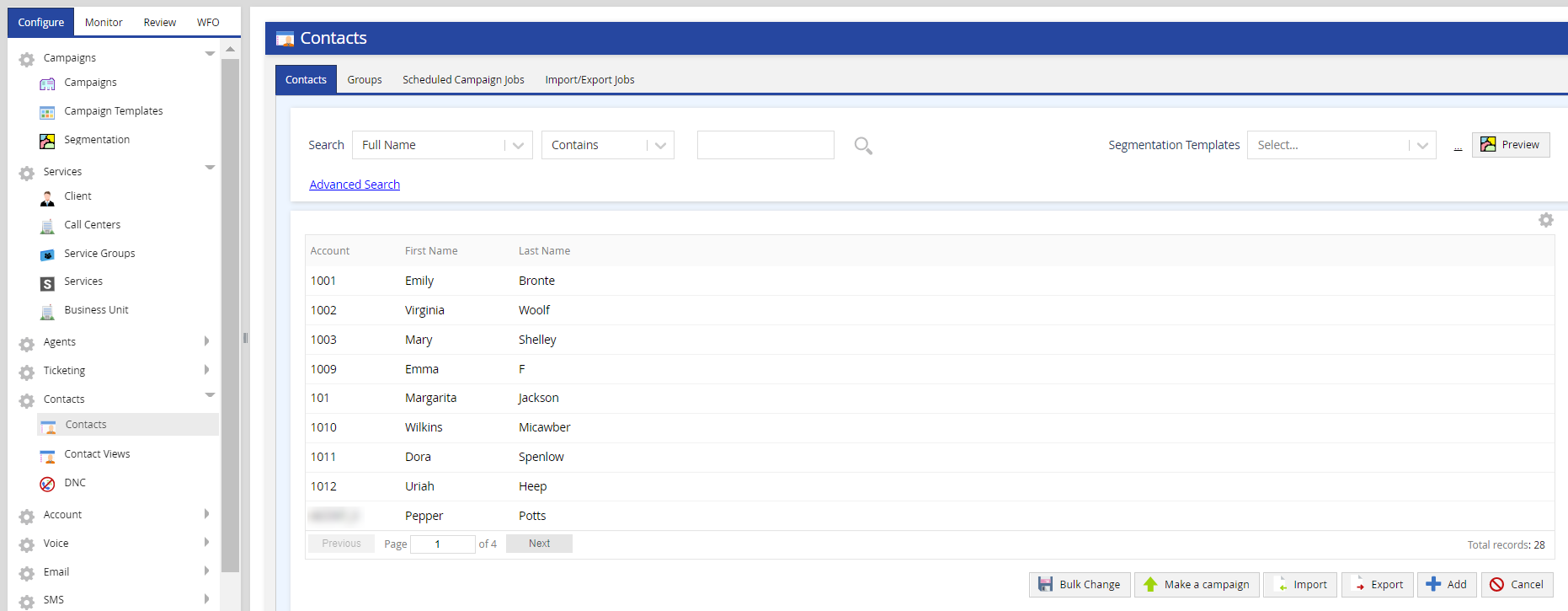
This section contains the following topics.