Download PDF
Download page Billing Tab.
Billing Tab
The Billing tab enables you to view the billable platform features. Features enabled on your LiveVox Portal (LVP) display a green checkmark, whereas disabled features display a red checkmark.
- To enable a feature, contact your Account team.
- Not all billable features appear on the Billing tab.
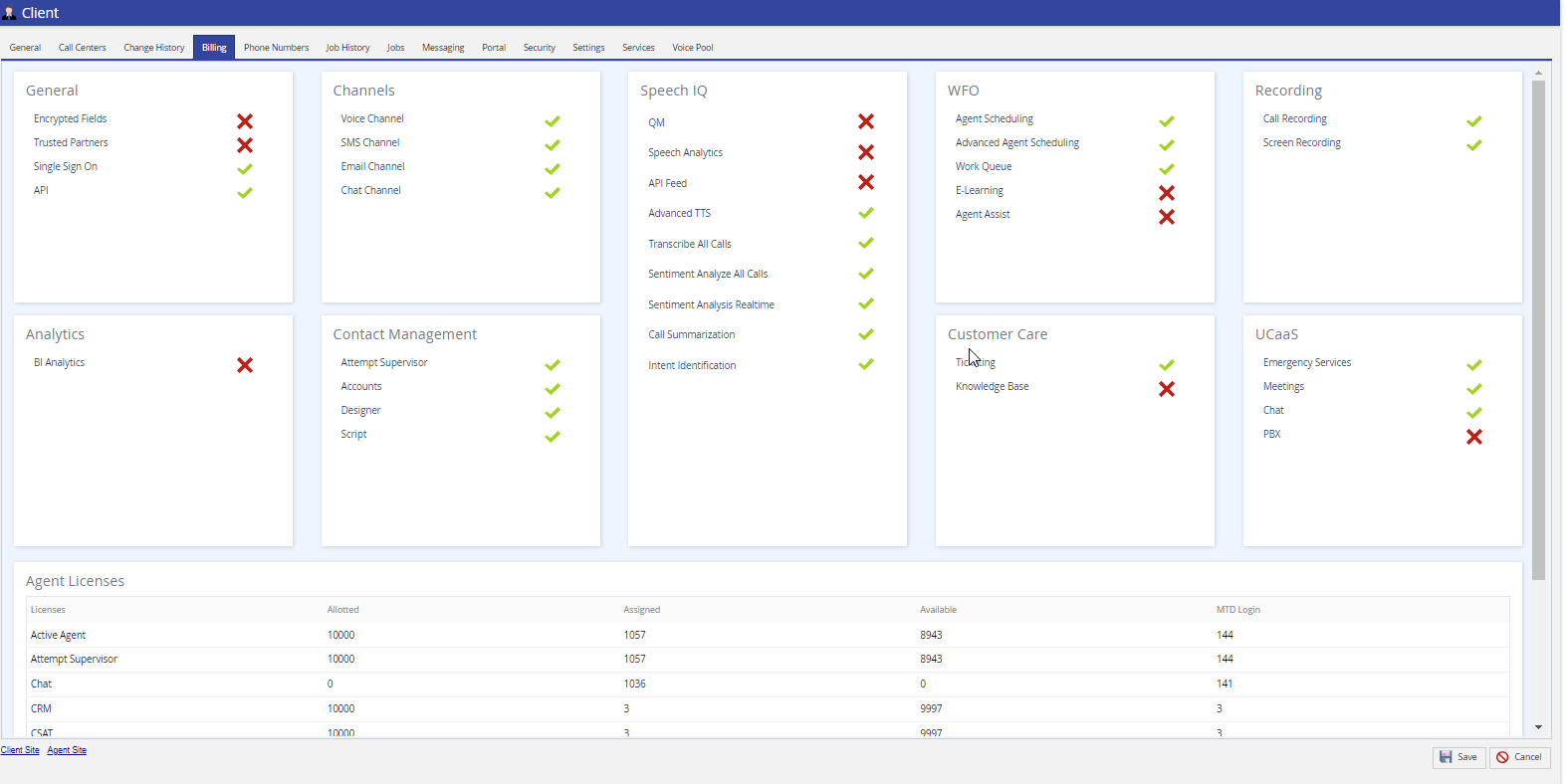
The following table describes the sections that appear on the Billing tab.
| Section | Product | Description |
|---|---|---|
| General | Encrypted Fields | Modify the label of up to five dedicated encrypted fields for the Contact entity. See Adding and Modifying Encrypted Fields. |
| Trusted Partners | Add trusted partners to your LVP. See the Trusted Partners tab.
| |
| Single Sign On | Log in to the LiveVox Portal through a 3rd party identity provider such as Okta. See Configuring the Single Sign On Capability. | |
| API | Access to public APIs. LiveVox Application Programming Interfaces (APIs) help integrate the functionality of the LiveVox platform with third-party applications such as CRM systems and other systems that you use to manage your accounts and calling lists. The APIs can also be used to build custom applications that make use of LiveVox features such as custom Agent Desktops and reporting dashboards. | |
| Channels | Voice Channel | Configure the voice channel for communication between agents and customers. See Creating Agents and Agent Profiles. You can assign the voice channel to an agent through the Channels tab of the Agent Details window. |
| SMS Channel | Configure the SMS channel for communication between agents and customers. See Creating Agents and Agent Profiles. You can assign the SMS channel to an agent through the Channels tab of the Agent Details window. | |
| Email Channel | Configure the email channel for communication between agents and customers. See Creating Agents and Agent Profiles. You can assign the email channel to an agent through the Channels tab of the Agent Details window. | |
| Chat Channel | Configure the chat channel for communication between agents and customers (Chat). See Creating Agents and Agent Profiles. You can assign the chat channel to an agent through the Channels tab of the Agent Details window. | |
| WFO | Agent Scheduling | Create and assign shifts to your agents. See Creating Agent Schedules. |
| Advanced Agent Scheduling | Use advanced options for agent scheduling, such as adherence dashboard and forecast history. See Creating Agent Schedules. | |
| Work Queue | View e-learning, agent scheduling, and arbitration tasks. See Accessing Work Queue. | |
| E-Learning | Access e-learning tools within the portal and manage e-learning content. See Accessing eLearning. | |
| Agent Assist | Access Agent Assist tools that use speech-to-text processing to help your agents with necessary information and guidance during interactions. See Accessing Agent Assist. | |
| Speech IQ | QM | Use the Quality Monitoring tools. See Quality Management. |
| Speech Analytics | Analyze your recorded calls. See Speech IQ. | |
| API Feed | Configure API feed for SpeechIQ. | |
| Advanced TTS | Select advanced Text-to-Speech (TTS) engines (Amazon and Google) within contact flows and phrases. See the Speak module. These TTS engines provide high-fidelity speech synthesis that sounds natural. | |
| Transcribe All Calls | Transcribe your calls. See Speech IQ. | |
| Sentiment Analyze All Calls | Analyze your recorded calls based on sentiment. See Alerting. | |
| Sentiment Analysis Realtime | Analyze the sentiment of your interactions in real time. See Alerting. | |
| Call Summarization | Obtain a summary of the calls for further analysis. See Keyword List Summary. | |
| Intent Identification | Identify the intent in the interactions. See Interaction Intent. | |
| Recording | Call Recording | Record calls between your agents and customers. See Call Recording. |
| Screen Recording | Record screens during a call between your agents and customers. See Screen Recording. | |
| Analytics | BI Analytics | Replace static reporting with fast graphical views of operational data. See LiveVox Unified Analytics. LiveVox Analytics provides an integrated, highly scalable, and secure cloud Business Intelligence (BI) solution to create insightful and actionable intelligence that leverages your LiveVox data. |
| Contact Management | Attempt Supervisor | Access Attempt Supervisor to set a limit for the maximum number of contact attempts to an account or a phone number, as part of the dialing compliance plan for a user. See Attempt Supervisor. |
| Accounts | Manage accounts and use them in association with contacts and tickets. See Setting Up Accounts. | |
Designer Script | Create and manage the Agent Desktop experience by designing desktops for agents. It uses an interface that enables you to preview the Agent Desktop as you design it (that is, the What You See Is What You Get system). It contains components and containers that are used to display the contact information (Contact Center CRM) on the Agent Desktop and targeted scripts for guiding an agent to perform specific activities. Note: Script comes with the Designer Desktop, so you don't need a separate license. | |
| Customer Care | Ticketing | Configure the ticketing tool. See Ticketing. |
| Knowledge Base | Configure the Knowledge Base portal. See Knowledge Base. | |
| UCaaS | Emergency Services | Enable your agents to make an enhanced 911 (E911) call. See Viewing Phone Number Records. |
| Meetings | Join or schedule meetings on the Agent Desktop or through the Meetings mobile application. See Meetings. | |
| Chat | Chat with other agents. See Chat. | |
PBX | Use the PBX (Private Branch Exchange) billable option. See LV PBX. LiveVox offers a cloud-based hosted IP PBX (Internet Protocol-based Private Branch Exchange) service tailored for back-office users who do not want to rely on a Customer Premises solution. |
The Agent Licenses section provides the table (view-only) with the following counts for Active Agent, SMS, Email, and Chat Licenses.
- Licenses: List of available licenses.
- Allotted: Number of allotted agents.
- Assigned: Number of assigned agents.
- Available: Number of available agents.
- Unique Agent MTD Login: The count of unique agent logins for the current month to date.