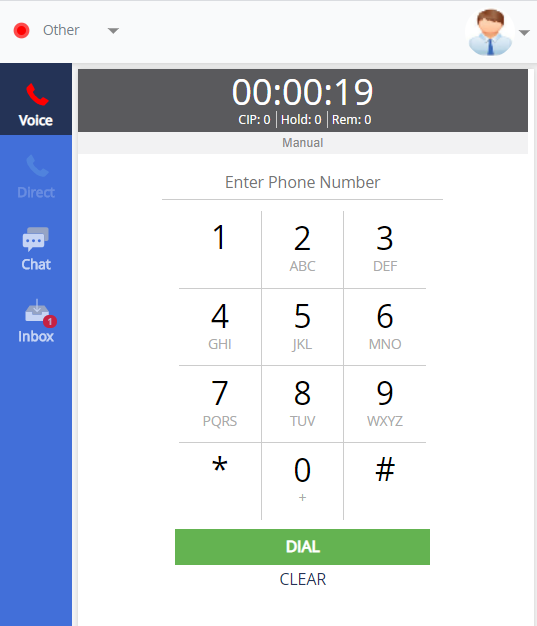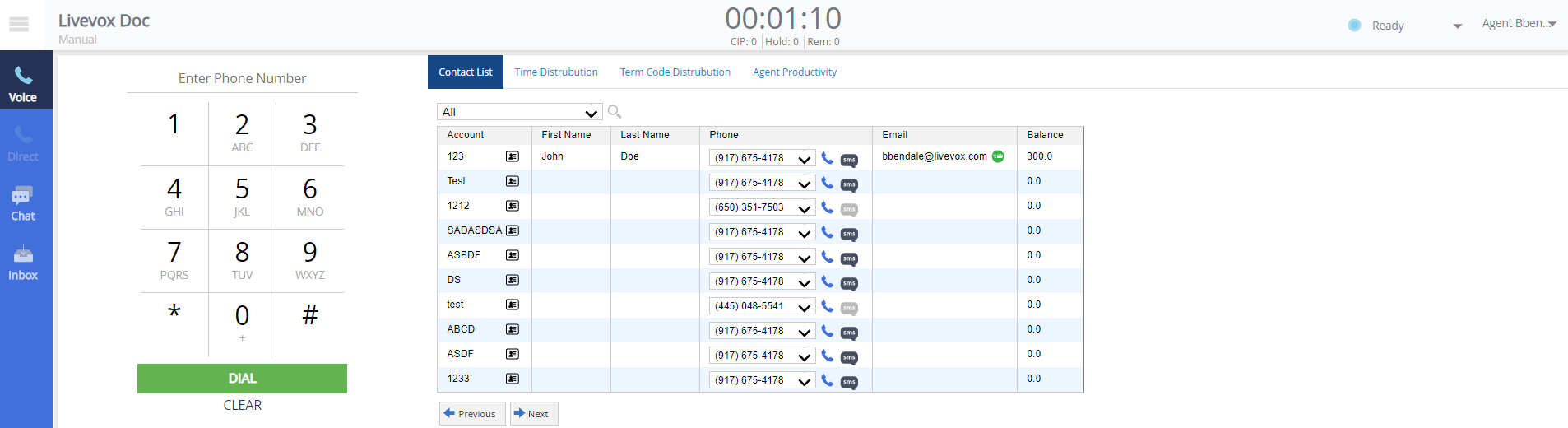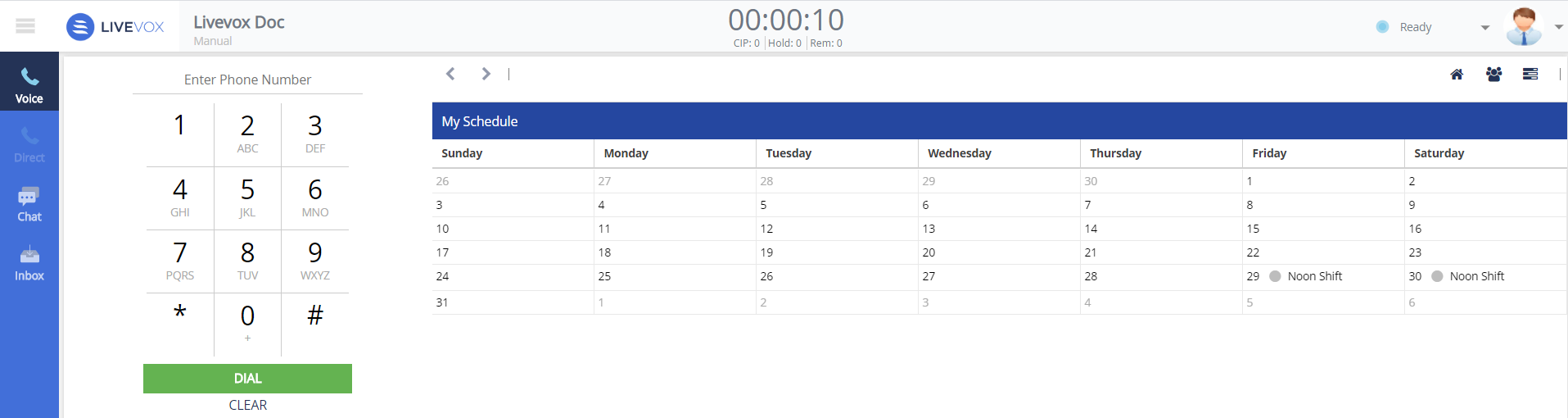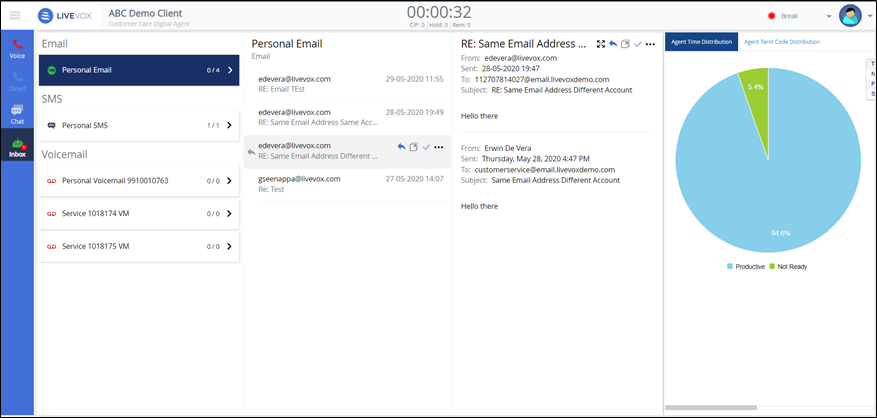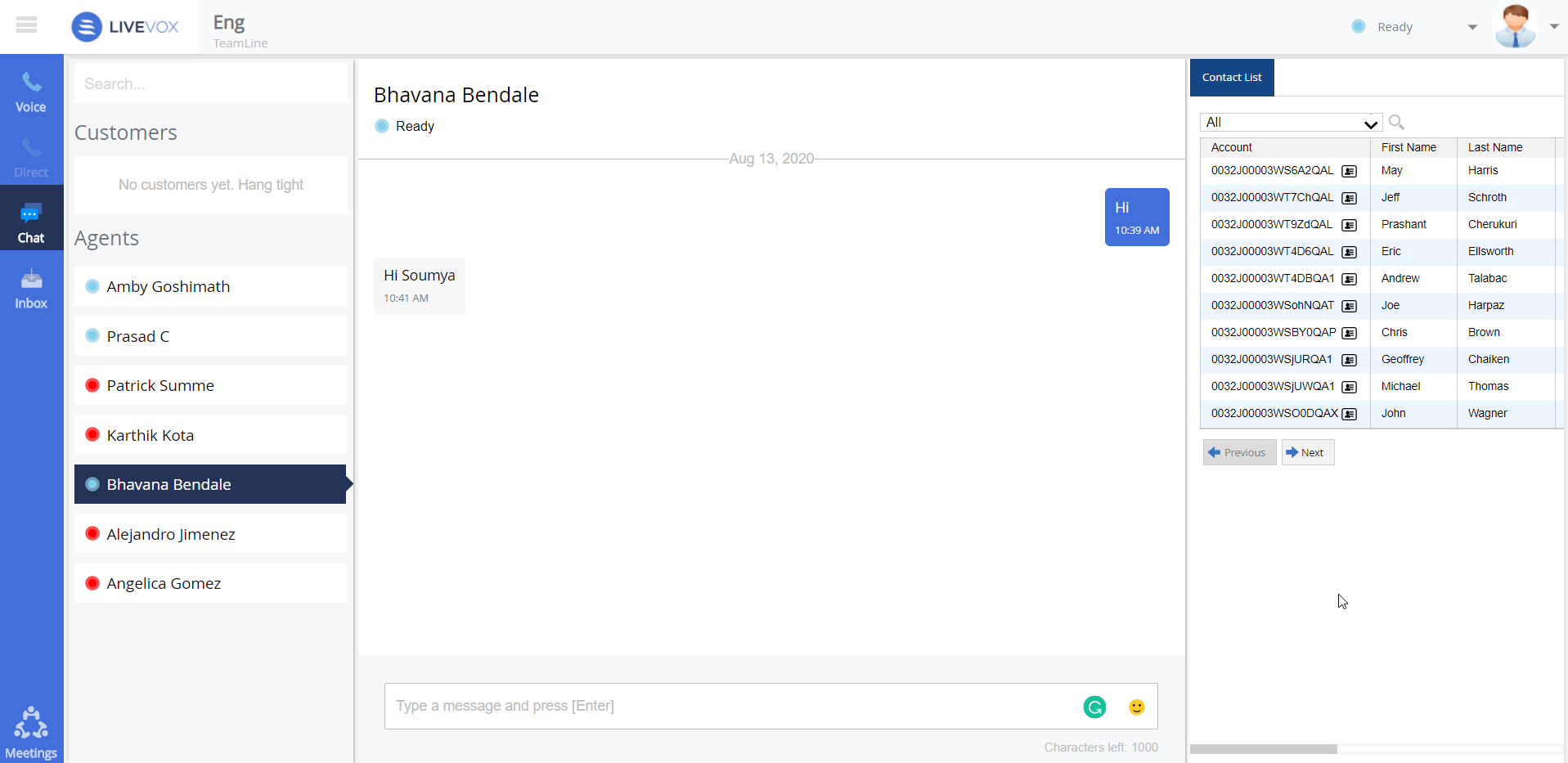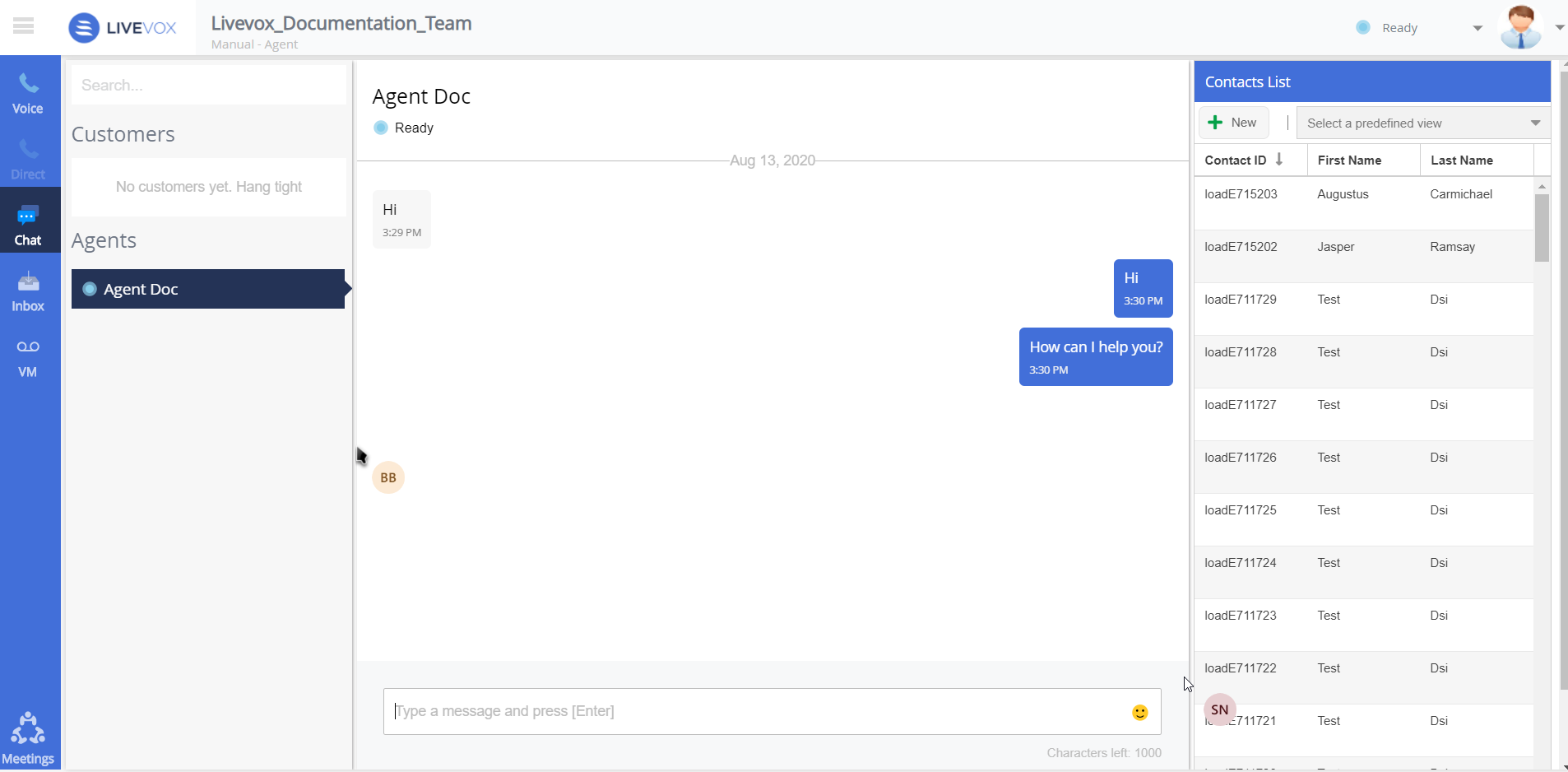Download PDF
Download page LiveVox Agent Desktop Interface.
LiveVox Agent Desktop Interface
Once you sign in, your Agent Desktop interface is displayed. Depending on the settings configured by your manager, your Agent Desktop opens in the ADN application or on the same page as agent login in the browser. LiveVox Agent Desktop also supports touch screen functionality for iOS, Android, and Windows-based mobile devices.
Your Agent Desktop can be configured based on one of the following methods:
- Voice Mode: Provides a default view with a combination of the Agent Panel and widgets/designer pages as a 25/75 area split on the screen. The View ensures agent productivity with phone panel controls and widgets/designer pages displayed prominently on the screen.
- Agent Panel only
- Agent Panel and additional widgets within the same screen (Agent Desktop with Extended Panel view)
Agent Panel and additional pages within the same screen (Agent Desktop with Designer Panel view).
Digital Mode: Provides a larger pane for crafting message responses and defaulting to messaging channels at login. This mode has a focus on the messaging channels with a 75/25 area split of messaging channel responses to widgets/designer.
- Agent Panel, additional space for digital communication (chat and inbox), and widgets within the same screen (Agent Desktop with Extended Panel view)
Agent Panel, additional space for digital communication (chat and inbox), and pages within the same screen (Agent Desktop with Designer Panel view)
- You can resize all panels except those on the Voice tab. You can drag the margins of the panels to redistribute the Agent Desktop layout to a maximum of 50% / 50% split. When you change the panel widths, the new layout setting is applied on all other tabs and is retained even after logout.
- Knowledge Worker mode: Places you automatically in the Ready status when you log on. Similar to Digital mode, this mode provides a larger pane for crafting message responses and defaulting to messaging channels at login. This mode has a focus on the messaging channels with a 75/25 area split of messaging channel responses to widgets/designer.
- Agent Panel, additional space for digital communication (chat and inbox), and widgets within the same screen (Agent Desktop with Extended Panel view)
Agent Panel, additional space for digital communication (chat and inbox), and pages within the same screen (Agent Desktop with Designer Panel view)
You can resize all panels. You can drag the margins of the panels to redistribute the Agent Desktop layout to a maximum of 50% / 50% split. When you change the panel widths, the new layout setting is applied on all other tabs and is retained even after logout.
- If you are using the Knowledge Worker Desktop, you are not required to enter an account number when initiating an interaction or enter a termination code when ending an interaction.
If you are using the Knowledge Worker Desktop, you are automatically logged in without authentication.
When you sign in to the Knowledge Worker Desktop, you can use a phonebook. In this phonebook, you can add your personal contacts. These contacts are accessible only to you.

For more information, see Agent Desktop with Extended Panel or Agent Desktop with Designer Panel. For instructions on signing out of the system without the risk of losing data, see Agent Sign Out.
The following table shows various Agent Desktops and their respective images.
| Agent Desktop Type | Images |
|---|---|
| Agent Desktop Native Interface |
|
| Agent Panel only (Voice Mode) |
|
| Agent Desktop with Extended Panel view (Voice Mode) |
|
| Agent Desktop with Designer Panel view (Voice Mode) |
|
| Agent Desktop with Extended Panel view (Digital Mode) | |
| Agent Desktop with Designer Panel view (Digital Mode) | |
| Agent Desktop with Extended Panel view (Knowledge Worker Mode) |
|
| Agent Desktop with Designer Panel view (Knowledge Worker Mode) |
|
- You can customize your screen size and location, these settings will be stored locally in your browser.
- Voice and Direct lines are always displayed. However, the Direct line is grayed out if not enabled or not in use. For more information on receiving direct calls, click Handling Direct Line Calls.
- You can not log on to the Agent Desktop when the maximum number of active agents that are logged on for an instance has already been reached. Once the maximum limit is reached for active agents and if another agent tries to log in, the system will display the following message: 'The maximum number of agents has been exceeded. Please have your LiveVox System Administrator contact the LiveVox Customer Care team for assistance by email: customercare@livevox.com
 or phone: (888) 477-3448.'
or phone: (888) 477-3448.'