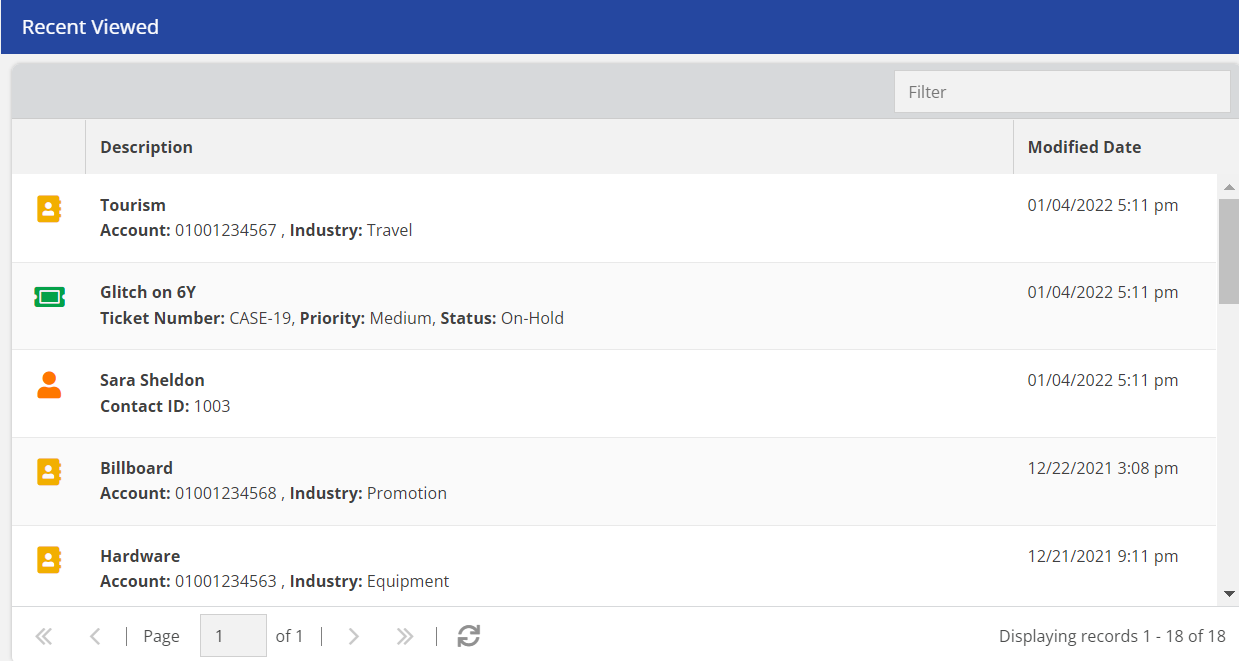To view or access the last 10 accounts, last 10 contacts, and last 10 tickets that you viewed.
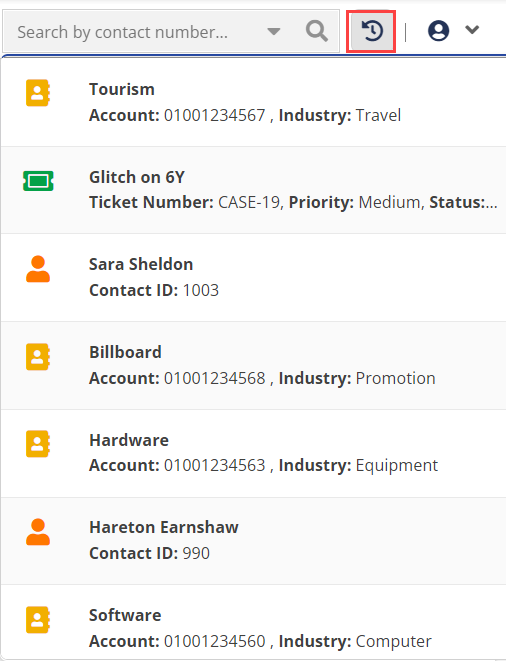
When you double-click a record, the record appears in the respective section. For example, if you double-click an account, the account details appear in the Account List section and/or Accounts section.
The behavior of the Recent Viewed component is similar to that of the Recently Viewed icon.