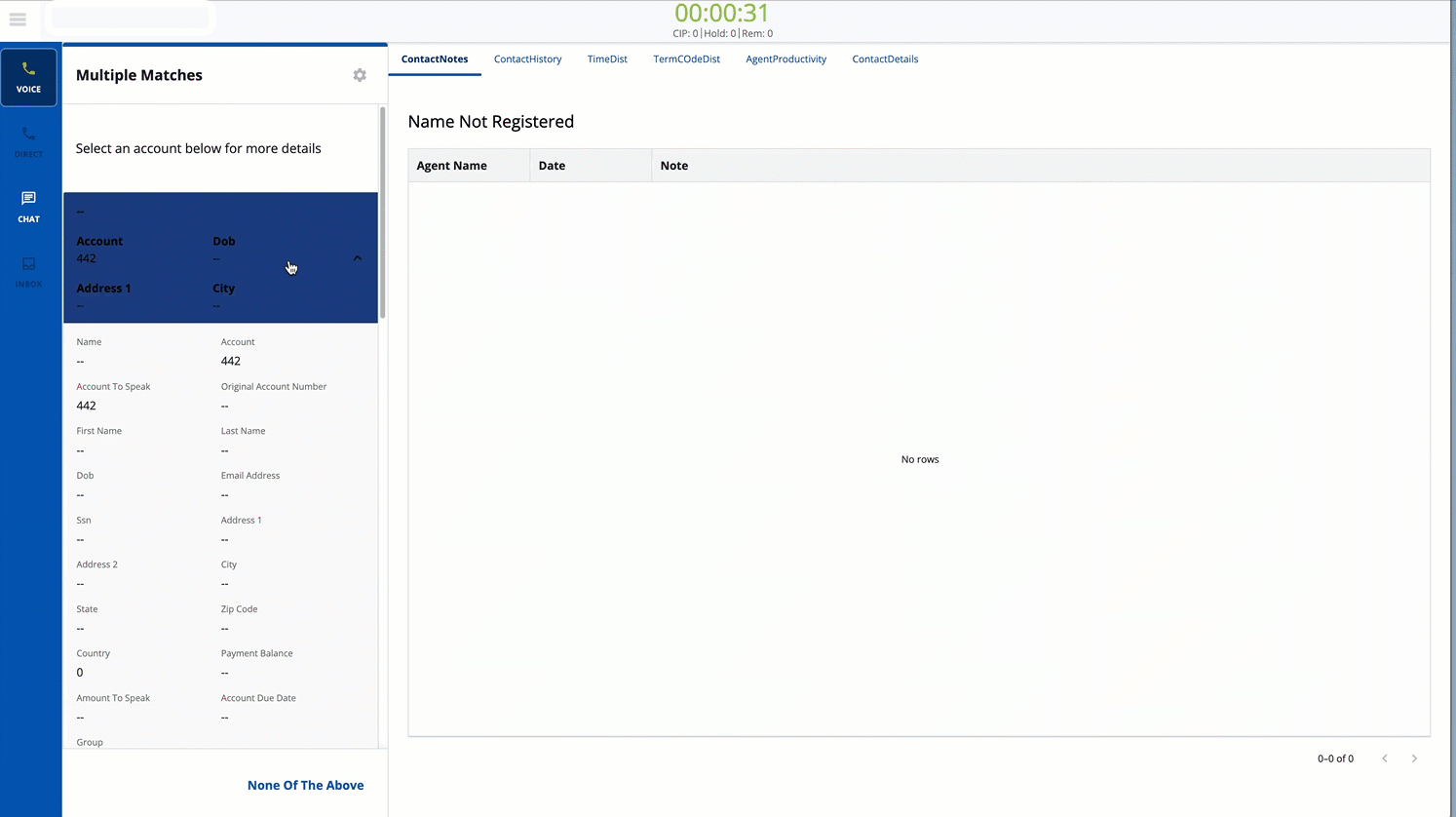Multiple Matches for a Customer
When multiple matches are defined, you can match multiple contact and account records for a customer. This is useful when there are several similar records from which to choose. You can customize the records by selecting the fields or attributes from which you want to compare and view. Selecting fields enables you to view and compare records.