PDF
Download PDF
Download page SMS Billing Report.
SMS Billing Report
The SMS Billing Report provides you with the total number of Short Message Services (SMSes) or Multimedia Messages (MMSes) that you have launched over a specific period of time.
Search Criteria
To access the SMS Billing Report, navigate to Review > Billing Reports > SMS Billing Report.
This report can be generated with a start and end time frame no greater than 31 days.

- Date Range: Enables you to type in dates in the format of MM/DD/YYYY or choose dates using the calendar button. Clicking on the calendar button opens the Date Picker interface.
- Under the Range tab, you can select the date range.
- Under the MultiSelect tab, you can select multiple sequential or non-sequential dates.
- Call Center: Select a call center from the drop-down menu.
- Multiple Call Center Selection – Clicking on the link next to the Call Center drop-down menu opens the Select Call Center window.
- Search the required call center by typing the text in the Search textbox.
- Click a call center from the Available column to move it to the Assigned column.
- Click the Assign All button to add all the available call centers to the Assigned column.
- Click a call center from the Assigned column to remove the assigned call center. It will be moved to the Available column.
- Click the Remove All button to remove all the assigned call centers. They will be moved to the Available column.
- Multiple Call Center Selection – Clicking on the link next to the Call Center drop-down menu opens the Select Call Center window.
- Code: Enter the short or long code available.
- Service: A particular service can be selected using the service drop-down box. If a particular call center is selected prior to selecting a service, services only available for that particular call center will appear.
- Multiple Service Selection: Clicking on the link next to the Service drop-down menu opens the multiple service selection window:
- Click a service row from the Available column to move it to the Assigned column.
- Click the Assign All button to add all the available services to the Assigned column.
- Click a service row from the Assigned column to remove it from the assigned services. It will be moved to the Available column.
- Click the Remove All button to remove all the assigned services and move them to the Available column.
- Multiple Service Selection: Clicking on the link next to the Service drop-down menu opens the multiple service selection window:
- Campaign Type: Select a campaign type from the drop-down menu.
- Multiple Service Selection: Clicking on the link next to the Campaign Type drop-down menu opens the multiple service selection window:
- SMS: You can filter based on the outbound campaign.
- MANUAL_SMS: You can filter based on agent initiated campaigns.
- INBOUND_SMS: You can filter based on the inbound SMS.
- Multiple Service Selection: Clicking on the link next to the Campaign Type drop-down menu opens the multiple service selection window:
- Service Type: Select a service type using the Service Type drop-down box. If a particular service type is selected, services available for that particular service type appear in the Services drop-down list.
- Multiple Service Selection: Clicking on the link next to the Service Type drop-down menu will open the multiple service type selection window:
- Click a service type row from the Available column to move it to the Assigned column.
- Click the Assign All button to add all available services types to the Assigned column.
- Click a service type row from the Assigned column to remove it from the assigned service types. It will be moved to the Available column.
- Click the Remove All button to remove all the assigned service types. They will be moved to the Available column.
- Multiple Service Selection: Clicking on the link next to the Service Type drop-down menu will open the multiple service type selection window:
Generate Report and Results
After choosing the search parameters, click the Generate Report button to generate the report.
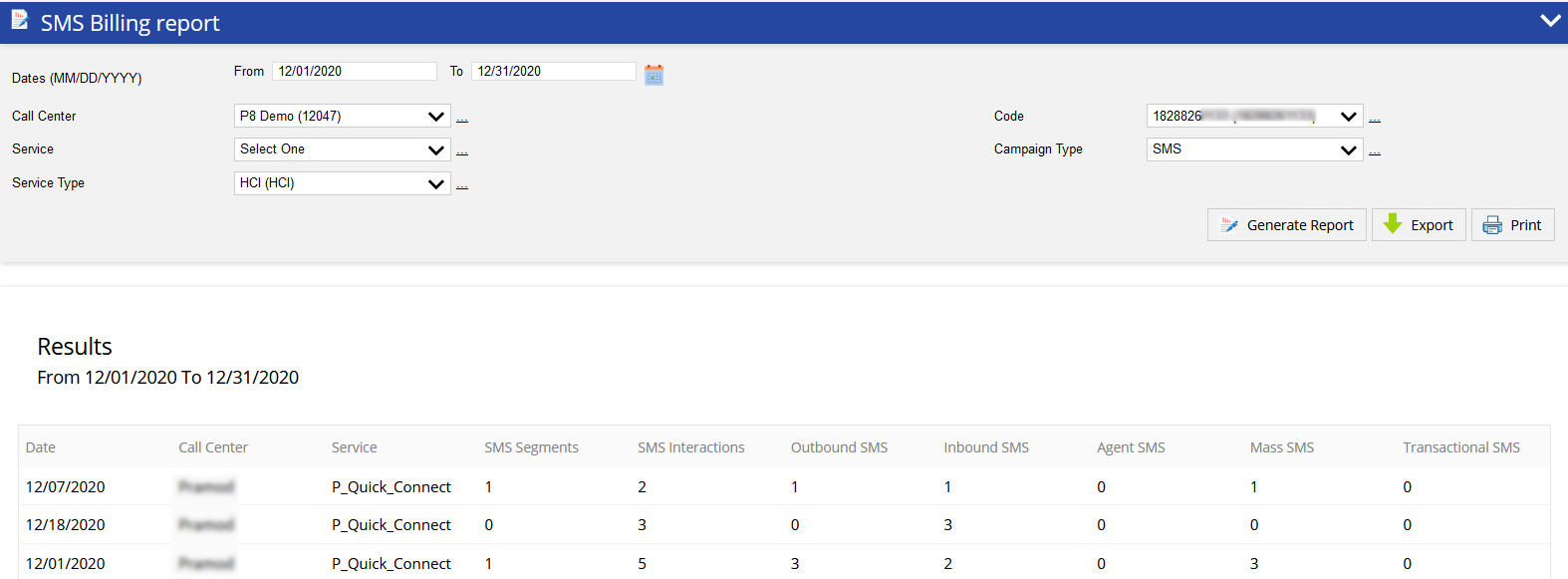
- Date: Date when the message was sent.
- Call Center: Name of the call center.
- Service: Name of the service.
- SMS Segments: If a sent message has more than 160 characters, the message is split and sent as segments. This column captures how many segments were sent.
- SMS Interactions: Cumulative count of messages in the Outbound SMS and Inbound SMS columns.
- Outbound SMS: Total number of outbound SMS messages.
- Inbound SMS: Total number of inbound SMS messages.
- Agent SMS: Outbound SMS messages that have the Campaign Type as MANUAL_SMS and Agent ID in the interaction.
- Mass SMS: Outbound SMS messages that have the Campaign Type as SMS.
- Transactional SMS: Outbound SMS messages that have the Campaign Type as MANUAL_SMS and no Agent ID in the interaction.