Download PDF
Download page Real Time Report (RTR).
Real Time Report (RTR)
Provides real time metrics on Call Center, Service, or Campaign level statistics.
To access the Real Time Report, navigate to Review > Real Time Report (RTR).

Search Criteria
- Date Range – Enables you to type in dates or choose them using the calendar drop down buttons. The calendar allows you to select the start and end date range.
- Advanced Date Configuration – Clicking on the link next to the calendar button will open the Advanced Date Configuration selection interface.
- Multiple sequential or non-sequential dates can be selected using the Multiple options. You may enter dates in the format of MM/DD/YYYY or select them using the calendar button.
- Call Center – Select a call center with a drop down menu. Multi-Call Center Selection can be performed by using the hyperlink titled Show Multi-Call Center Selection.
- Multiple Call Center Selection – Clicking on the link below the Call Center drop down menu will open the multiple call center selection window:
- Multiple Call Centers can be easily chosen by holding down the CTRL key when making selections.
- You may sort call centers in ascending or descending order by clicking on the header. Navigate using the scroll bar along with the page buttons located both on the side and on the bottom of the selection criteria window.
- Multiple Call Center Selection – Clicking on the link below the Call Center drop down menu will open the multiple call center selection window:
- Service – A particular service can be selected using the service drop down box. If a particular call center is selected prior to selecting a service, services only available for that particular call center will appear.
- Multiple service Selection – Clicking on the link below the service drop down menu will open the multiple service selection window:
- Multiple services can be easily chosen by holding down the CTRL key when making selections.
- You may sort services in ascending or descending order by clicking on the header. Navigate using the scroll bar along with the page buttons located both on the side and on the bottom of the selection criteria window.
- Multiple service Selection – Clicking on the link below the service drop down menu will open the multiple service selection window:
- Campaign – Allows you to select a particular campaign for a report.
- Campaign Pattern – Allows you to search by a portion of the campaign name. This is useful for running reports on a specific book of business with a similar filename.
- The % symbol acts as a wildcard. If searching for filenames with a shared beginning (like new_business_date_time or Bobsaccounts_metal), type the shared component then the wildcard (new_business% or Bobsaccounts%).
- Service Type – You can select a service type to search for.
Generate Report and Results
After your selection parameters are chosen, you can generate the report by clicking on Generate Report button located at the bottom of the page.
While the results may differ for each client due to the implementation of custom disposition codes, the report will provide data around three specific areas: Summary, Outcomes, and Charges (as shown in a sample report below)
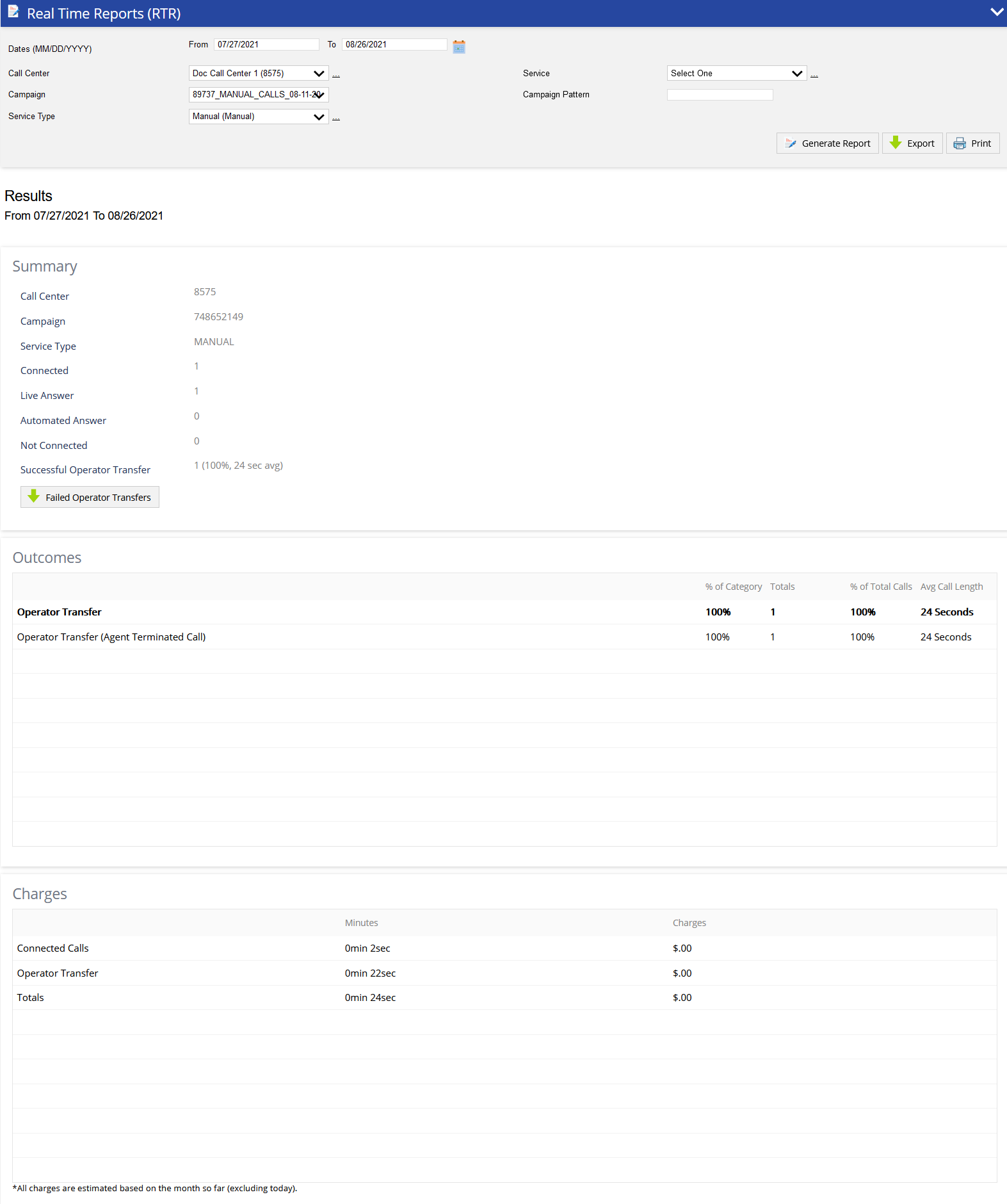
- Summary – Includes result details delivered based on the criteria you defined along with high-level performance metrics, including a breakout for the last 15 minutes of activity (if available)
- Connected – Shows the total number of connected calls as well as a break out between those with a live person versus an answering machine.
- Not Connected – Total number of calls that were not passed through to the agent due to the following reasons: busy tone, invalid phone number, or no answer.
- Successful Operator Xfer – Total of all calls successfully connected to an agent as well as the percentage of all Operator Transfers that were available for transfer. Average call length is listed in seconds.
- You may request to display the Promise to Pay (PTP) amount in the Real Time Report. The PTP amount is displayed under the "Other" category.
The Real Time Report delivers count outcomes based on "Best Results" as opposed to other reports which deliver based on "All Attempts." This means only the most relevant result from connects, non-connects, and transfers is displayed.
- Outcomes – Provides detailed breakout on the number of calls made and their outcomes.
- Operator Transfer Category – Defines all calls initiating an agent transfer. Many clients have their own custom and specific agent termination codes displayed in this section of the report. Below is a list of generic LiveVox Result Codes and their definitions found in this section:
- Operator Transfer – Call successfully bridged to an agent
- Agent PTP (PTP Fast Pay, PTP Arranged) – Agent entered PTP amounts, defined by the method of payment.
- Operator Transfer (Caller Abandoned) – Call unsuccessfully bridged, call recipient hung up after call connected inside the call center but before agent accepted call.
- Operator Transfer (Caller Abandoned Before Connect) – Call unsuccessfully bridged, call recipient hung up before the call connected inside the call center
- Operator Transfer (Agent Terminated Call) – Call successfully bridged to an agent and agent-terminated call using the disconnect call button on agent desktop
- Operator Transfer (Unidentified Party) – Call successfully bridged to an agent, however, call recipient pressed an invalid key
- Operator Transfer (Abandoned Max Hold Time) – Call unsuccessfully bridged due to max hold time, auto disconnect
- Operator Transfer Failed (No Answer) - Call unsuccessfully bridged, no answer in call center
- Operator Transfer Failed (Busy) - Call unsuccessfully bridged, busy signal received during transfer to an agent
- Left Message Category – Compiled all calls where a message was left
- Machine, Left Message – All calls where an answering machine was detected and a message was left.
- Partial Message Left – Calls where the message was played but the call was disconnected prior to completion of message
- Listened – Calls where a live party was detected, listened to the message and did not press any keys
- Customer Not Available – Calls where a live party indicated, the intended party is not available
- LiveVox Hang-Up Category - All calls where LiveVox Hung Up
- Answering Machine (Hung Up) - Calls where LiveVox identified an answering machine and hung up upon recognition
- Fax - Calls where LiveVox identified a Fax machine and hung up upon recognition
- Customer Hung-Up Category – Calls where the recipient hung-up upon hearing the message are defined as Hung-Up in Opening
- Operator Transfer Category – Defines all calls initiating an agent transfer. Many clients have their own custom and specific agent termination codes displayed in this section of the report. Below is a list of generic LiveVox Result Codes and their definitions found in this section:
- No Connection Category – Calls where the line could not be connected for the following set of reasons;
- Busy
- Invalid Phone Number
- No Answer
- Not Made Category – calls that were not attempted for dialing due to the following reasons:
- Invalid Phone Number (missing a digit commonly or having a misplaced digit)
- Not Attempted
- Duplicate Call
- No Patient Name/No Customer Name
- Specified Do Not Call
- Call Suppressed
- Missing or Bad Data
- Miscellaneous Category – Calls that do not fit into the prior categories
- No Connection Category – Calls where the line could not be connected for the following set of reasons;
- Call Recipient Says Wrong Number – Recipient of call indicated through touch press this is not the correct number
- Charges – Shows Minutes and Charges for Connected Calls, Operator Transfers, and Totals.

- Connected Calls: The total duration of the call less the Operator Transfer time, measured in minutes.
- Operator Transfer: The duration of the call where the called party was either attempting to connect or was actually connected with an agent, measured in minutes.
- Totals: Combines the minutes of both Connected Calls and Operator Transfer
Charges are based on "All Attempts" durations. A charge is included for every call attempt.
- The RTR Report also provides quick links to additional reporting tools across the top of a generated RTR Report.
- Refresh – Refreshes the current report view for the selected criterion with the most current reporting data.
- Export to: PDF, Excel, HTML, CSV – Exports the generated report data in the selected format
- Failed Operator Transfer – Provides a file download of all call records coded as a Failed Operator Transfer over the predefined RTR search criterion.