Download PDF
Download page Phone Numbers Tab.
Phone Numbers Tab
The Phone Numbers tab displays all phone numbers within the client portal and allows you to identify, assign, modify and disassociate phone numbers from one service to another. This tool compiles all assigned phone numbers (Agent Dial-In numbers, Extensions, Agent Direct Lines, LCID, Inbound numbers & Caller ID numbers) in a single view for easier management.
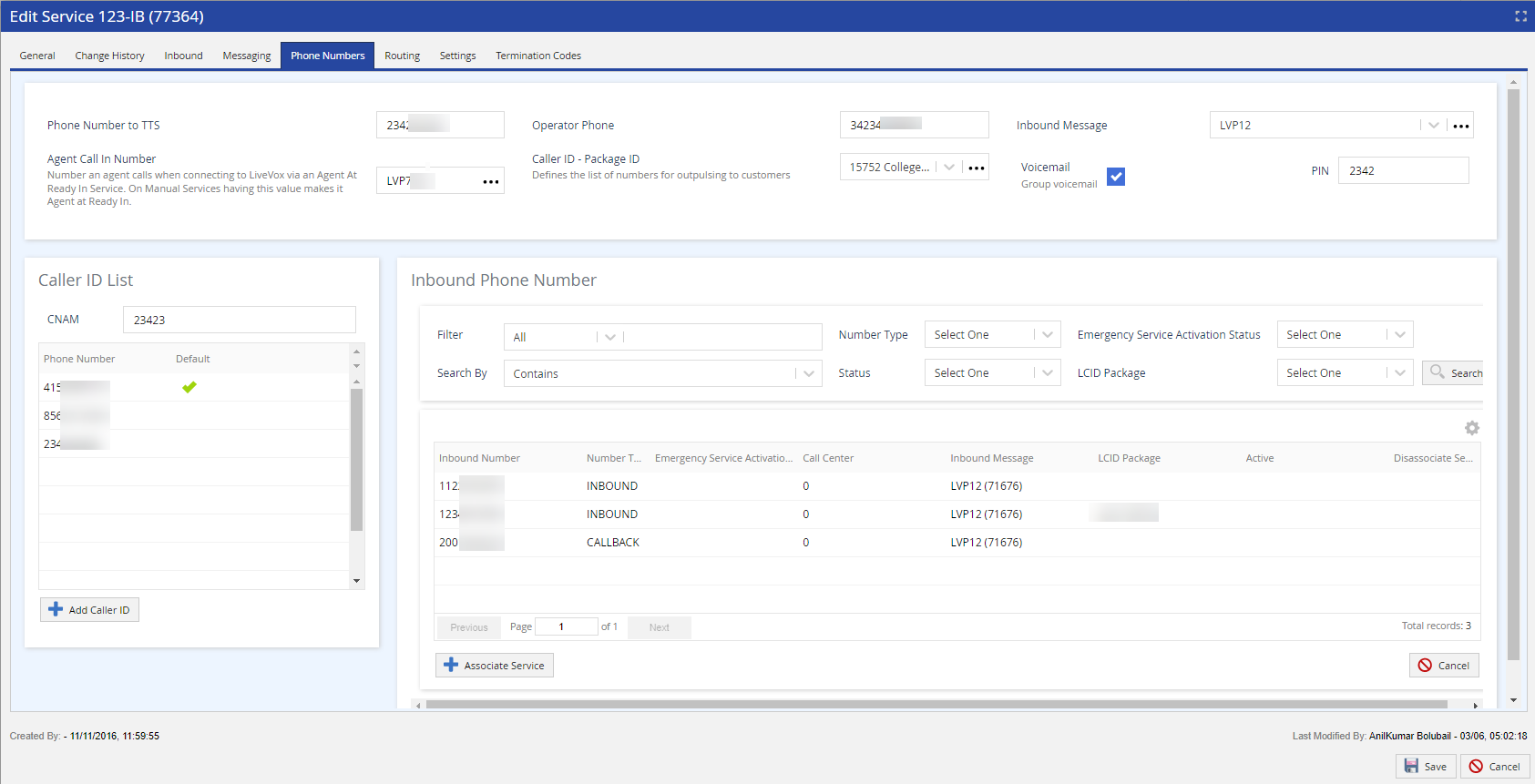
Phone Numbers
- Phone Number to TTS: Number used in answering machine messages for text-to-speech (TTS).
- Operator Phone: Number used when dialing using extensions rather than DIDs. For Manual services, the Operator Phone acts as the Caller ID.
For international calls launched from manual services only: The Operator Phone field must include the country code (1). Country code is not required for domestic calls. As a best practice, you must launch international calls and domestic calls from separate services due to configuration requirements. - Inbound Message: Message associated with the inbound service can be selected.
- Agent Call In Number: Number agents are prompted to dial when using Agent at Ready ACD mode to establish their audio pathway to LiveVox. An 899 indicates VoIP. On a manual service, a blank Agent Call In Number results in LiveVox calling agents. If populated, agents call LiveVox. Clicking the link to the right of the Agent Call In Number field displays the configuration screen. If Agent Call In Number Group is selected from the drop-down list, the agent is presented with a list of predefined numbers to dial into the agent desktop.
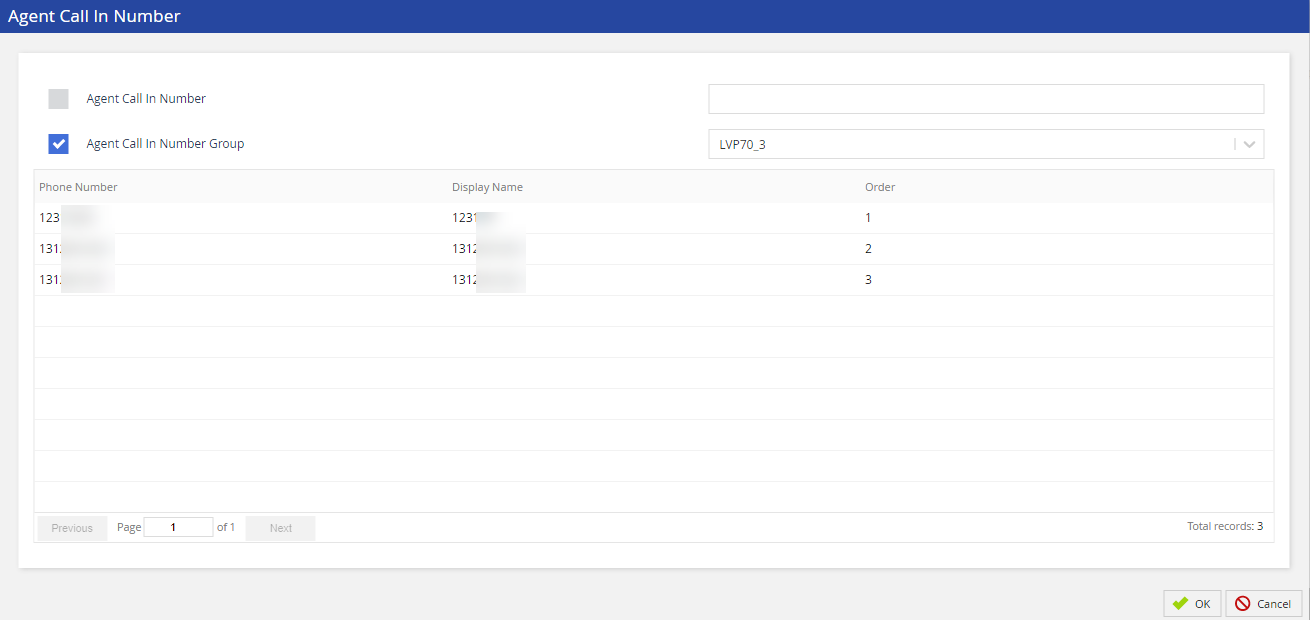
- Caller ID - Package ID: The list of CID packages that contains Local Caller ID numbers (depending on geography), Toll-Free numbers, or a combination of both. These numbers can be displayed on the call recipient's caller ID. The options for selection are assigned to your site and can be reviewed in more detail from the CID tool. Clicking on the link to the right of the Caller ID - Package ID field will take you to the CID Package screen. This screen displays a list of CID numbers for the selected package. For more information, view the CID Package section of this User Guide.
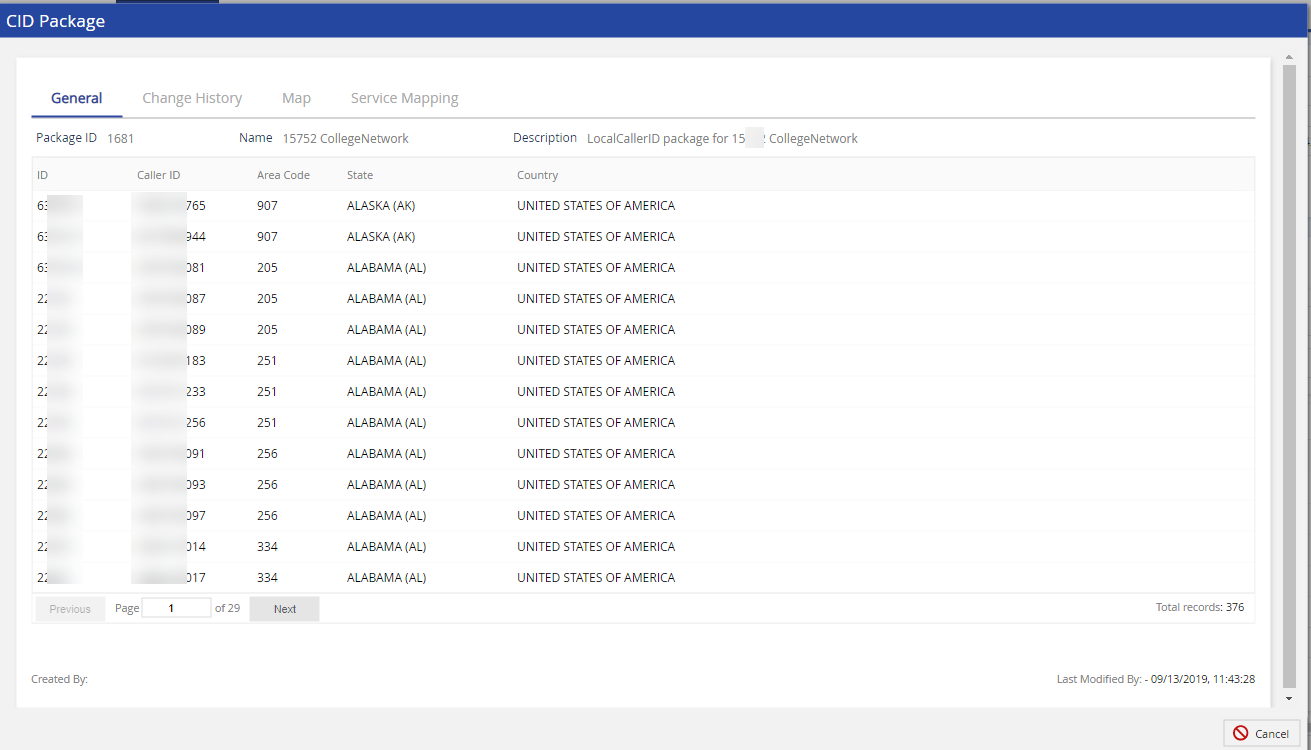
- Voicemail: When checked, it allows callers to leave a voicemail for a group with a corresponding Contact Flow using the VM module via Contact Flow.
PIN: PIN is required to access group voicemail (digits only).
Group voicemail PIN is not required with voicemail 2.0.
Caller ID List
The list of phone numbers that can be set (Default option) to appear on the call recipient's Caller ID display.
CNAM: Outbound calls can be configured with customized CNAM (Caller NAMe) information (the alphanumeric description displayed on the Caller ID interface for consumers (or businesses)). This field supports 15 printable ASCII characters (A-Z, 0-9).
Campaigns using CID Package or File-Based caller ID will not use this number.
- To add a new entry using the Add Caller ID button:
- Click the Add Caller ID button.
Type the new number and click Save or Cancel to discard the changes.
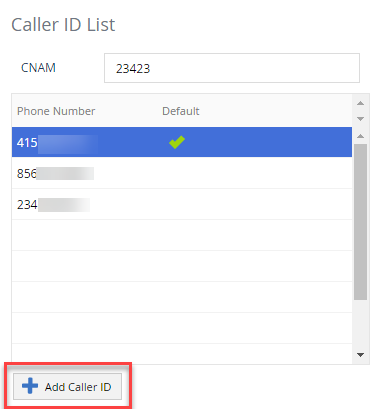
Phone number has to be a numeric value and cannot exceed 10 digits.
- To add a new entry using the Add Caller ID button:
- To remove existing entry using the Delete Caller ID:
- Select the phone number you want to remove.
- Click the Delete Caller ID button.
- The phone number selected will be highlighted in red.
- Click Save to update or Cancel to discard the changes.
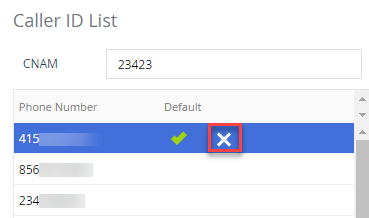
- To remove existing entry using the Delete Caller ID:
Inbound Phone Number
The Inbound phone Number section will be displayed only if the inbound service was selected from the Services drop-down list. This section allows to search for and view inbound phone numbers and their mappings.
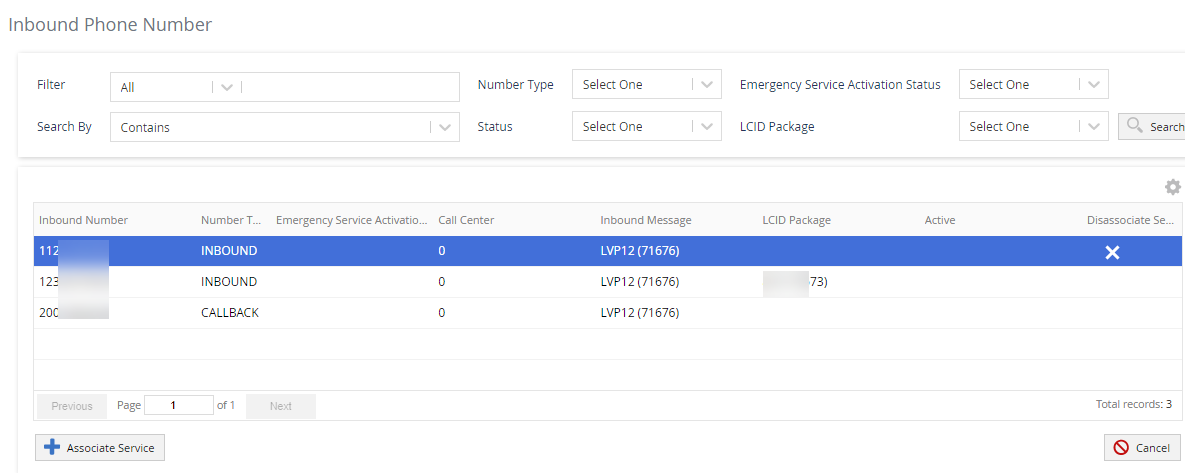
The Inbound Phone Numbers can be filtered by:
- Filter: Filter option will filter the search result by City, Inbound Number, or State.
- Search By: Options available are Starts With, Contains, Ends With, Regex.
- Number Type: Number Type will filter the search result by Agent at ready in, Agent direct line, Callback, Caller ID, Extension, Group voice mail, Inbound, Other, and Personal voice mail.
- LCID Package: Allows users to select an LCID package from the drop-down list. The package contains a list of local caller ID numbers, any one of which (depending on geography) is designed to be displayed on a call recipient’s caller ID.
- Status: Select between Active and Inactive Status.
- Emergency Service Activation Status: Allows you to search the phone numbers based on their emergency service activation status. Select a status from the drop-down list and click the search icon.
Double-clicking on the inbound phone number row opens the Edit Phone Number screen which allows you to update the Description, Direct Line for Agent, Number Usage, State, City, and Status of the inbound phone number. Edit Phone Number screen also shows associated entities with the package. Use the filter option to specify the search according to Agent (Audio Path), Agent Call In Group, Agent Phonebook, LCID Package, Message, or Service (Caller ID Pool).
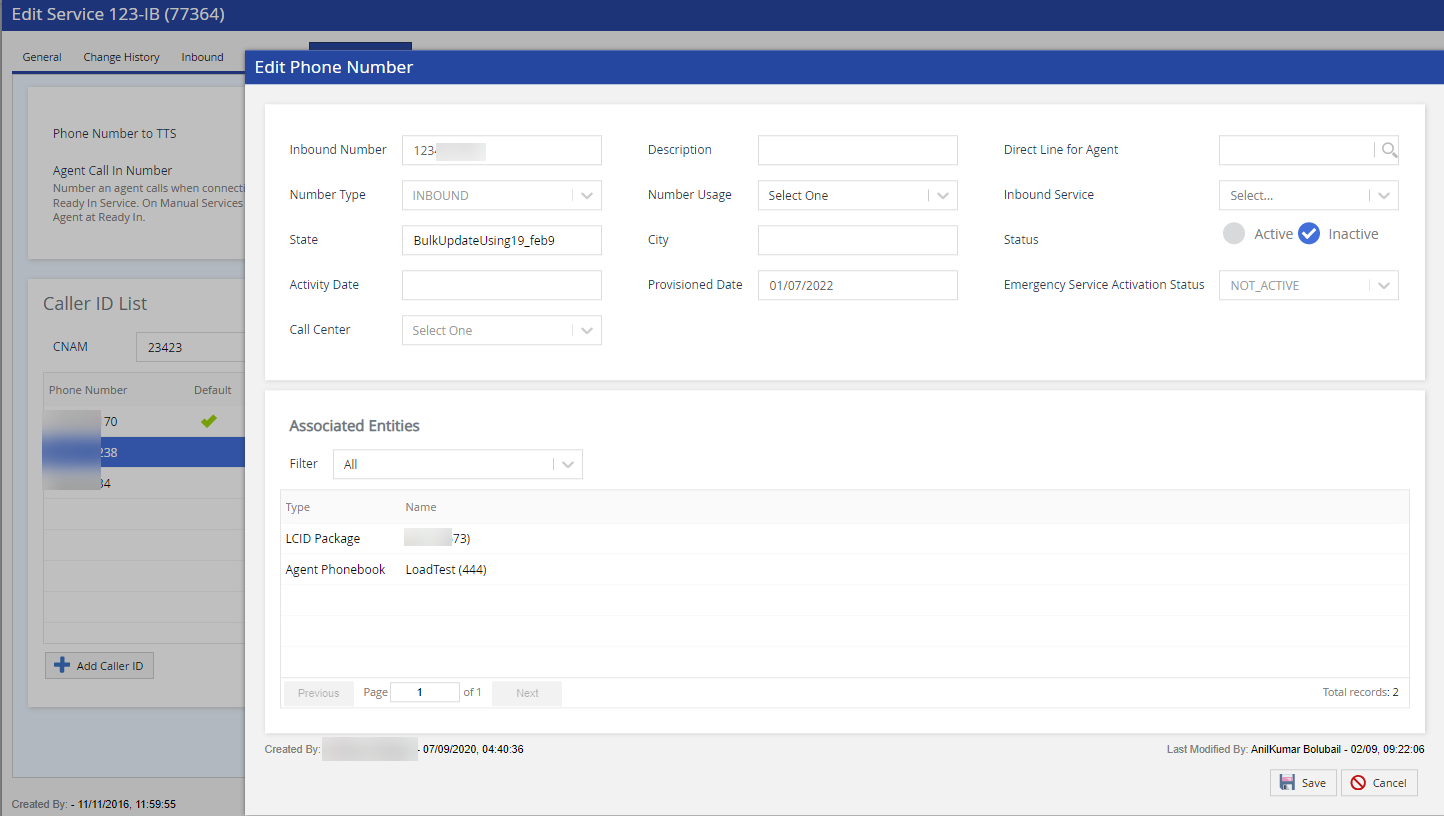
Adding an inbound phone number to the selected service
- Select the Associate Service button. This opens the Associate Service screen.
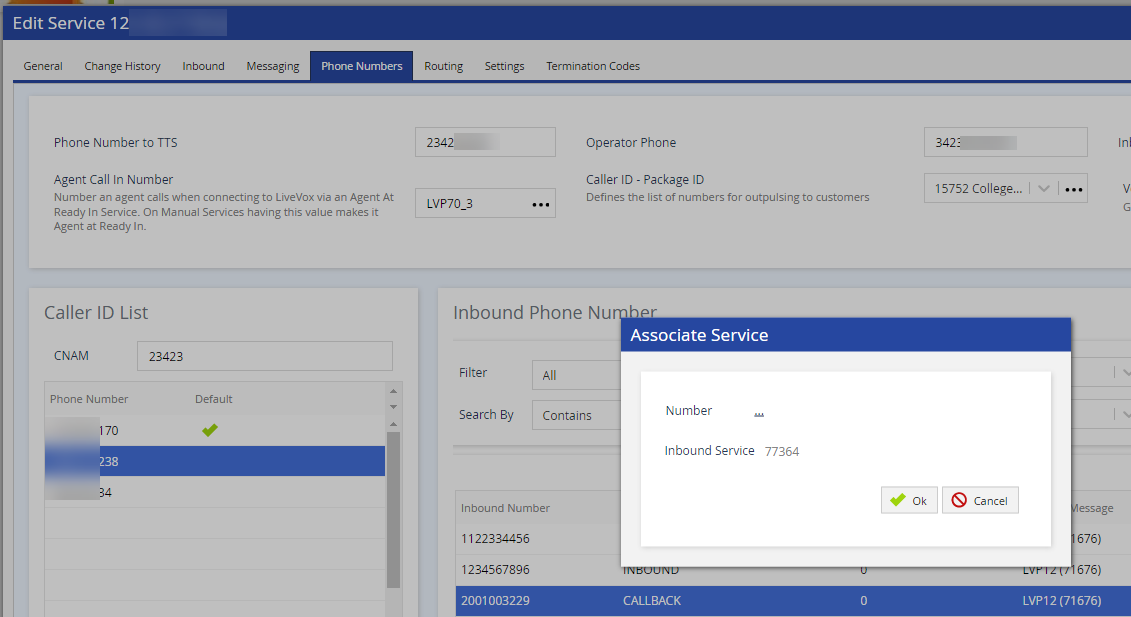
- Click the link next to the Number field from the Associate Service pop-up (screenshot above). The Select Numbers window appears.
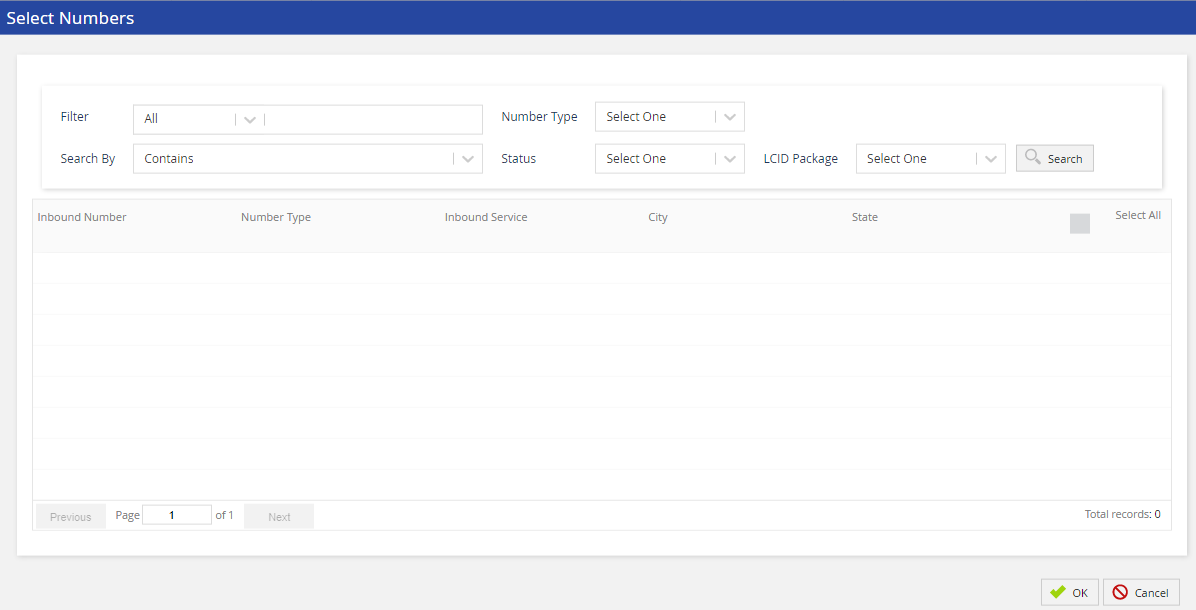
Select the number to be assigned and click OK.
Once the number is assigned, that number can not be changed.
Removing an inbound phone number from the selected service
- Click on the record you want to remove.
- Click the Disassociate Service button. The selected record is highlighted in Green.

- Click Save to remove the record.