PDF
Download PDF
Download page Phone Lookup Report.
Phone Lookup Report
The Phone Lookup Report provides you with quick and easy access to call records for specific phone numbers dialed or inbound calls received by LiveVox. This is useful in the event of customer complaints or quality assurance initiatives.
To access the Phone Lookup Report, navigate to Review > Phone Lookup Report.
This report may only be generated with a start and end time frame no greater than 365 days. Data can be generated from up to 730 days back.

Search Criteria
- Date Range: Enables you to type in dates or choose them using the calendar dropdown buttons. The calendar allows you to select the start and end date range.
- Advanced Date Configuration: Clicking on the link next to the calendar button will open the Advanced Date Configuration selection interface.
- Multiple sequential or non-sequential dates can be selected using the Multiple option. You may enter dates in the format of MM/DD/YYYY or select them using the calendar button.
- Advanced Date Configuration: Clicking on the link next to the calendar button will open the Advanced Date Configuration selection interface.
- Transaction Type: Enables you to select the transaction type (Inbound, Outbound, Inbound SMS, Outbound SMS, Outbound Email, Inbound Email) from the drop down menu.
- Call Center: Select a call center with a dropdown menu. Multi-Call Center Selection can be performed by using the hyperlink titled Show Multi-Call Center Selection.
- Multiple Call Center Selection: Clicking on the link below the Call Center dropdown menu will open the multiple call center selection window
- Multiple Call Centers can be easily chosen by holding down the CTRL key when making selections.
- You may sort call centers in ascending or descending order by clicking on the header. Navigate using the scroll bar along with the page buttons located both on the side and on the bottom of the selection criteria window.
- Use the arrow buttons to move the selection to the right-hand box. You may choose to move one service or call center at a time using the single arrow buttons or all services/call centers with the multiple arrow buttons.
- Multiple Call Center Selection: Clicking on the link below the Call Center dropdown menu will open the multiple call center selection window
- Service: A particular service can be selected using the service dropdown box. If a particular call center is selected prior to selecting a service, services only available for that particular call center will appear.
- Multiple services can be easily chosen by holding down the CTRL key when making selections.
- Multiple Service Selection: Clicking on the link below the service dropdown menu will open the multiple service selection window:
- You may sort services in ascending or descending order by clicking on the header. Navigate using the scroll bar along with the page buttons located both on the side and on the bottom of the selection criteria window.
- Contact Target: Specify either an email ID or multiple phone numbers to be dialed or, in researching inbound calls, the caller ID of the inbound caller (This field is required). Use comma as the delimiter input string to search the phone numbers.
- Service Type: You can select a service type to search for.
Note
Max of 10 phone numbers can be searched.
Generate Report
After choosing parameters, generate the report by clicking Generate Report at the bottom of the page. The report generates the following data:
- Call Center: Call Center Name
- Service: Service Name
- Name: First and Last Name of customer
- Account: Account number associated the phone number
- Original Account Number: An alternate account number that is different from the unique account identifier within the LiveVox client's CRM platform
- Contact Target: Displays the phone number or email ID used to contact the account
- Agent: Agent name (if available)
- Date: Date and time of the call
- Start: Start time of the call in Hours: Minutes: Seconds
- End: End time of the call in Hours: Minutes: Seconds
- Campaign: Name of the campaign the phone number was found within
- Contact From: Displays the source of contact
- Outcome: LiveVox result code assigned to the call.
- Interaction Type: Displays the transaction type
- Message Body: Displays the interaction text.
- Attachments: Contains
 if the interaction type is email and if the email contains an attachment. To download the attachment, double-click
if the interaction type is email and if the email contains an attachment. To download the attachment, double-click  , and then click the attachment in the Download Email Attachment window.
, and then click the attachment in the Download Email Attachment window.
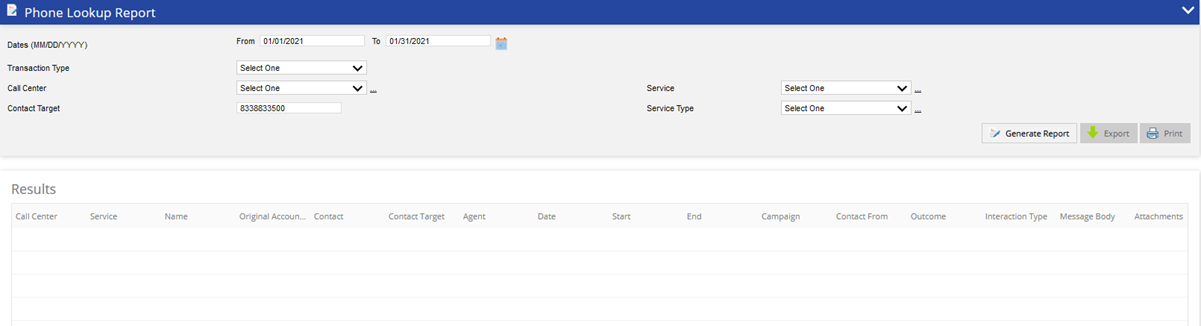
Additional Links located in the top right corner of the generated report:
- Export to: PDF, Excel or CSV – provides you the ability to export report and data to another file type
You can see information for previously deleted services on the phone lookup report. Records of deleted services are highlighted in light green.