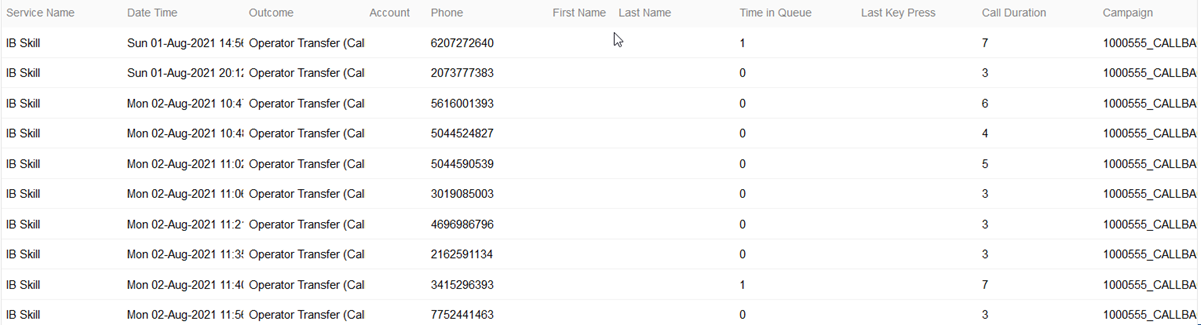PDF
Download PDF
Download page Failed Operator Report.
Failed Operator Report
Failed Operator report provides details such as Service Name, Date, Time, Outcome, Account, Phone Number, First Name, Last Name, Time in Queue, Last Key Press, Call Duration, and Campaign for the calls coded as "Failed Operator Transfer."
To access the Failed Operator Report click the Failed Operator Report link from the Review tab of the Navigation Panel. This takes you to the Failed Operator Reports Search tool to choose the parameters for the report.
This report may only be generated for a three-day window due to the amount of data. LiveVox can create call-level results for additional time frames if requested. Data can be generated from up to 270 days back.

Search Criteria
- Date Range – Enables you to type in dates or choose them using the calendar drop down buttons. The calendar allows you to select the start and end date range.
- Advanced Date Configuration – Clicking on the link next to the calendar button will open the Advanced Date Configuration selection interface.
- Multiple sequential or non-sequential dates can be selected using the Multiple options. You may enter dates in the format of MM/DD/YYYY or select them using the calendar button.
- Call Center – Select a call center with a drop down menu. Multi-Call Center Selection can be performed by using the hyperlink titled Show Multi-Call Center Selection.
- Multiple Call Center Selection – Clicking on the link below the Call Center drop down menu will open the multiple call center selection window:
- Multiple Call Centers can be easily chosen by holding down the CTRL key when making selections.
- You may sort call centers in ascending or descending order by clicking on the header. Navigate using the scroll bar along with the page buttons located both on the side and on the bottom of the selection criteria window.
- Multiple Call Center Selection – Clicking on the link below the Call Center drop down menu will open the multiple call center selection window:
- Service – A particular service can be selected using the service drop down box. If a particular call center is selected prior to selecting a service, services only available for that particular call center will appear.
- Multiple Service Selection – Clicking on the link below the service drop down menu will open the multiple service selection window:
- Multiple services can be easily chosen by holding down the CTRL key when making selections.
- You may sort services in ascending or descending order by clicking on the header. Navigate using the scroll bar along with the page buttons located both on the side and on the bottom of the selection criteria window.
- Multiple Service Selection – Clicking on the link below the service drop down menu will open the multiple service selection window:
- Campaign – Allows you to select a particular campaign for a report.
- Campaign Pattern – Allows you to search by a portion of the campaign name. This is useful for running reports on a specific book of business with a similar filename.
- The % symbol acts as a wildcard. If searching for filenames with a shared beginning (like new_business_date_time or Bobsaccounts_metal), type the shared component then the wildcard (new_business% or Bobsaccounts%).
- Service Type – You can select a service type to search for.
Generate Report
After selecting parameters, generate the report by clicking Generate Report at the bottom of the page. The report will generate with the following data:
- Service Name: Service Name selected
- Date Time: Date and time of the call
- Outcome: LiveVox result code assigned to the call
- Account: Account number associated the phone number
- Phone: Phone number dialed for the account
- Original Account Number: An alternate account number that is different from the unique account identifier within the LiveVox client's CRM platform.
- First Name: First name of the customer
- Last Name: Last name of the customer
- Transfer Hold Duration: Amount of time in seconds the customer was on hold before the abandon occurred
- Last Key Press: The last customer key press captured in the system before the call was abandoned
- Call Duration: Total amount of call time in seconds
- Filename: Campaign file name associated with the Failed Operator Transfer