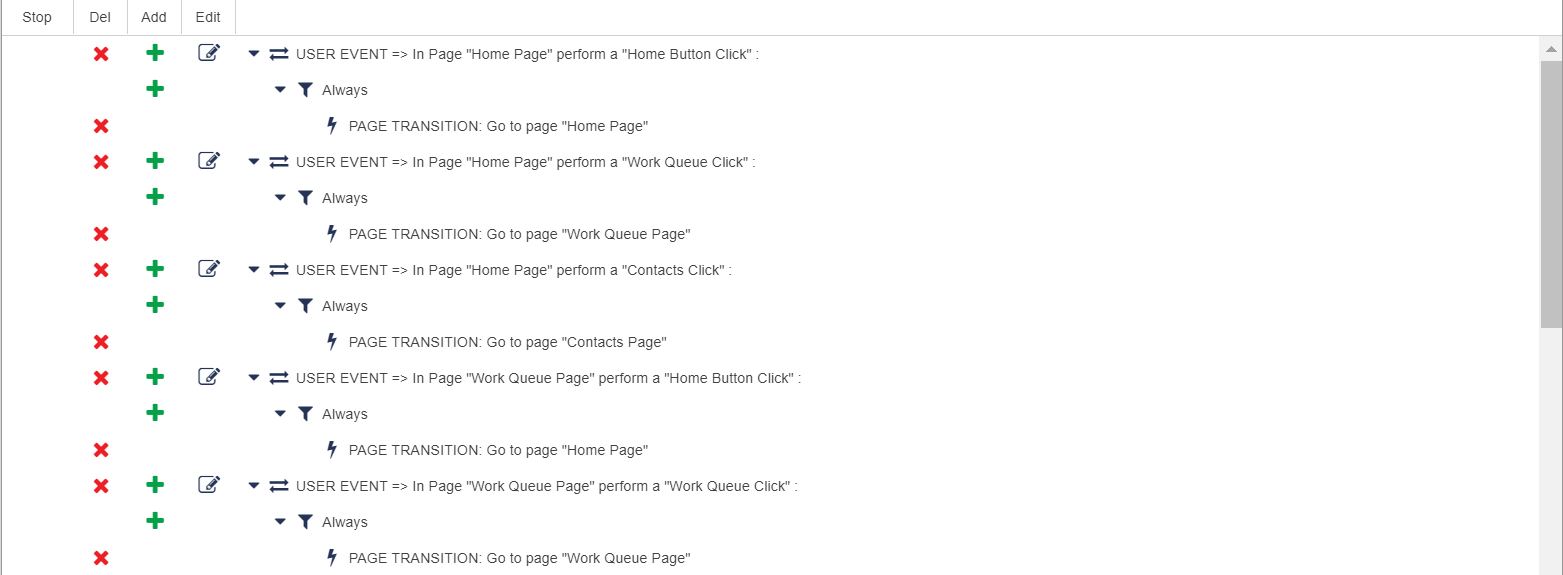Enables you to define the events to be associated with a designer desktop. You can use the Director subtab to trigger actions, such as, calling an API call, triggering a page, or loading a component, for events initiated by the system or an agent based on the conditions you define. The events that you create on the Director subtab are applicable for the designer desktop. The Designer subtab displays all events, even including those created through the Events subtab for a section of the agent desktop.