Download PDF
Download page Campaign Line Summary Report.
Campaign Line Summary Report
The Campaign Line Summary Report provides in-depth campaign-level metrics for a selected time period for single or multiple services.
To access the Campaign Line Summary Report, navigate to Review > Campaign Line Summary Report.
This report may only be generated with a start and end time frame no greater than 90 days. LiveVox may provide results for additional time frames if requested. Data can be generated from up to 270 days back.

Search Criteria
- Date Range: Enables you to type in dates or choose them using the calendar drop-down buttons. The calendar allows you to select the start and end date range.
- Advanced Date Configuration: Clicking on the link next to the calendar button will open the Advanced Date Configuration selection interface.
- Multiple sequential or non-sequential dates can be selected using the Multiple option. You may enter dates in the format of MM/DD/YYYY or select them using the calendar button.
- Call Center: Select a call center with a drop-down menu. Multi-Call Center Selection can be performed by using the hyperlink titled Show Multi-Call Center Selection.
- Multiple Call Center Selection: Clicking on the link below the Call Center drop-down menu will open the multiple call center selection window:
- Multiple Call Centers can be easily chosen by holding down the CTRL key when making selections.
- You may sort call centers in ascending or descending order by clicking on the header. Navigate using the scroll bar along with the page buttons located both on the side and on the bottom of the selection criteria window.
- Multiple Call Center Selection: Clicking on the link below the Call Center drop-down menu will open the multiple call center selection window:
- Service: A particular service can be selected using the service drop-down box. If a particular call center is selected prior to selecting a service, services only available for that particular call center will appear.
- Multiple service Selection: Clicking on the link below the service drop-down menu will open the multiple service selection window:
- Multiple services can be easily chosen by holding down the CTRL key when making selections.
- You may sort services in ascending or descending order by clicking on the header. Navigate using the scroll bar along with the page buttons located both on the side and on the bottom of the selection criteria window.
- Multiple service Selection: Clicking on the link below the service drop-down menu will open the multiple service selection window:
- Campaign: Allows you to select a particular campaign for a report.
- Campaign Pattern: Allows you to search by a portion of the campaign name. This is useful for running reports on a specific book of business with a similar filename.
- The % symbol acts as a wildcard. If searching for filenames with a shared beginning (like new_business_date_time or Bobsaccounts_metal), type the shared component then the wildcard (new_business% or Bobsaccounts%).
- Show Termination Codes: This setting is selected by default. This provides the automated LiveVox disposition codes accumulated for the specific campaign.
- Show Termination Codes: If the selected campaign was run on an agent desktop service with disposition codes, the total of these codes will be displayed within the report.
- Generate Detailed Report: Provides the ability to generate a report with detailed information.
- Generate Compact Report: Provides the ability to generate a report in a flat format. Each campaign is listed on one line within the generated report making it easier to manipulate the data if exported to excel.
- Generate Chart: Provides a graphical view of key metrics.
- Service Type: You can select a service type to search for.
Generate Report
After selecting parameters, generate the report by clicking the Generate Report button at the bottom of the page, which generates the following data:
Like the RTR, the Campaign Line Summary report delivers counts based on "Best Results." For this reason, other reports which include "All Attempts" counts, tend to show equal or higher numbers in their results.
Campaign Line Summary Compact Mode (Default)
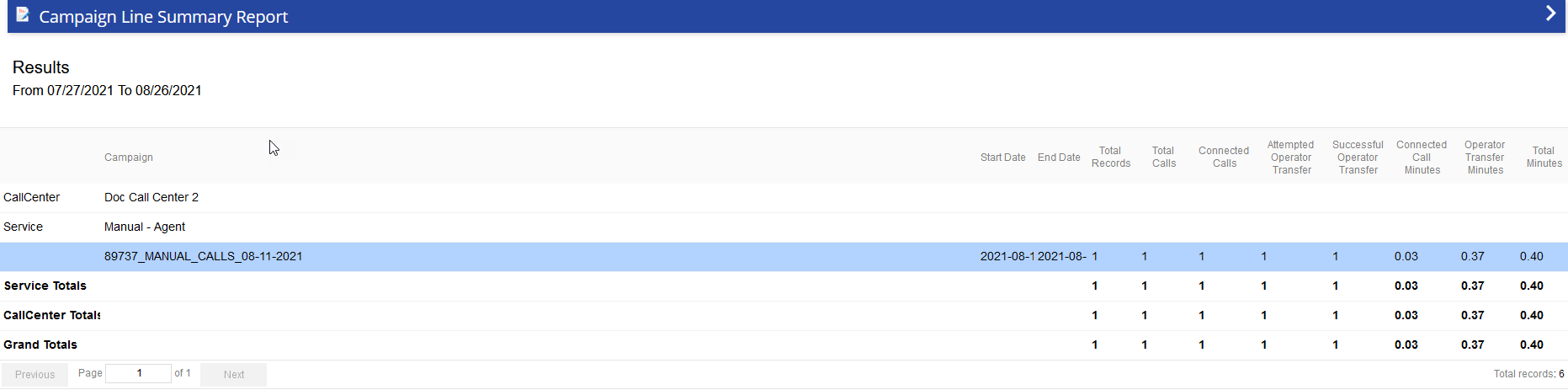
- Service : The service name which is used for campaign.
- Campaign: Campaign Name.
- Start Date: Start date and time (in Hours: Minutes: Seconds) when the campaign's first call is launched.
- End Date: End date and time (in Hours: Minutes: Seconds) when the campaign's last call is completed.
- Total Records: The total amount of records in a campaign whether these records were dialed or not.
- Total Calls: Total number of dials attempted including records coded as Not Connected and excluding records coded as Not Made.
- Total Connected Calls: Total number of accounts connected to a live party or machine (answering machine, fax, etc.).
- Attempted Operator Transfer: Total number of accounts the LiveVox system attempted to transfer to an agent.
- Successful Operator Transfer: Total number of accounts that successfully connected to an agent.
- Connected Call Minutes: Total rounded IVR minutes for all calls not connected to an agent.
- Operator Transfer Minutes: Total duration of operator transfer calls displayed in minutes.
- Total Minutes: Total Connected Call Minutes plus Total Operator Transfer Minutes.
Campaign Line Summary Compact mode

The following is a list of additional columns and their description:
- Connect Rate (%): Total Connected Calls / Total Calls
- Live Connects: Number of calls answered by a live person
- Live Connect Rate: Live Connects / Dials
- Automated Connects: Total calls answered by an answering machine or fax
- Non-Connects: Total calls not connected
- Automated Answering Machine Left Message: Total connected calls resulting in a "Machine, Left Message" result
- Attempted Operator Transfer Rate: Attempted Operator Transfer / Total Connected Calls
- Successful Operator Transfer Rate: Successful Operator Transfer / Attempted Operator Transfer
- Failed Operator Transfers: Total operator transfer calls that failed to connect to an agent
- Failed Operator Transfer Rate: Failed Operator Transfers / Attempted Operator Transfers
- RPC: Payment/PTP: Accounts with final result type of Right Party Contact with promise to pay
- RPC: no Payment/PTP: Account with final result type of Right Party Contact with no promise to pay
- Total RPC: Total number of accounts with result type of Right Party Contact
- Wrong Number: Total number of accounts with result type of Wrong Party Connect
- Non-Contacts: Total number of accounts with result of Other
- PTP Amount: Promise to Pay Amount
- RPC Rate: Total RPC / Total Successful Operator Transfers
- Conversion Rate: (Total RPC: Payment/PTP) / Total RPC
- Connected Call Minutes: Total duration of connected calls in minutes
- Total Charges: Total cost per minute * Total Minutes
- Cost Per RPC: Total Charges / Total RPCs
The TFH results are listed at the top and are positioned horizontally. Each TFH result has been defined in the RTR Section of this manual.
Graphical views for Campaign Line Summary Report
The Campaign line summary report includes two pie charts to illustrate a summary of all calls and TFH results. When you select the Generate Chart option, a Summary of all Calls pie chart appears showing the Connects, Not Mades, Successful Opr Xfr, Failed Opr Xfr, and Not Connects categories. If you select the Show Results option, an additional chart representing the various results appears. 
After selecting the required filters, click the Generate Report button. You are presented with charts as as below:

Additional Links located in the top right corner of the generated report:
Export to: CSV, PDF, Excel – Provides you the ability to export report and data to another file type.