Download PDF
Download page Security Tab.
Security Tab
The Security tab of the Client editor has centralized control over security configuration options for both users and agents.
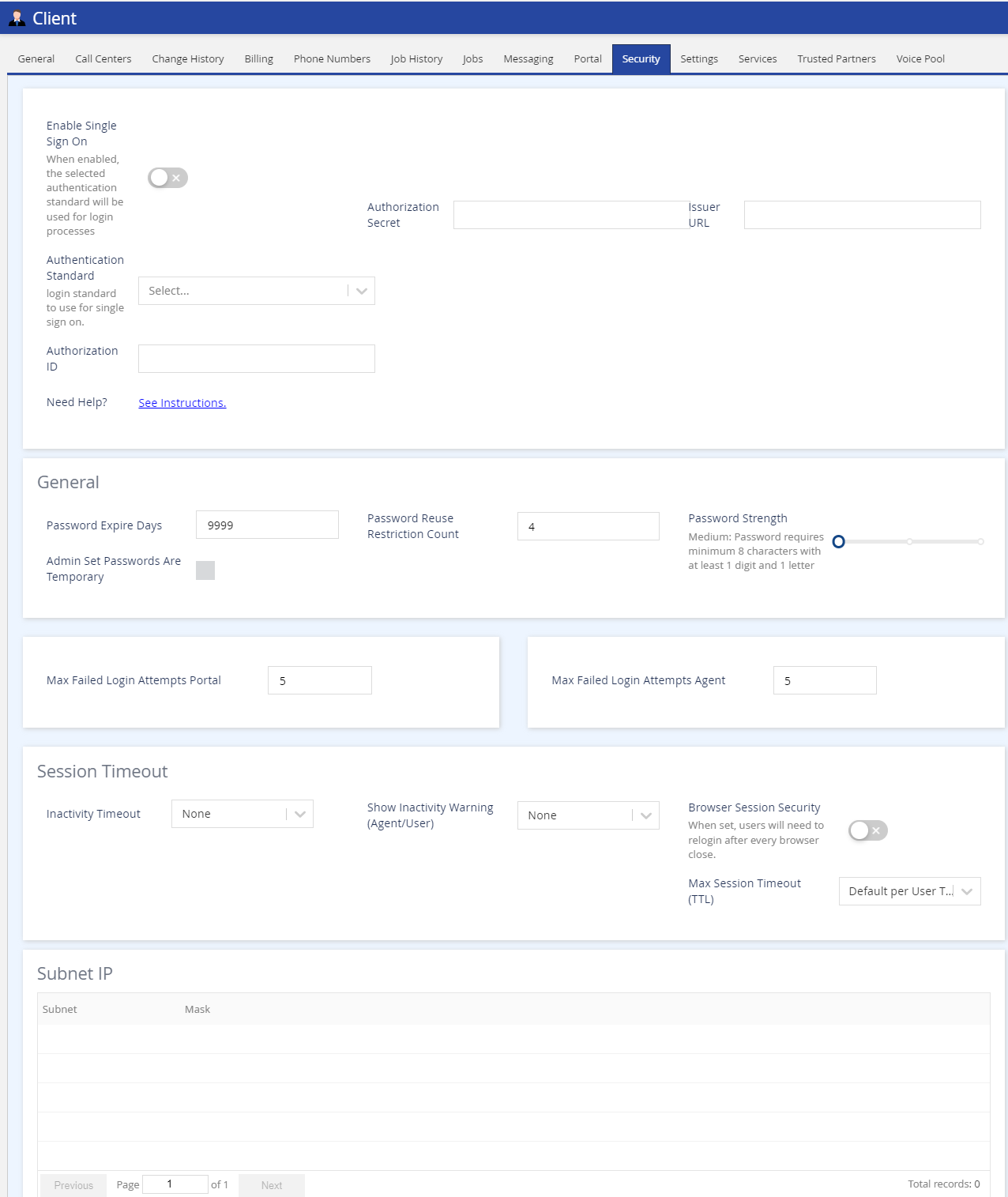
General
- Password Expire Days: Sets the number of days for the password expiration. Applies to both users and agents.
When implementing a password expiry period for the first time, or reducing the number of days in the current period, it is recommended that all agents be logged out to prevent any call interruption due to password expiration. In addition, if your portal uses any LiveVox custom applications (Scripter, for example) or you are unsure if you have integrated these types of apps, please reach out to your Account Management team before adding, removing, or making any changes to the Password Expire Period as this may interrupt any active LiveVox Custom Applications.
- Password Reuse Restriction Count: Set the number of previous passwords that the user or agent cannot reuse when resetting the password. The minimum and the default value for this field is 4 and the maximum value is 25.
- Password Strength: Use the slider to set the password.
- Medium: The password must be a minimum of eight characters in length containing at least one digit, one letter, and different than the last four passwords.
- Strong: The password must be a minimum of eight characters in length containing at least one digit, one letter, one special character, and different than the last four passwords.
Very Strong: The password must be a minimum of 12 characters in length containing at least one digit, one letter, one special character, and different than the last four passwords.
Hover the mouse over the password strength slider to get the description of the password strength requirements.
Note
If you change your password strength policy, for example, if you update your policy so that all passwords must meet the Strong Password level rather than the Medium Password level, the policy applies to all newly created users and agents immediately. However, this policy will only apply to existing users and agents when the system indicates that they must reset their passwords.
- Admin Set Passwords Are Temporary: LVP users and agents must change the password on the first login, or when the password is updated by a permitted LVP user.
If the permitted LiveVox Portal users change the password for their user account, they are not prompted to change the password.
- Admin Set Passwords Are Temporary: Enable this option to make admin passwords temporary and allow the user to change the password.
- Max Failed Login Attempts LVP: Set the number of password attempts after which the user will be locked out. Login attempts must be a number between 1 and 9.
- Max Failed Login Attempts Agent: Set the number of password attempts after which the agent will be locked out. Login attempts must be a number between 1 and 9.
Session Timeout
- Browser Session Security: To ensure security, enable this parameter for the users and agents to log in every time they launch the LVP in a browser.
- Inactivity Timeout: You can set the inactivity timer for intervals of 5 mins, 15 mins, 30 mins, 1hr, 2 hrs, or 1 day. After the lapse of the inactivity timeout, a warning message appears to the user.
- Show Inactivity Warning (Agent/User): Set this parameter to display an Inactivity warning for users and agents before the session is timed out. For example, if you set 1min, a warning message appears one minute before the inactivity timer is activated and the user or the agent has to log in again.
- Maximum Session Timeout: You can set the browser session timeout for 5 mins, 15mins, 30 mins, 1hr, 2hrs, 1 day, or 7 days. This setting enables the user or the agent to stay in the session according to the setting.
Subnet IP
- The Subnet IP - list of permitted IPs that can access the portal. Permitted users can add/delete the IPs as well as export files in .csv format.