Download PDF
Download page Viewing the Scheduled Callbacks.
Viewing the Scheduled Callbacks
The Scheduled Callback (SCB) editor displays the callbacks that are currently scheduled and their associated information in the scheduled callback grid.
To view the scheduled callbacks, navigate to the Scheduled Callback editor by selecting Configure > Agents > Scheduled Callback.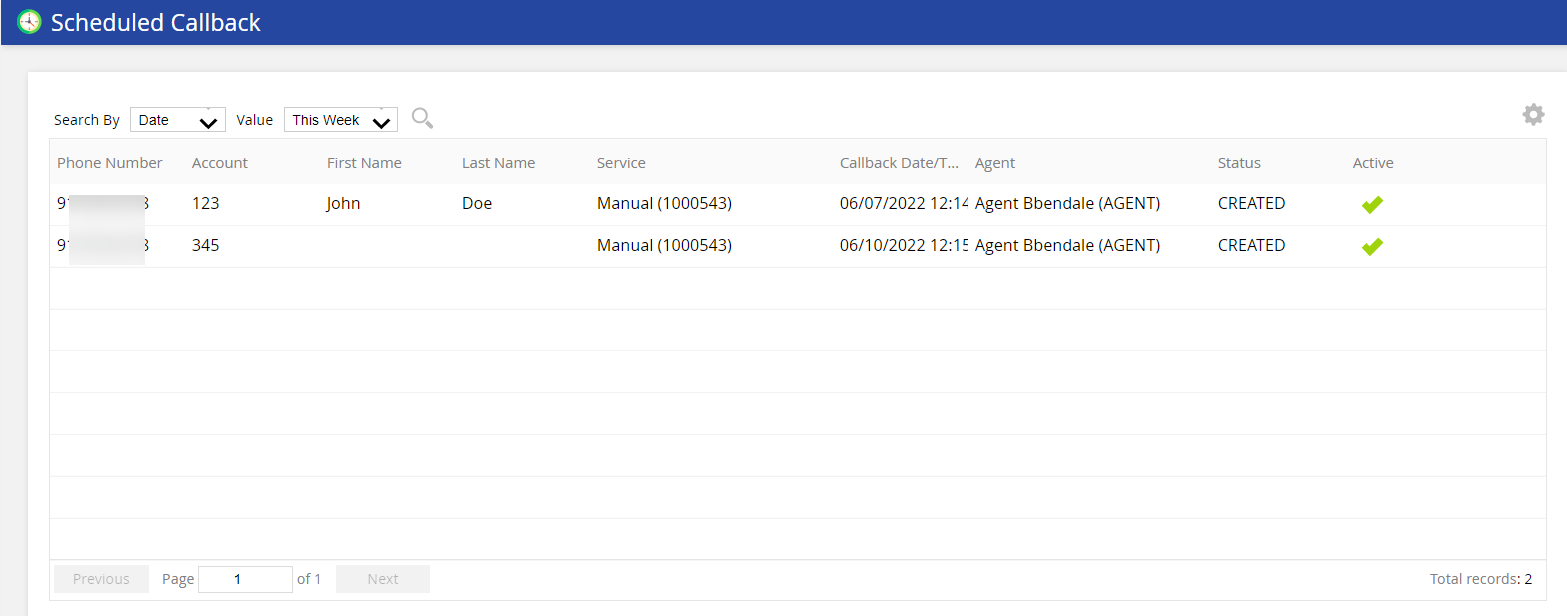
Searching the Scheduled Callbacks
The Search By field in the upper-left of the Scheduled Callback editor allows you to search for a specific callback by selecting a search option from the drop-down menu and filter further by entering a value for the selected option. The default search filter is set to today's date. You can filter the scheduled callback records by:
| Search Option | Description |
|---|---|
| Date | Select the date from the available drop-down menu. |
| Agent | Specify the Agent ID or agent name in the Value field to search for records specific to an agent. |
| Account | Specify the account number in the Value field to search for records specific to an account. |
| Phone | Specify the phone number in the Value field to search for records specific to a phone number. |
| Service | Specify the Service ID in the Value field to search for records specific to a service. |
| Status | Select the status from the available drop-down menu. |
Customizing the Scheduled Callback Grid
You can customize the fields that are displayed within the Scheduled Callback Grid using the cog icon in the upper-right corner of the panel.
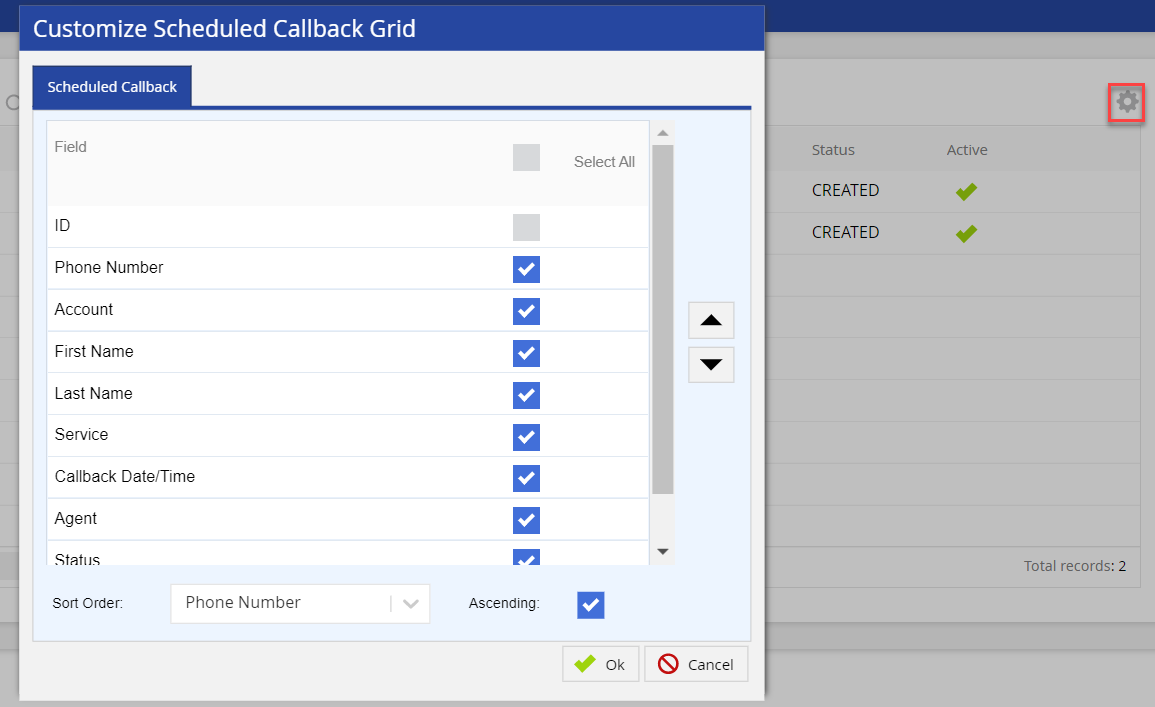
- Click the cog icon to open the Customize Scheduled Callback Grid window.
Use the check box to select the field you want to be displayed and uncheck those that should be hidden. Use the Select All checkbox to select all the fields.
The following fields are available in the Scheduled Callback Grid:Field Description ID The unique ID of the record. Phone Number The phone number of the contact. Account The account number of the contact. First Name The first name of the contact. Last Name The last name of the contact. Service The service associated with the scheduled callback. Scheduled Date The scheduled date of the callback. Agent The agent assigned to the callback.
- Scheduled callbacks created through an Interactive Voice Response (IVR) do not have an agent assigned.
- Records with an agent showing as N/A indicate that an agent was assigned but removed.
Status The status of the scheduled callback records. The following table shows the state information:
SCB State Definition Ability to Modify the SCB State? CREATED The system has not picked up the scheduled callback record (no status yet). Yes PICKED The system has picked up the record but an agent has not been assigned yet. The record is in memory waiting for the agent to become ready for the scheduled callback so the record can be assigned to the agent. Yes ASSIGNED The system has picked up the record and assigned it to an agent and the record is being previewed on the desktop. The agent can dial, skip, or choose to take no action. No LAUNCHED The agent has dialed the call by selecting the dial button. No RESTRICTED The agent has dialed the record. The system attempted to pick up the record although it could not be dialed (for example, time zone is not active, Queue policy, Dialing profile, Dialing Window not open, or other technical issues). No SKIPPED The agent selected SKIP or the record gets skipped after the Preview Dial Timeout expires. The record is still in the memory and returns to the PICKED status.
Tool For Health (TFH) Result: 'Scheduled Callback - Agent Skipped (Not Made) (1151)'
No NO_AGENT No resource is available until the end of a business day. Similar to no agent available in the service. No FAILED All other errors (technical or otherwise). No Active The status of the scheduled callback record
- Re-sequence the fields by selecting a field and moving it up or down using the appropriate arrows.
- Select which field to use to order the displayed information from the Sort Order drop-down.
- Select the Ascending checkbox if you prefer ascending order, .
- Click Ok to update the view.
Updating Inbound Number and Description
When returning scheduled callback calls, agents can see the originating inbound number and its description. Phone number descriptions are displayed here. The description field tells the agent the purpose for calling back a customer. The number and the description is displayed on the agent desktop if it is configured in the Phone Numbers editor. Agents can use this information to identify the origin of the calls and provide the appropriate information.
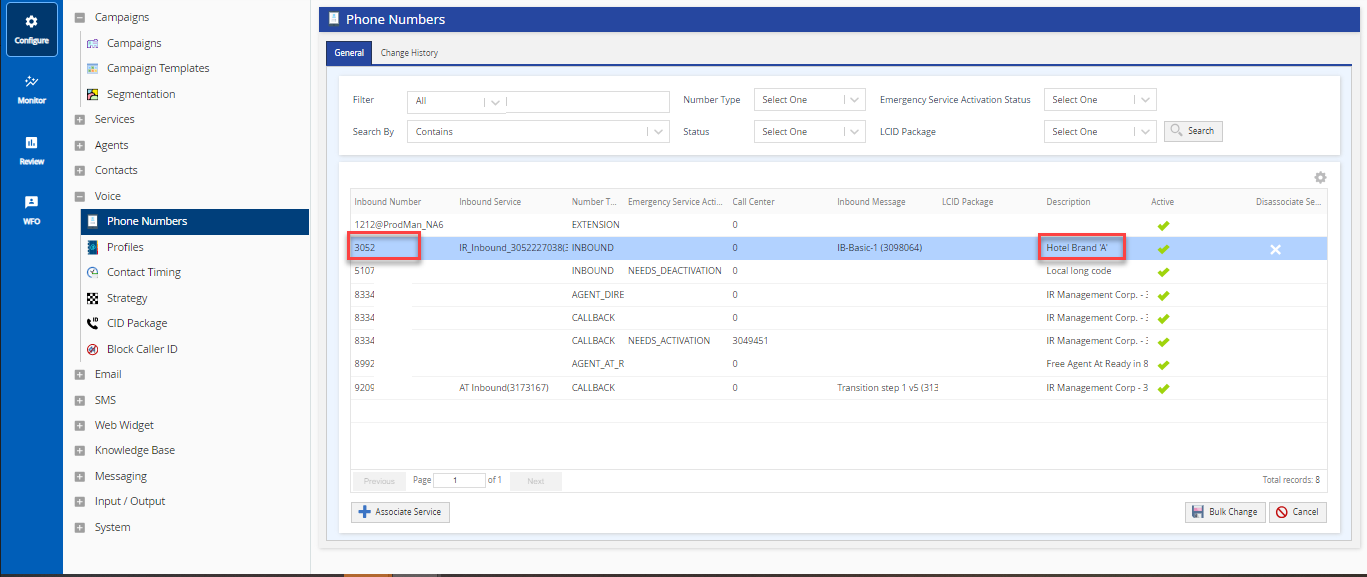
On the agent panel, the screepop displays the originating inbound number that the customer dialed. This number is displayed on the agent desktop along with the phone number's description if it is configured in the Phone Numbers editor. Agents can use this information to understand the context of the original call.
Agent Panel
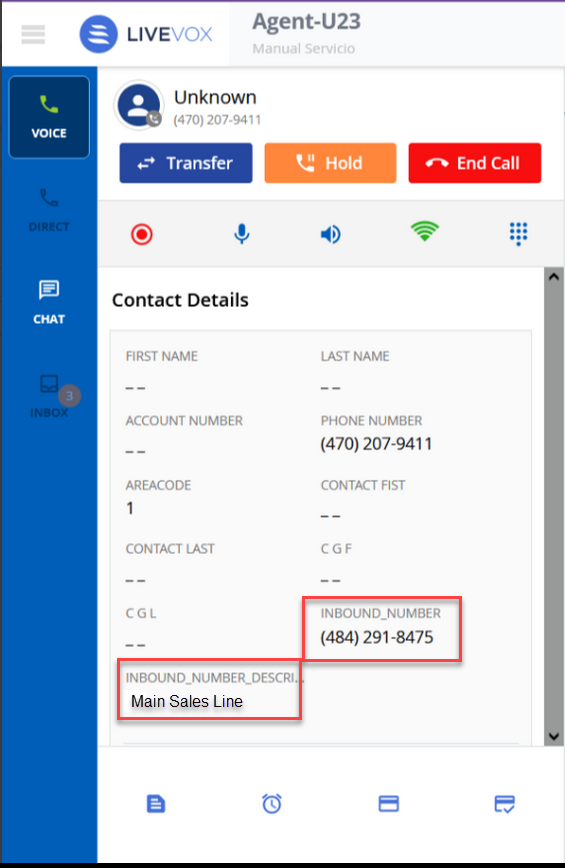
For all inbound calls, the Contact Details section displays the inbound phone number and description of the inbound phone number by default.