The monitor dashboard helps you measure the performance of your enterprise, call centers, services, or agents and improves efficiency by providing real-time statistics and metrics for voice, email, SMS, and chat channels.
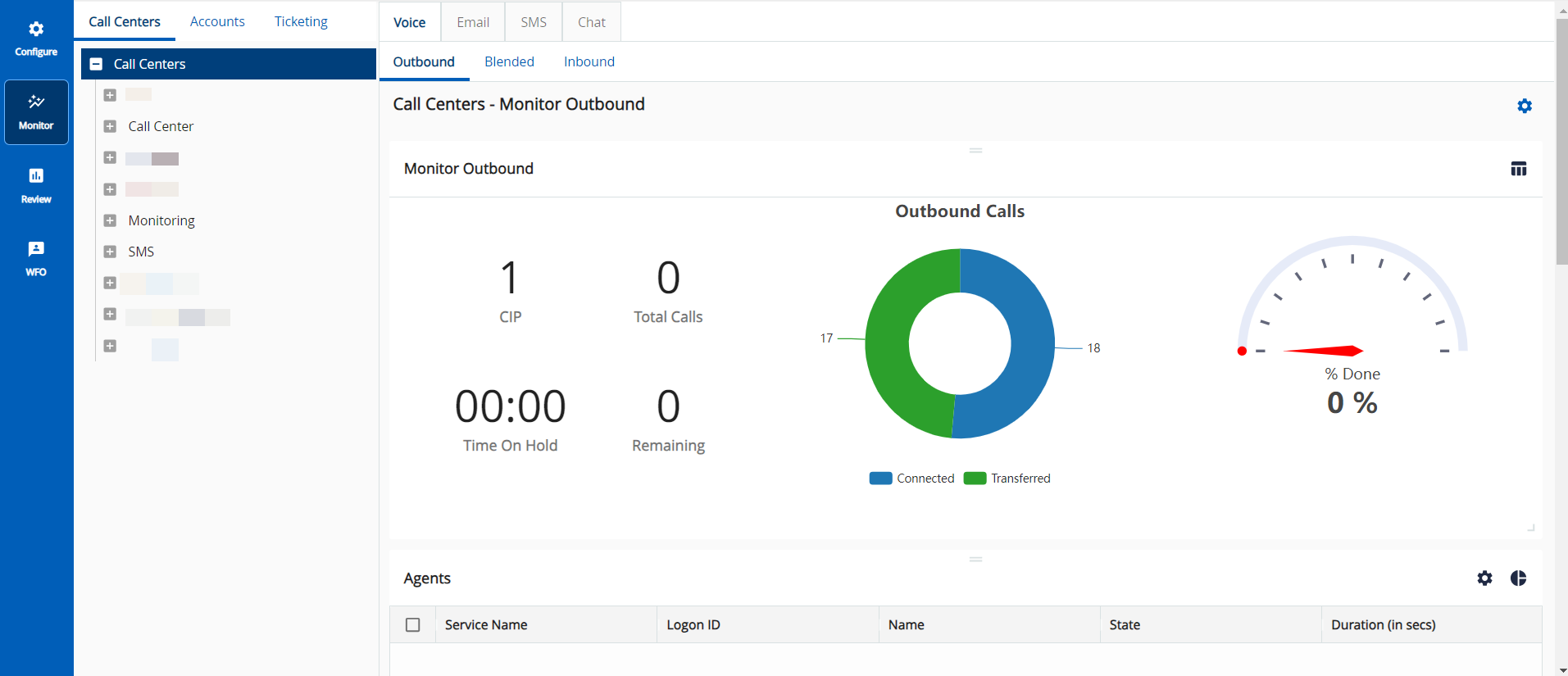
Types of Monitor Dashboards
The following types of monitor dashboards are available:
- Voice monitor dashboard: Refers to the window that appears when you click the Voice tab on the monitor dashboard.
- Email monitor dashboard: Refers to the window that appears when you click the Email tab on the monitor dashboard.
- SMS monitor dashboard: Refers to the window that appears when you click the SMS tab on the monitor dashboard.
- Chat monitor dashboard: Refers to the window that appears when you click the Chat tab on the monitor dashboard.
- The Email, SMS, and Chat tabs do not appear on the monitor dashboard when you access the dashboard through the Service Groups option of the Monitor tab.
Levels of Monitor Dashboard
You can view the data on the monitor dashboard across the following levels:
- Enterprise: The highest (first) level of the hierarchy containing all the contact centers in your organization. The Enterprise-level view provides an overview of all the dialing, email, SMS, and chat activities across all your contact centers in real-time.
- Call Center: The second level of the hierarchy. Call Centers separate your LiveVox portal into geographic locations, lines of business, or any other grouping appropriate for your organization. The separation helps you track how different areas of your business are performing. The Call Center-level view provides an overview of all the dialing, email, SMS, and chat activities across all the Services associated with the selected Call Center.
- Service: The last level of the hierarchy. Each Call Center contains Services. The settings for a Service determine how agents handle interactions or reach out to customers through such channels as voice, chat, SMS, or email. The Service-level view provides an overview of all the dialing, email, SMS, and chat activities for the selected Service.
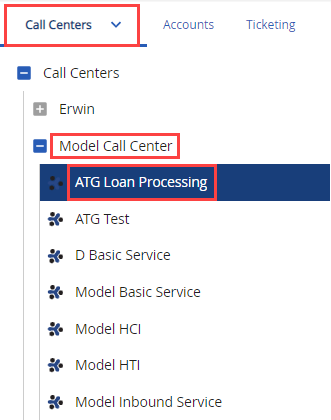
- Service Group: Service Groups are created to blend traffic from different services. Each Service Group contains Services. The Service Group-level view provides an overview of all the dialing, email, SMS, and chat activities for the selected Service Group.
Enterprise Level
To access the monitor dashboard at the Enterprise level, on the Monitor tab, click Call Centers > Call Centers.
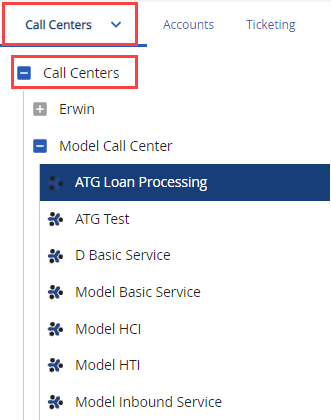
Call Center Level
To access the monitor dashboard at the Call Center level, on the Monitor tab, click Call Centers > Call Centers, and then click the call center for which you want to access the dashboard.
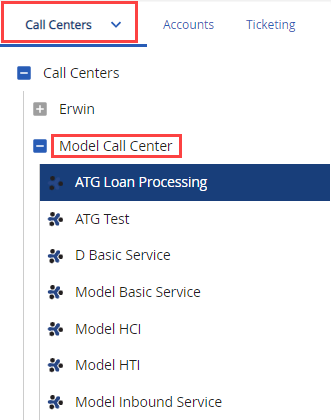
Service Level
You can access the monitor dashboard at the Service level within a call center or within a service group.
Within a Call Center
To access the monitor dashboard at the Service level within a call center, on the Monitor tab, click Call Centers > Call Centers, click the call center that contains the service for which you want to access the dashboard, and then click that service.

Within a Service Group
To access the monitor dashboard at the Service level within a service group, on the Monitor tab, click Service Groups > Service Groups, click the service group that contains the service for which you want to access the dashboard, and then click that service.
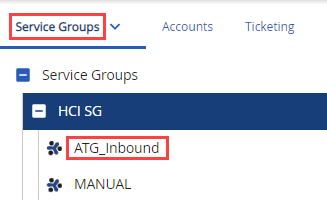
Service Group Level
To access the monitor dashboard at the Service Group level, on the Monitor tab, click Service Groups, and then click the service group for which you want to access the dashboard.
