Download PDF
Download page Using the SMS Monitor Dashboard.
Using the SMS Monitor Dashboard
The SMS monitor dashboard is a monitor dashboard for the SMS channel and refers to the window that appears when you click the SMS tab on the monitor dashboard.
Outbound
Within the Outbound subtab, the SMS monitor dashboard provides insight into the performance of your SMS campaigns, allowing you to assess the performance of the campaigns across date ranges and campaign types.
The SMS Monitor dashboard provides the following statistics for active SMS campaigns for the current day, in real time:
- State of unattended SMS campaigns.
- SMS queues of agents, including the state of SMS threads.
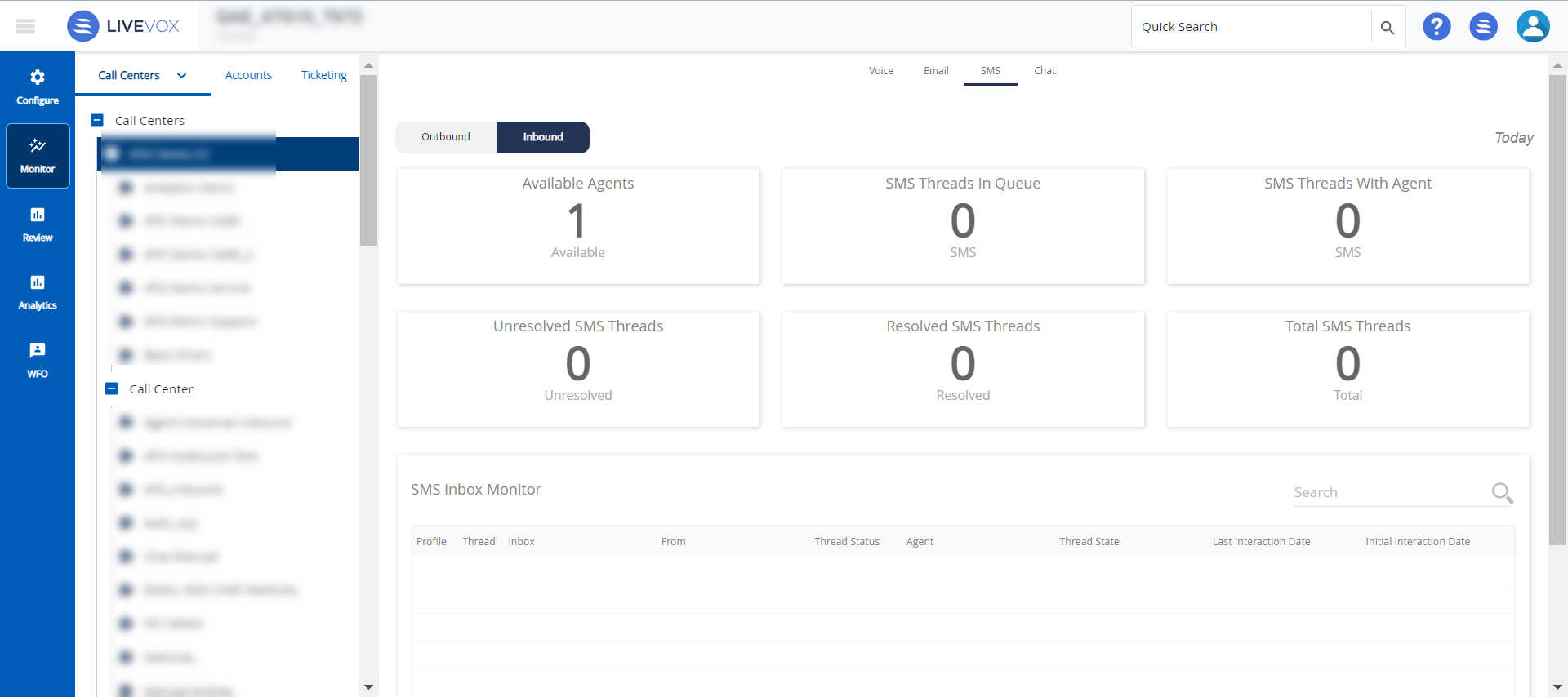
Inbound
Within the Inbound subtab, the SMS monitor dashboard displays the SMS statistics, enabling you to monitor the SMS queues of your agents in real time. In addition, you can use the Inbound subtab of the SMS monitor dashboard to transfer an SMS thread from one agent to another or to the group queue if an agent is busy or is no longer online, to ensure that responses are handled.
- The SMS monitor dashboard is available at the enterprise, call center, and service levels.
- For information about how to access the SMS monitor dashboard for a given level, see Monitoring Statistics and Metrics.
Outbound SMS Statistics
The Outbound tab of the SMS monitor dashboard displays the following statistics for the current day.
| Statistic | Description |
|---|---|
| Delivered | Percentage of SMSes that are delivered to customers. |
| Suppressed | Percentage of SMSes that are suppressed due to the suppression list. |
| Failed | Percentage of SMSes that are not delivered to the customer. |
| Performance | A chart representing the performance of the SMS channel based on the above statistics, along with the number of launched (delivered) SMSes and the number of SMSes remaining to be launched. In the chart, the x-axis represents dates and the y-axis represents the number of SMSes that are delivered, suppressed, or failed. |
By default, these statistics appear for SMS campaigns that are run in the last 30 days. You can, however, change the length of the campaign by using the View Campaigns From field, which contains the following options:
- Today's
- Last 7 days
- Last 30 days
- Last 90 days
In addition, you can select the campaign for which you want to view the outbound statistics by using the View Campaigns field, which contains a list of all active campaigns.
Inbound SMS Statistics
The Inbound tab of the SMS monitor dashboard displays the following statistics for the current day.
| Statistic | Description |
|---|---|
| Available Agents | Number of agents who are ready to respond to SMSes. |
| Resolved SMS Threads | Number of resolved SMS threads. |
| SMS Threads In Queue | Number of SMS threads in the group inbox. |
| SMS Threads With Agent | Number of SMS threads in the inboxes of the agents who are signed out. |
| Total SMS Threads | Number of all SMS threads, which includes both unresolved and resolved SMS threads. |
| Unresolved SMS Threads | Number of unresolved SMS threads, which includes threads in both the agent's inbox and the group inbox. |
In addition, the Inbound tab displays the SMS Inbox Monitor table, which provides information about the last 100 active SMS threads. The table displays the following columns.
| Column | Description |
|---|---|
| Agent | Name of the agent if the value in the Thread Status column is With Agent. |
| Inbox | Short-code or long-code SMS number associated with the thread. |
| From | Phone number of the customer. |
| Initial Interaction Date | Time stamp of the first interaction on the thread, represented in Eastern Time. |
| Last Interaction Date | Time stamp of the last interaction on the thread, represented in Eastern Time. |
| Profile | Icon to the Contact window of the customer who is a participant in the thread. |
| Thread | Icon to view the SMS Thread window, which displays the entire SMS conversation that constitutes the thread. |
| Thread State | Current state of the last message on the thread, which is one of the following values:
|
| Thread Status | Current status of the thread, which is one of the following values:
|
You can filter the rows in the table by using the Search box.
Assigning or Reassigning an SMS Thread
You can assign an SMS thread that is in the group inbox to an agent, or you can reassign an SMS thread that is in an agent's inbox to another agent. To do so:
- On the Inbound tab, in the SMS Inbox Monitor table, select the row displaying the thread that you want to assign to an agent.
- Click Assign to Agent.
The Select Agent window appears, displaying the IDs and names of agents to whom you can assign the thread. Select the row displaying the name of the agent to whom you want to assign the thread, and then click OK.
If the inbox of the selected agent is full (based on the configured thread limit for the agent), you cannot assign the thread to the agent.
The thread is assigned to the agent that you selected, and the name of the agent appears in the Agent column of the SMS Inbox Monitor table.
Moving an SMS Thread to the Group Inbox
You can move an SMS thread that is in an agent's inbox to the group inbox. To do so:
- On the Inbound tab of the SMS monitor dashboard, in the SMS Inbox Monitor table, select the row displaying the thread that you want to move to the group inbox.
- Click Move to Queue.
The thread is moved to the group inbox, and the Agent column of the SMS Inbox Monitor table does not display a value.