Basic Details tab
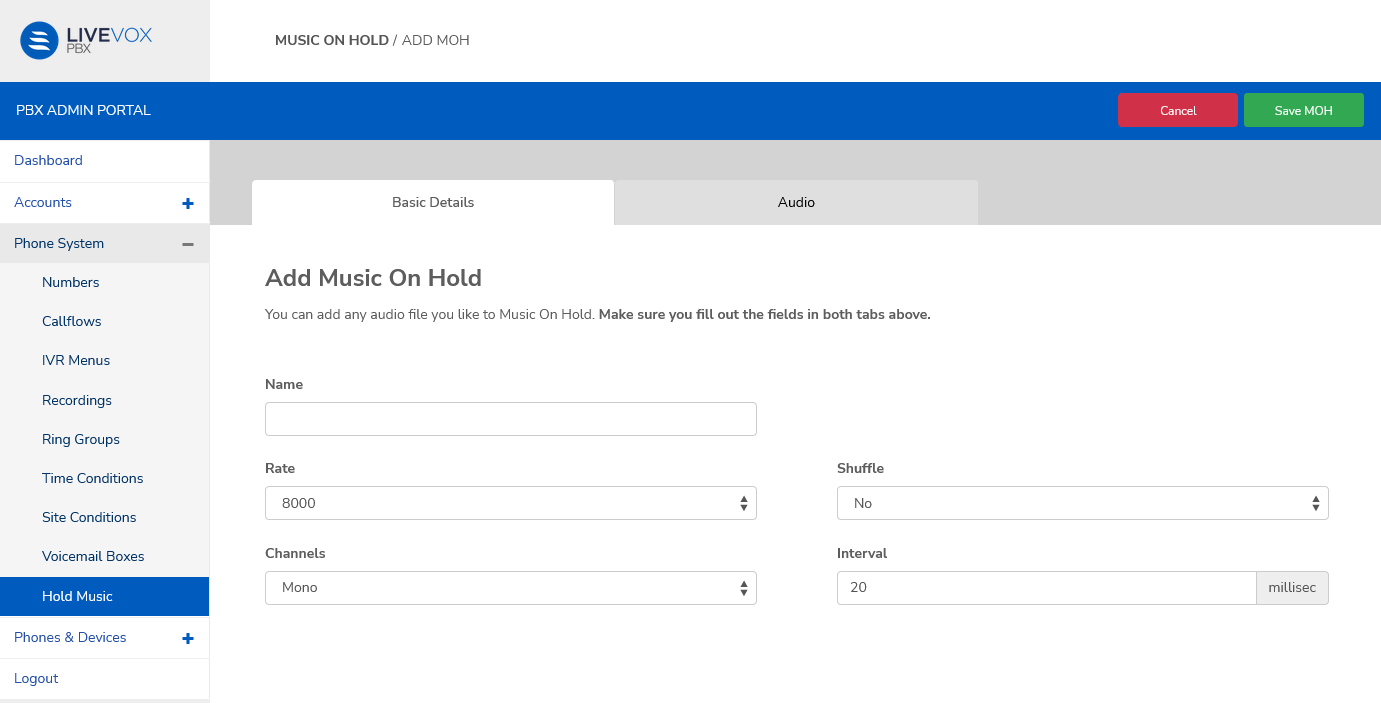
| Field | Description |
|---|
| Name | Enter the name of the MOH file |
| Rate | Select the desired playback frequency of the audio file. (add a note about quality based on frequency.) 8000 16000 32000 64000 |
| Shuffle | Choose Yes if you want the audio files in the playlist to play in random order. Selecting No will play the audio files sequentially. |
| Channels | Select if you want the audio file to be played on a single channel (Mono) or two different (left and right) channels (Stereo). |
| Interval | Set the duration (in millisec) (what is this - duration of the hold music or how long before the file is played when the caller goes on hold or how long before the next file in the playlist is played?) |
Audio tab
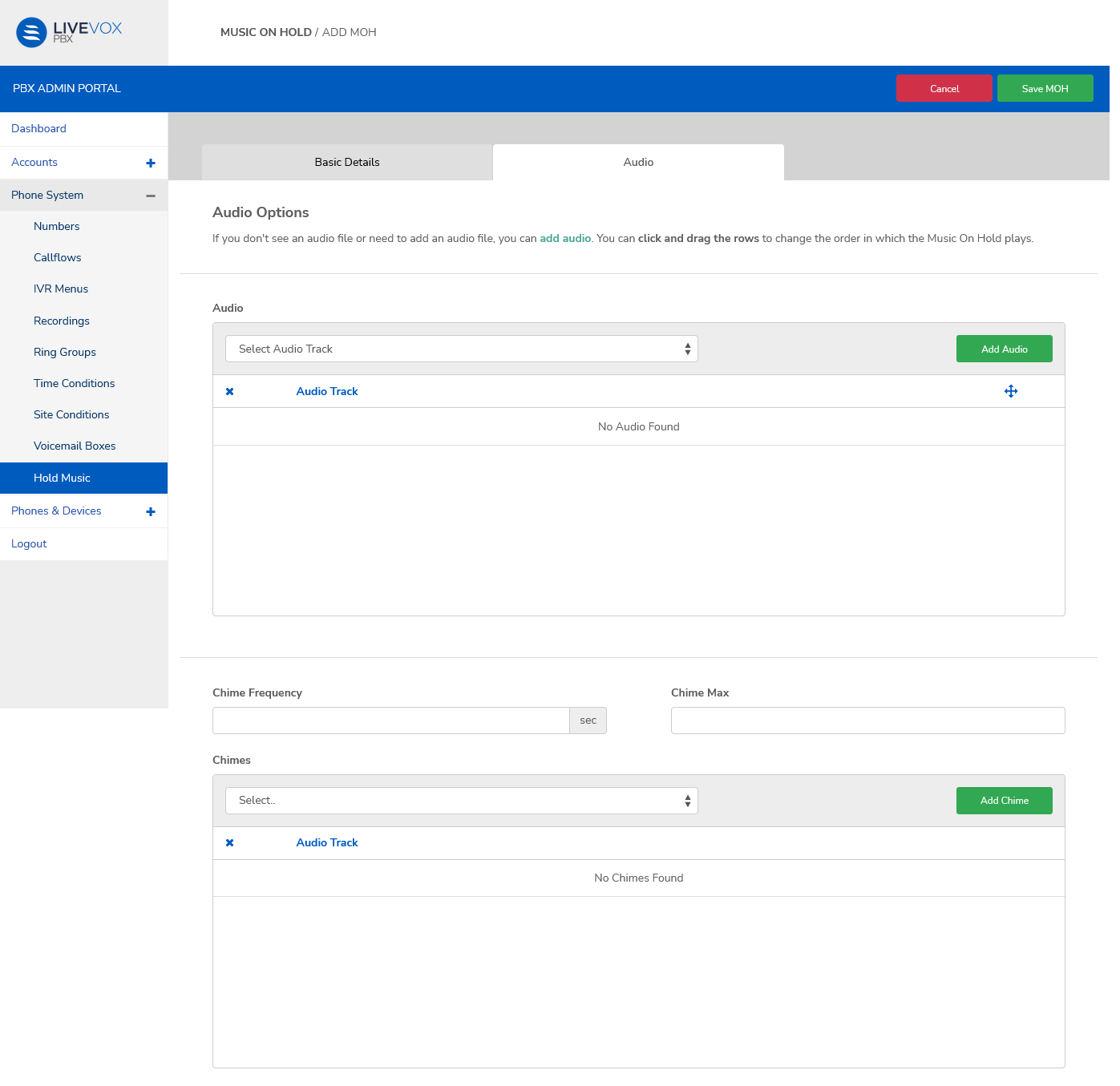
In the PBX Admin Portal, navigate to Phone System > Recordings to add audio files that you can then select from the drop-down fields in this tab.
To add an audio file to the playlist, select a file (audio track) from the Audio drop-down menu and click Add Audio.
You can click and drag the rows in the Audio Track table to change the order in which the Music On Hold plays.
(Add chimes - what is it and when is it used/played?)
To add a chime select a file (audio track) from the Chimes drop-down menu and click Add Chime.
You can click and drag the rows in the Audio Track table to change the order in which the Music On Hold plays.
| Field | Description |
|---|
| Chime Frequency | ? |
| Chime Max | ? |
| Chimes | ? |