Displays all the messages that are associated with the contact flow.
Hover over the listed message to view message details.
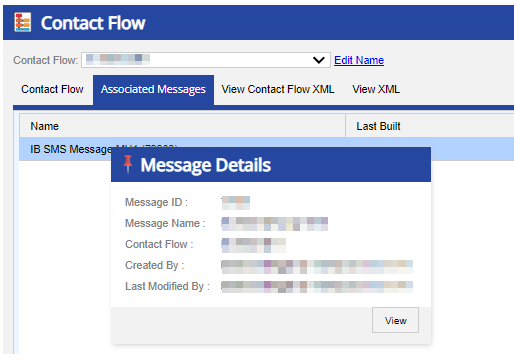
Click the View button in the Message Details popup to access the message directly in the Configure > Messaging > Messages > General tab.