Download PDF
Download page Monitoring Campaigns.
Monitoring Campaigns
You can use the Campaign Control widget of the voice monitor dashboard to view, monitor, and control campaigns.
This widget is available for an outbound service at the following levels:
- Enterprise
- Call Center
- Service group
- Service
- For information about how to access the voice monitor dashboard for a given level, see Monitoring Statistics and Metrics.
- For information about the voice monitor dashboard, see Voice Monitor Dashboard.
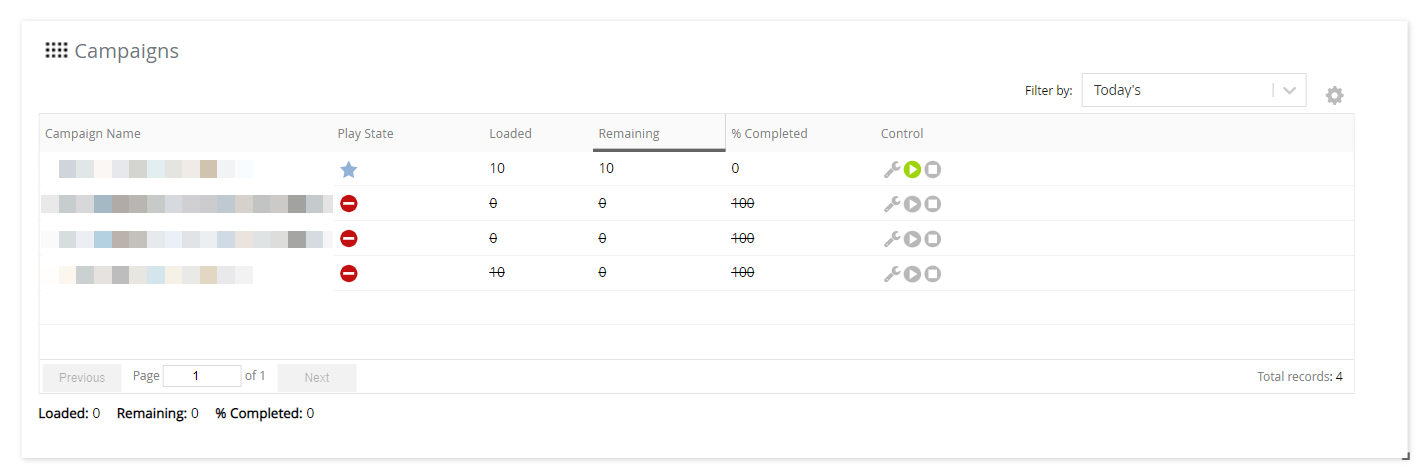
- You can search for a campaign by using using the Name filter box, which appears on the widget when at least 11 campaigns are present. To begin a search, enter at least three characters in the box.
- You can view additional details about a campaign by double-clicking the row displaying the campaign on the Campaign Control widget.
- Adjusting the messaging settings through the Campaign Control widget overwrites the settings defined in the Campaign Manager when the campaign file was uploaded.
At the service level of the Campaign Control widget, you can:
View the details about the service by clicking the Services icon
 on the widget.
on the widget.- Perform a test call by clicking the Test Call icon
 on the widget.
on the widget. - Search for a contact based on a phone number by clicking the Contact Lookup icon
 on the widget.
on the widget. - View the call statistics report for the current day by clicking the Today's Call Graph icon
 on the widget.
on the widget. - Upload, requeue, and deactivate a campaign. For more information, see Uploading and Requeueing Campaigns from the Campaign Control Panel and Deactivating a Campaign.
Filtering Campaigns
You can filter the campaigns on the Campaign Control widget by using the Filter By field, which contains the following options for criteria:
- Today's: Displays all the campaigns uploaded on the current day.
- Active: Displays all the campaigns uploaded on the current day and contain numbers to be contacted.
- Playing: Displays all the campaigns containing numbers that are being contacted.
Campaign Statistics
The following statistics appear on the Campaign Control widget:
- Loaded: Number of valid contact records loaded from the campaigns.
- Remaining: Number of contacts in the campaigns that are remaining to be contacted.
- % Completed: Percentage of contacts in the campaigns that have been contacted.
- Dialable: Number of contacts in the active campaigns that can be contacted. This statistic appears only at the service level.
You can customize the table on the widget by using the Customize Columns icon ![]() .
.
For information about how to customize the table, see Customizing a Widget Table.
The following table describes the columns that can be displayed on the Campaign Control widget.
| Column | Description |
|---|---|
| % Completed | Percentage of contacts in the campaign that have been contacted. |
| Actual End Time | Date and time when the campaign ended. |
| Actual Start Time | Date and time when the campaign began. |
| Allow Append | Indicates if the campaign can be appended. |
| AM Option | Answering machine options for the campaign. This column contains one of the following values:
|
| Built Date | Date and time when the campaign was built. |
| Call Center | Call center associated with the campaign. |
| Campaign ID | ID assigned to the campaign. |
| Campaign Name | Name of the uploaded campaign (file name). |
| Completed | Number of contacts in the campaigns that have been contacted. |
| Control | Following icons to control the campaign:
The icons are disabled unless their functions are applicable to the campaign.
|
| Date Modified | Date when the campaign was played. |
| Loaded | Number of valid contact records loaded from the campaign. Depending on the value in the Scrub column, the value in this column is either the same as that in the Uploaded column or less than that in the Uploaded column. |
| Play State | State of the campaign. This column contains one of the following icons:
|
| Remaining | Number of contacts in the campaign that are remaining to be contacted.
|
| Schedule | Type of schedule for running the campaign (for example, on demand or scheduled). |
| Scrub | Communication mode for which the contact numbers in the campaign are scrubbed. This column contains one of the following values:
|
| Service ID | ID of the service associated with the campaign. |
| Service Name | Name of the service associated with the campaign. |
| Strategy | Strategy for contacting the numbers in the campaign. |
| Type | Type of service for the campaign (for example, outbound). |
| Uploaded | Number of contacts uploaded in the campaign. |
| Uploaded Date | Date and time when the campaign was uploaded. |
| Voice | Voice talent assigned to the campaign (for example, Bob (American Male), Claudine (French Canadian Female), or Juanita (Spanish Female). |
If an active campaign is appended with contacts, the following statistics are accordingly updated on the widget:
- %Completed
- Completed
- Loaded
- Remaining
- Uploaded