Download PDF
Download page Monitor Widget.
Monitor Widget
You can use the Monitor widget of the voice monitor dashboard to view call statistics for the current day, in real time.
- This widget is available at the enterprise, call center, and service group levels.
- At the call center level, the title of the Monitor widget is Call Center, by default. You can modify the titles of the widgets through the GUI settings.
- At the service group level, the title of the Monitor widget is Service Group.
- For information about how to access the voice monitor dashboard for a given level, see Monitoring Statistics and Metrics.
- For information about how to configure the GUI settings, see Settings.
At the enterprise level, the statistics correspond to the overall values for the enterprise. Similarly, at the call center and service group levels, the statistics correspond to the overall values for the call center and service group, respectively.
Call Statistics (Graphical Format)
You can view the statistics on the Monitor widget in the graphical format (default) by using the Flip to Graphical View icon![]() . In the graphical format, the following statistics appear based on the tab that you have selected (Outbound, Blended, or Inbound).
. In the graphical format, the following statistics appear based on the tab that you have selected (Outbound, Blended, or Inbound).
Some of the statistics (such as CIP, Remaining, and Time on Hold) are common in both graphical and tabular formats. For more information about such statistics, see the Call Statistic Descriptions (Tabular Format) section.
- Outbound service statistics with the percentage of outbound calls, longest hold duration, and percentage of contacts whose numbers have been dialed.

- Blended (outbound and inbound) service statistics with the percentages of outbound and inbound calls and percentages of the average handle and talk time for the service.
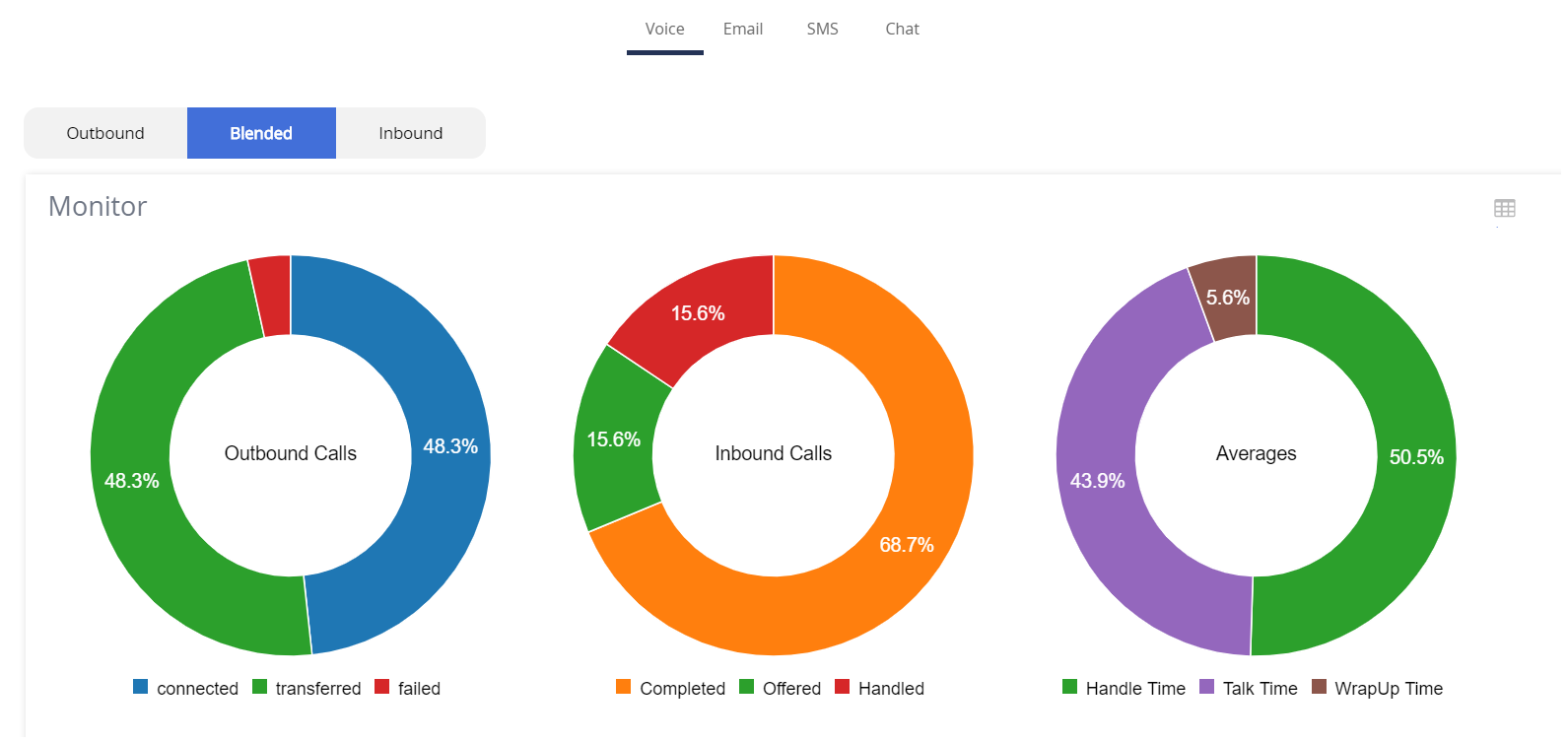
- Inbound service statistics with the percentage of inbound calls and percentages of the average handle and talk time for the service.

All the images correspond to the enterprise level.
Call Statistics (Tabular Format)
You can view the statistics on the Monitor widget in the tabular format by using theFlip to Table View icon![]() . In the tabular format, you can view the statistics for inactive call centers, services, or service groups by selecting the Show Inactive Call Centers, Show Inactive Services, or Show Inactive Service Groups checkbox.
. In the tabular format, you can view the statistics for inactive call centers, services, or service groups by selecting the Show Inactive Call Centers, Show Inactive Services, or Show Inactive Service Groups checkbox.
You can also customize the table by using the Customize Columns icon ![]() .
.
For information about how to customize the table, see Customizing a Table.
The following table describes the columns that can be displayed on the Monitor widget in the tabular format.
| Column | Description |
|---|---|
| % Done | Percentage of contact records for which dialing is completed. This column appears only for outbound and blended services. |
| Abandon Rate | Percentage of calls that customers disconnected (abandoned) before the calls were connected to agents (Total Abandoned Calls / Calls Offered). |
| Agents In Call | Number of agents who are connected to calls. |
| Agents Logged In | Number of agents who are signed in to the call center or service. |
| Available Agents | Number of agents who are ready to receive calls from an inbound service. This column appears only at the call center level. |
| Average Abandon Time | Average time that customers wait in the queue before abandoning calls. |
| Average Handle Time | Average time that agents spend handling the complete interaction, from start to finish. |
Average Hold Time | Average time that customers are placed on hold by agents during calls. |
| Average Speed of Answer | Average time that calls remain in the queue until agents answer them (that is, the time that customers wait in the queue). Unlike Average Hold Time, this statistic does not include the time that the caller spends interacting with the Interactive Voice Response (IVR). |
| Average Talk Time | Average time that agents spend talking to customers. Unlike Average Handle Time, this statistic does not include hold or wrap-up time. |
| Average WrapUp Time | Average time that agents spend wrapping up calls. |
| Call Center | Name of the call center. |
| Call Direction | Direction of call (for example, inbound and outbound). This column appears only at the call center level for outbound and blended services. |
| Callback Phone | Callback phone number for the service. This column appears only at the call center level for outbound and blended services. |
| Caller ID | Caller ID for the service. This column appears only at the call center level for outbound and blended services. |
| Calls | An icon that displays the following information about a call/transaction in the Calls window:
This column appears only for outbound and blended services. |
| Calls Answered Within SL | Number of calls that are answered by agents within the defined service-level threshold. |
| Calls Connected | Number of calls that are connected to agents. |
| Calls Failed | Number of calls that are terminated without a connection. |
| Calls Handled | Number of calls that are handled by agents, from start to finish. |
Calls In Queue | Number of calls that are in the queue, waiting to be connected to an available agent. |
| Calls Offered | Number of calls that are offered to agents, which includes both handled calls and abandoned calls. |
| Calls Transferred | Number of calls that are presented to the service for routing. |
| Charge | Usage fees for the call center or service. |
| CIP | Calls that are in progress. |
| Completed | Number of contacts for which dialing is completed. |
| MTD | Real-time report for the current month. This column appears only for outbound and blended services. |
| Operator Phone | Operator phone number for the service. This column appears only at the call center level for outbound and blended services. |
| Past | Real-time report for a user-defined date range. This column appears only for outbound and blended services. |
| Remaining | Number of contacts that are remaining to be dialed. |
| Service ID | ID of the service. This column appears only at the call center level for outbound and blended services. |
| Service Name | Name of the service. This column appears only at the call center level for outbound and blended services. |
| Service Level | Sum of the number of calls that are answered by agents and calls that are abandoned by customers within the defined threshold, divided by the number of offered calls. By default, the threshold is 20 seconds. You can, however, modify the value through the Service Level Seconds field, which appears on the Settings tab of the Client or Services window. |
| Service Type | Type of service (for example, inbound, manual, quick connect, or unattended). This column appears only at the call center level for outbound and blended services. |
| Time On Hold | Longest time that a call was on hold. |
| Today | Real-time report for the current day. This column appears only for outbound and blended services. |
| Total/Total Calls | Number of contacts that are loaded from a campaign. This column appears only for outbound and blended services. |
| Total Abandoned Calls | Difference between the number of offered calls and the number of handled calls (that is, the number of calls that customers abandoned before connecting to an agent). |

If an active campaign is appended with contacts, the following statistics are accordingly updated on the widget:
- % Done
- Completed
- Remaining
- Total Calls