You can configure Call recording and Screen recording jobs in this tab. Reporting jobs, their steps, and their status are also available from this tab. You cannot edit or create new Reporting Jobs from here.
Standard Jobs:
LiveVox Call and Screen Recording enables you to record interactions between agents and customers and capture the screen activities of an agent’s desktop. You can also store customer interactions such as phone calls, chats, emails, data, and information that was displayed on the agent's screen during the call in real-time. The recordings can be easily accessed and played back through the LiveVox Portal, and can be used for a variety of purposes, such as quality assurance, training, and compliance. The recordings can also be integrated with other systems, such as a CRM, to provide more detailed customer information and improve the performance of the interactions.
- Call Recording - This job delivers Call Recordings along with an Index file to the Call Recording Out SFTP Server as a ZIP file every day at the scheduled time as per your timezone preference. Zipped call recording jobs generate records for the previous day. You can configure daily zipped batched call recordings by using the Call Recording link. For more details, see Standard Call Recording Jobs page.
- Screen Recording - This job delivers Screen Recordings along with an Index file to the Screen Recording Out SFTP Server as a ZIP file every day at the scheduled time as per your timezone preference. Zipped screen recording jobs generate records for the previous day. You can configure daily zipped batched screen recordings by using the Screen Recording link. For more details, see Standard Screen Recording Jobs page.
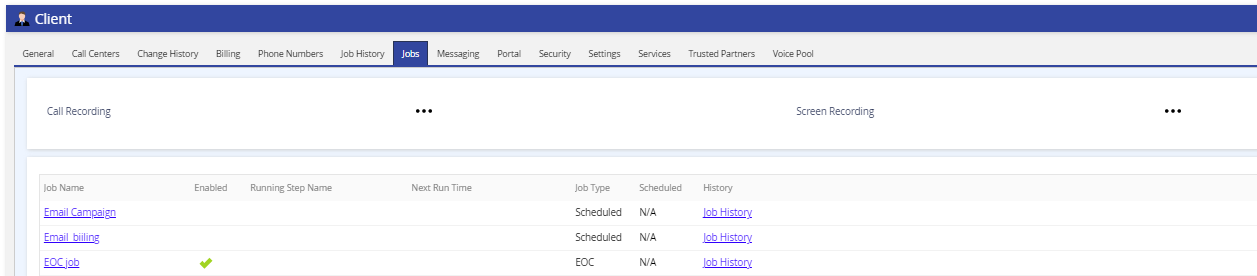
Job Name: Displays the name of the Job that was performed.
Enabled: Indicates if Call Recording Standard Job is enabled.
Running Step Name: Displays the name of the step that is running.
Next Run Time: Displays date and time of next scheduled execution.
Job Type: Displays the type of job.
Scheduled: Displays if the job requirement is to post the reports every day (EOD), hourly, weekly or monthly.
History: Click the Job History link to track and view jobs, when they were performed and the outcome of each job.