| Field | Description |
|---|
| Window Title | Enter the widget name. |
Enabled | Click the checkbox to enable the widget on the extended panel of the agent desktop. |
| Message Config tab | Allows you to configure agent prompts and card types. 
|
Credit Card Text | Enter the message prompt for the credit card number. |
Expiry Text | Enter the message prompt for the credit card expiration date. |
Security Text | Enter the message prompt for the security code. |
Credit Card Types | Select from the following card types to capture the payment: - Visa
- Master Card
- American Express
- Discover
|
Click OK to save the changes. |
| Payment Gateway Config tab | Allows you to configure the web service URL, response keys, success or failure values to be extracted from the response, and additional parameters when sending the request.
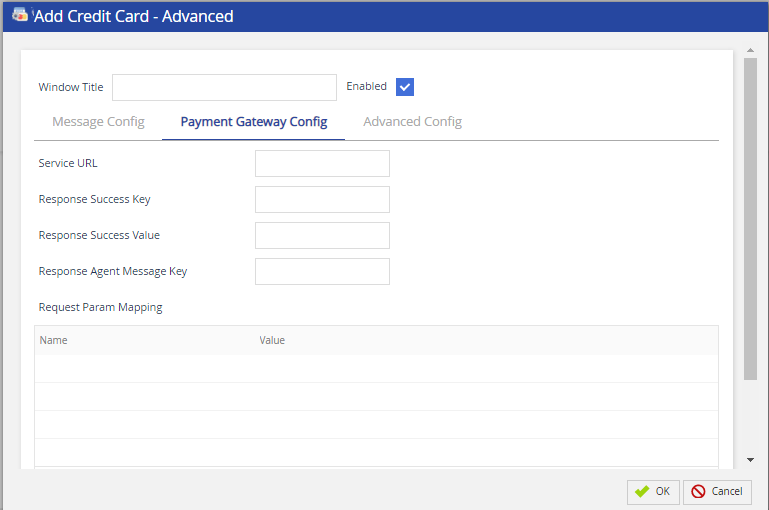 |
Service URL | Enter the URL of the payment gateway. |
Response Success Key | Enter the name of the key variable to be searched in the response to interpret the success or failure of the request. |
Response Success Value | Enter the expected value of the success key that indicates that the request is successful. |
Response Agent Message Key | If response variables are activated, enter the name of the key variable to be searched in the response that indicates this is an agent message. |
Request Param Mapping | Allows you to configure additional parameters that are passed when making the request to the payment gateway. Use the Add and Delete buttons to configure the additional parameters. |
Click OK to save the changes. |
Advanced Config tab
| Allows you to configure payment gateway connectivity-related parameters that are used when calling the HTTPS API of the payment gateway.
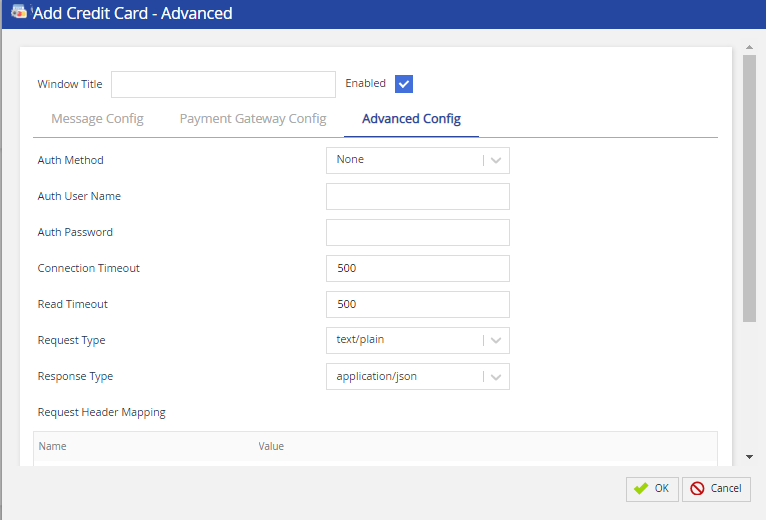 |
Auth Method | Select the authorization method from the drop-down that is used to connect to the payment gateway. The available options are None and Basic. |
Auth User Name | Enter the authorized user name to access the payment gateway. |
Auth Password | Enter the password for your Auth User Name. |
Connection Timeout | Enter the time in milliseconds that is used as a timeout value when making the connection to the payment gateway. |
Read Timeout | Enter the time in milliseconds that is used as a timeout value when waiting for the response from the payment gateway. |
Request Type | Select the value from the drop-down that is used as the content type to send the HTTPS request to the payment gateway. |
Response Type | Select the value from the drop-down that is used as the content type for the response received from the payment gateway. |
Request Header Mapping | Allows configuring parameters that are passed in an HTTPS header when making the request to the payment gateway. Use the Add and Delete buttons to configure the additional parameters. |
Click OK to save the changes. |