Download PDF
Download page Setting Up Alerts for a Bot.
Setting Up Alerts for a Bot
Setting Up an Email Alert for a Bot
A basic setup for an email alert enables you to specify the bot goal for which you want the email alert to be generated and to specify the recipients for the email.
For information about bot goals, see Goals.
To set up an email alert for a bot through the basic mode:
Access the bot containing the node for which you want to set up an email alert.
- On the Build tab, hover over the block displaying the node, click the more icon
 , and then click Alerts.
, and then click Alerts.
The Set up a basic email alert window appears. Specify values in the following fields.
Field Description Alert name Name for the alert or the bot goal (for example, Question Asked). You can select the required name. You can also create a name for the alert by entering the name and then clicking Create New Goal. The goal that you create appears as an option in the Alert name field and the Save node as a bot goal field for anyone to use. (The latter field appears when you create or modify a node.
- You can remove the alert name by clicking the delete icon
 .
. - The block of a node for which an email alert is set up displays a star.
Route alerts to By default, your email address appears in this field. You can, however, remove your email address by clicking the remove icon
 . You can also add more email addresses.
. You can also add more email addresses.If you want to now set up an advanced alert, in the Set up a basic email alert window, click Advanced email alert options, and then, as required, follow Steps 3 through 5 of the Setting Up Email and Browser Alerts for a Bot section.
- You can remove the alert name by clicking the delete icon
Click Done.
An email alert is set up.
Setting Up Email and Browser Alerts for a Bot
An advanced setup for alerts enables you to specify:
- If and when you want an email alert to be generated (that is, when a bot goal is completed or when the bot is engaged).
- Recipients of the email.
- Frequency and time zone of the email.
- If and when you want a real-time alert (push notification) to be generated (that is, when the bot is launched, the bot is engaged, or a bot goal is completed).
To set up an alert for the bot through the advanced mode:
Access the bot for which you want to set up alerts. Alternatively, if the bot is published, in the Bot Management window, in the section displaying the bot, you can click the more icon
 > Alerts, and then go to Step 3.
> Alerts, and then go to Step 3.- Click the Alerts tab.
The Email Alerts and Realtime Alerts sections appear.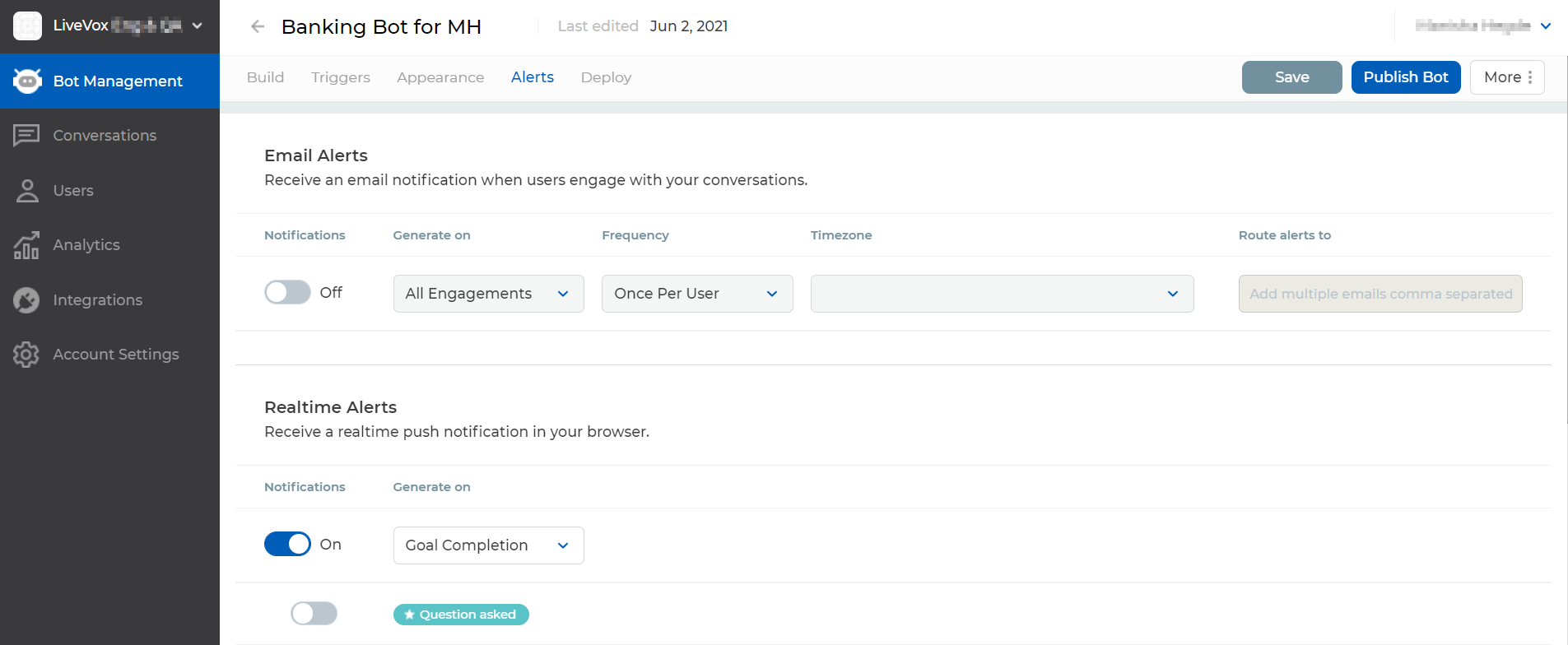
If you want to set up an email alert, in the Email Alerts section, enable the Notifications option, and then specify values in the following columns.
Column Description Generate on Select one of the following options:
Goal Completion: Sends an email alert when a customer interacts with the node that is saved as a bot goal. If you select this option, an additional option appears to allow you to enable the goal for which you want an alert to be generated.
- All Engagements: Sends an email alert whenever a customer interacts with the bot.
Frequency Select one of the following options:
Once Per User: Sends an email alert the first time a customer initiates the selected event (Goal Completion or All Engagements). That is, the alert is sent only once even if the same customer initiates the selected event.
Every time: Sends an email alert each time a customer initiates the selected event (Goal Completion or All Engagements). That is, the alert is sent each time even if the same customer initiates the selected event.
If you have selected the Goal Completion option in the Generate on column, consider selecting the Every time option in the Frequency column.
Timezone Time zone in which you want the date and time in the bot conversation to be displayed in the email alert sent to the recipients.
This column is applicable if you have selected the All Engagements option in the Generate on column.
Route alerts to Enter the email addresses of the users to whom you want email alerts to be sent.
This column is applicable if you have selected the All Engagements option in the Generate on column.
If you want to set up real-time browser alerts, in the Realtime Alerts section, enable the Notifications option, and then, in the Generate on column, select one of the following options:
- Bot Launch: Displays a real-time alert when the bot is launched.
- Bot Engagement: Displays a real-time alert when a customer interacts with the bot.
- Goal Completion: Displays a real-time alert when a customer interacts with the node. The name of the alert or the bot goal (for example, Question Asked) appears below this option.
- Click Save.
Alerts are set up.