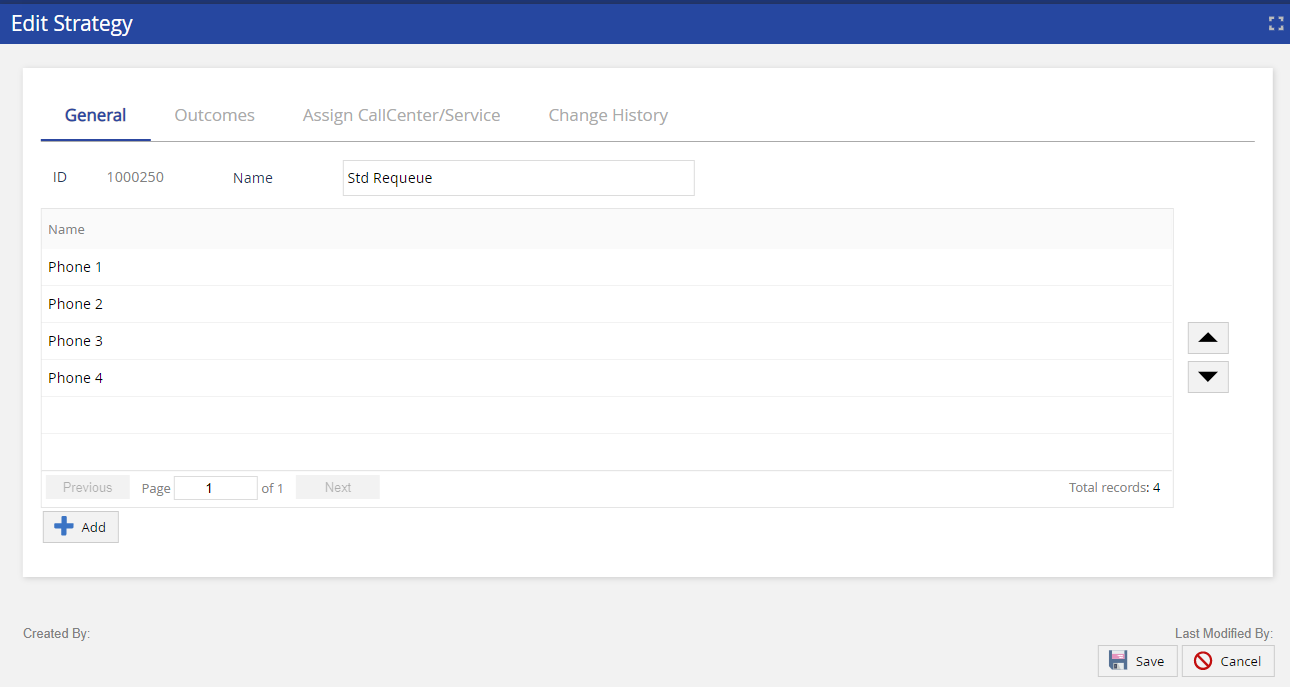Download PDF
Download page Others.
Others
Business Unit
You can define a business unit at the Contact Center and Agent Team levels. Business units are divisions within an organization. Business units enable you to have a comprehensive view of the organization and view how information flows between organization levels within the company. To facilitate this feature, the following changes have been made:
- In the Services window, a new option Business Unit has been added.
- In the Agent Teams editor, a new drop-down to select a Business Unit has been added.
- In the Call Centers editor, a new drop-down to select a Business Unit has been added.
Jobs Scheduler
In Jobs, you can view a new Copy to Cloud Object Storage job step type, which defines the transfer of files into/from your S3 storage.
Report Map in Export Format
You can map Client ID, Transaction Type, and Transaction Sub-type fields in the CDR Plugin entity when adding a mapping for Report Map.
Reports in Report Writer and Job Scheduler
All reporting tables that support standard reports are available in both Report Map export format and Job Scheduler. For example, Call Transfer Report or Call Monitoring Report.
Selecting the Appropriate Campaign Types for DNC
In earlier versions, if you had configured the Phone Do-Not-Call (DNC) entries, the system might scrub Email and SMS campaigns associated with the phone number. Now, the input filter verifies the campaign type before applying the designated DNC entry to scrub at build time:
- For every campaign type other than SMS/MMS/Email, the Phone DNC list is considered.
- For SMS/MMS campaign types, the SMS DNC list is considered for a DNC scrub at the time of a campaign launch.
- For Email campaign types, the Email DNC list is considered for a DNC scrub at the time of a campaign launch.
Sensitive Data Masking
To safeguard the sensitive data of your customers, the Credit Card Number, Date of Birth, and Social Security Number in all inbound messages (chat, email, SMS, WhatsApp) are masked in the reports and in the contact interaction history on the LiveVox platform.
- An agent can view the sensitive data until the agent resolves the thread.
- Sensitive data is masked by replacing the data with Xs.
Define Roles and Security Powers
You can create copies of the default user roles and modify the permissions and security powers in LVP > Configure > System > Roles.
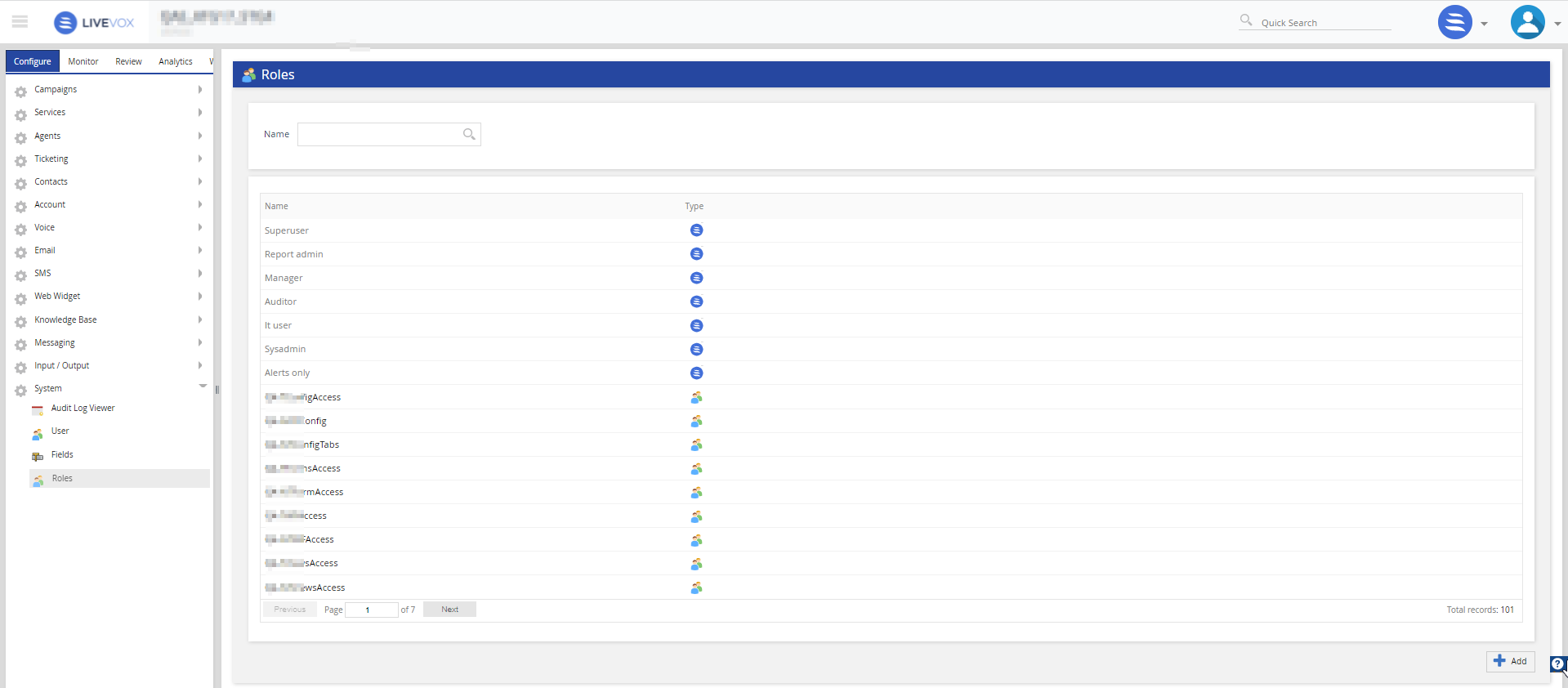
Currently, LVP facilitates controlling user permissions in the following features
- Services
- Contact Manager
- Agent Manager
- Channels
- Reports
- WFO
- U-CRM
- Speech IQ
- System powers
- Field Mappings
- Input Definitions
- Export Formats
- Subnet IPs
- User Tasks
- Custom Roles
- SFTP Browser
- Jobs
- Reporting Outcomes
- Users
- Audit Logs view
Visual Enhancements in the Agent Skill Editor
The Agent Skill editor user interface (UI) has been redesigned to improve the user experience.
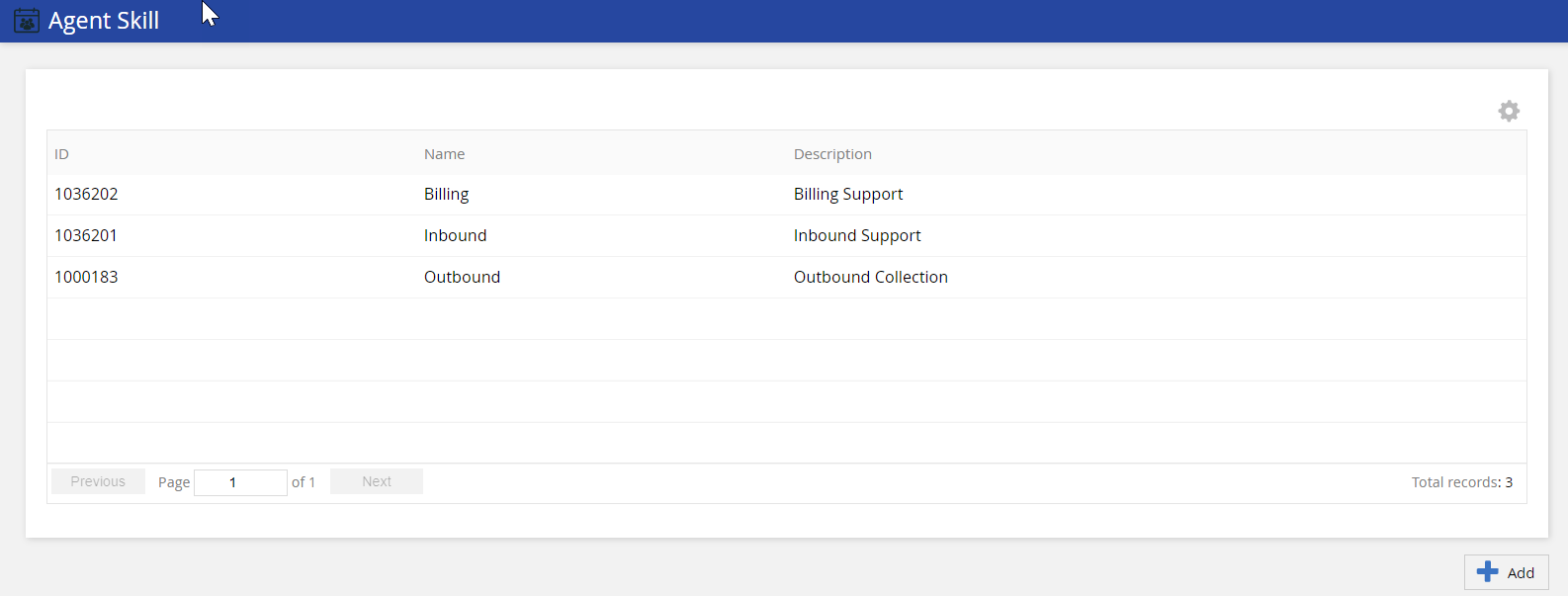
The Agent Skill editor view includes a new Add button ![]() to add a new agent skill and a delete button
to add a new agent skill and a delete button ![]() (appears when you hover on the agent skill row) to delete the agent skill.
(appears when you hover on the agent skill row) to delete the agent skill.
The Add Agent Skill and Delete Agent Skill buttons have been removed which are available in previous versions..
When adding or editing the agent skill, a new design includes the mapper feature without arrows.
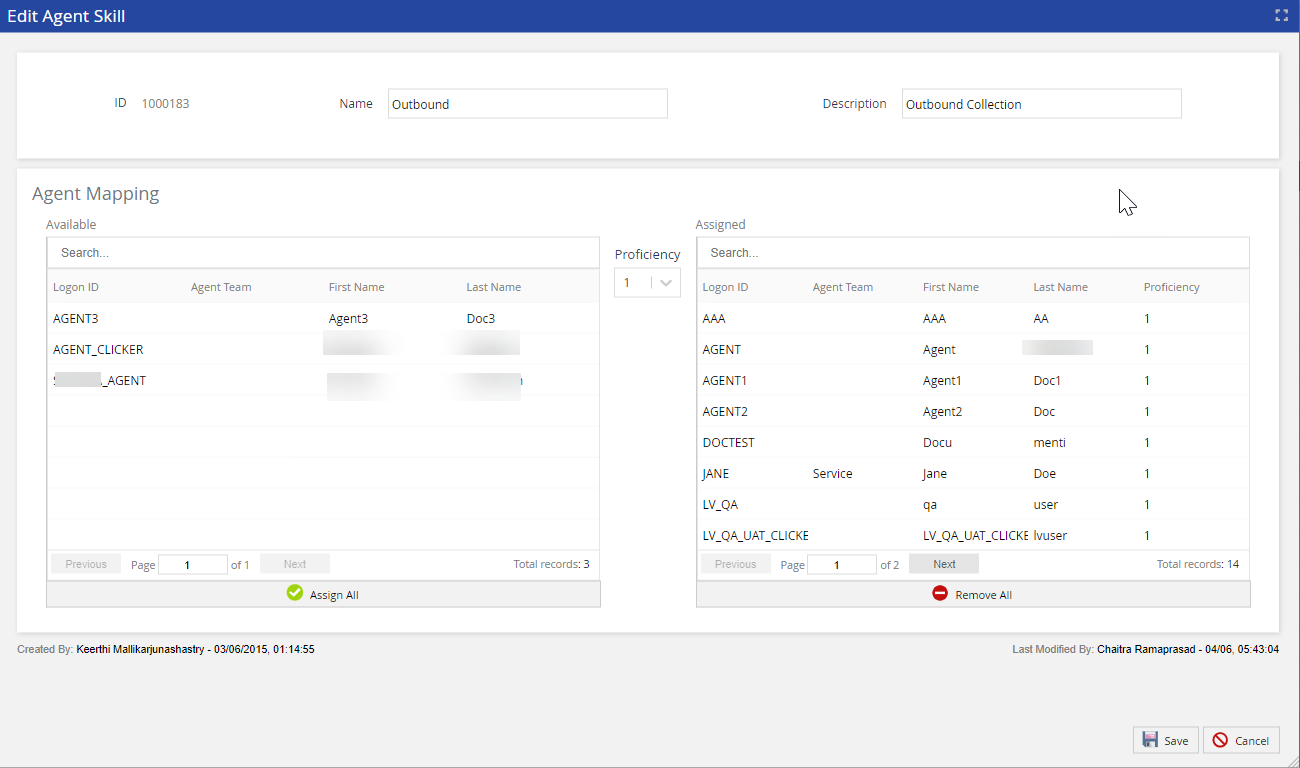
You can click on an entry in the Available list from the left table to assign the agent skill. The Assigned skill appears in the right table. New Assign All and Remove All buttons are used to move all the agent skills from one list to the other. Search boxes are available for the respective tables.
Visual Enhancements in the Service Groups Editor
The Service Groups editor UI has been redesigned to improve the user experience.
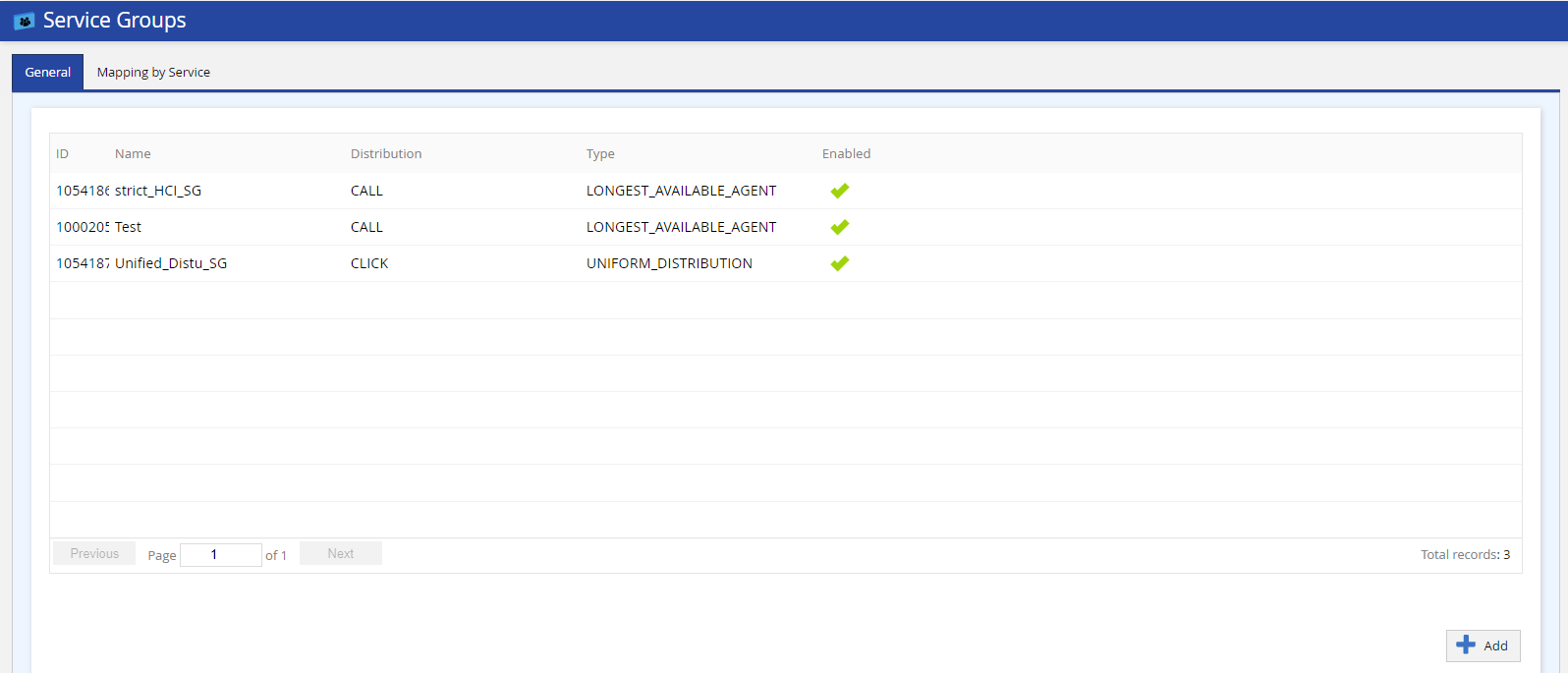
General Tab
The General tab view includes a new Add button ![]() to add a service group and a delete button
to add a service group and a delete button ![]() (appears when you hover on the service group row) to delete a service group.
(appears when you hover on the service group row) to delete a service group.
The Add Service Group and Delete Service Group buttons have been removed. However, these buttons still appear in previous versions.
When adding or editing the service group, a new design includes the mapper feature without arrows. You can click on an entry in the Available list from the left table to assign the service. The Assigned service appears in the right table. New Assign All and Remove All buttons are used to move all the services from one list to the other. Search boxes are available for the respective tables.
Mapping by Service Tab
The Mapping by Service tab view includes a new design of the mapper feature without arrows.
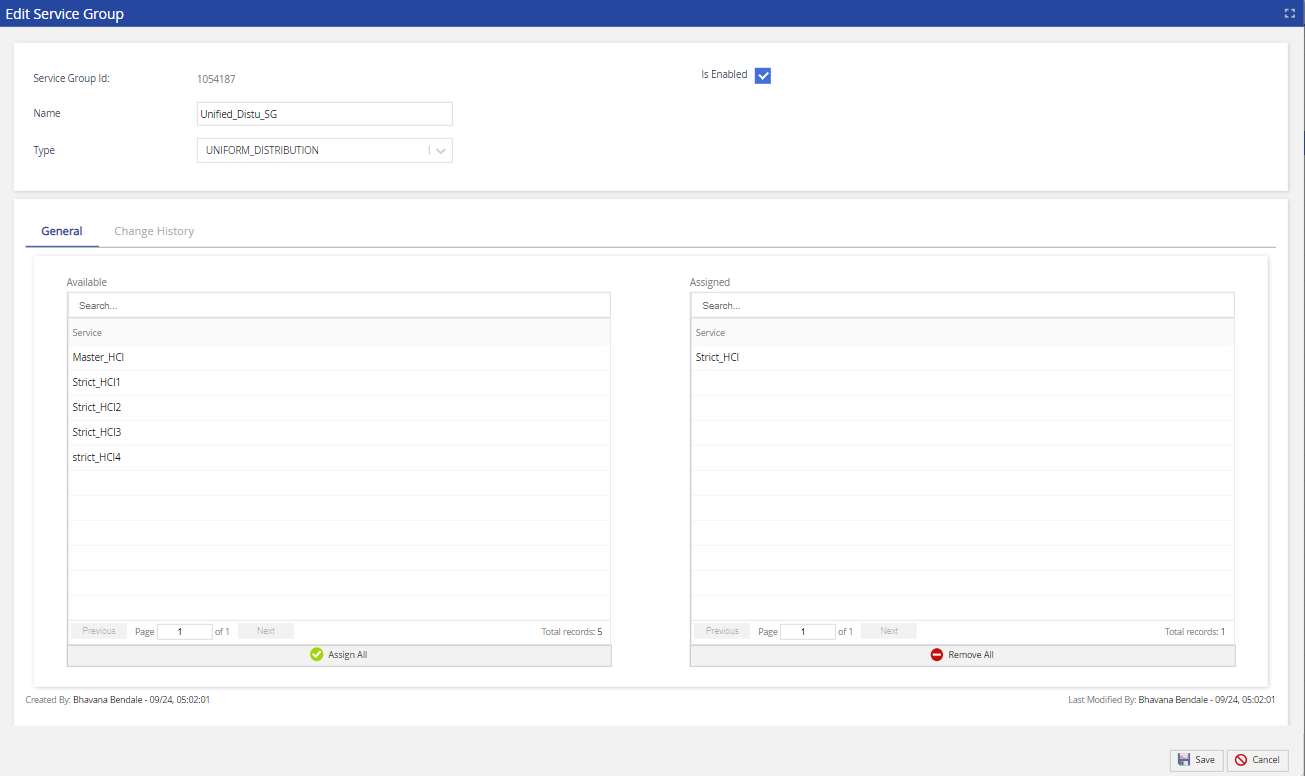
You can click an Available Group(s) row from the left table to assign it by the service. The Assigned Group(s) appears on the right table. New Assign All and Remove All buttons are used to move all the service groups from one list to the other. Search boxes are available for the respective tables.
Visual Enhancements in the Strategy Editor
The Strategy editor user interface has been redesigned to improve the user experience.
The Add Strategy, Copy, Delete, Save, and Cancel buttons have been removed. However, these buttons still appear in previous versions.
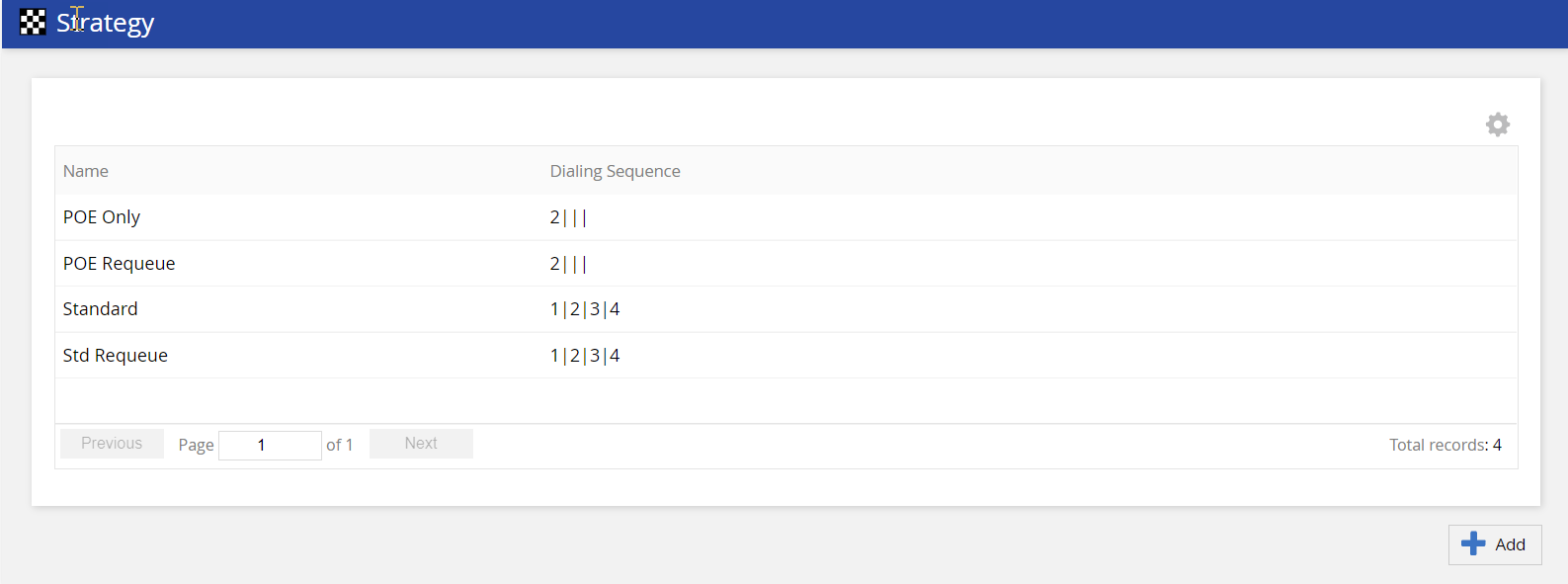
The Strategy editor view includes the following:
- All the available strategies.
- An Add button
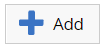 to add a new strategy.
to add a new strategy. - A Copy button
 (appears when you hover on the Strategy record) to copy the strategy.
(appears when you hover on the Strategy record) to copy the strategy. - A Delete button
 (appears when you hover on the agent skill row) to delete the strategy.
(appears when you hover on the agent skill row) to delete the strategy. - A feature that allows you to double-click on the strategy to edit it.
- The General, Outcomes, Assign CallCenter/Services, and Change History tabs are available when you add or edit a strategy. Previously, the Assign CallCenter/Services functionality was available under the Outcomes tab.