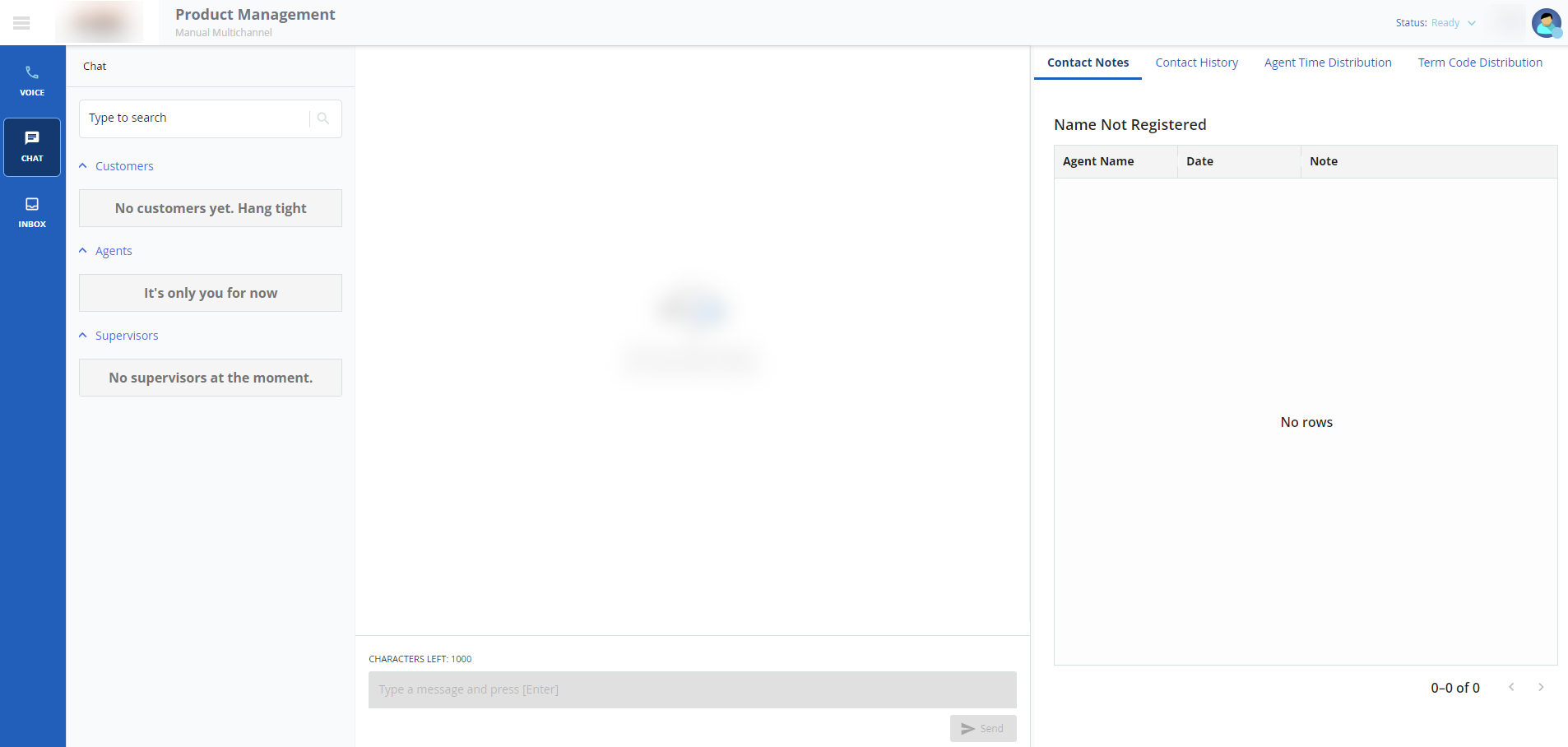Download PDF
Download page User Interface Enhancements on the Agent Desktop.
User Interface Enhancements on the Agent Desktop
The agent panel has been updated with new features and enhancements to provide an improved agent experience. These changes help optimize workflows and enhance user interactions within the platform. The following provides an overview of the new features:
- Improved call transfers: When agents initiate a call transfer, a redesigned transfer dialog (sliding panel) simplifies the transfer process. When selecting a contact, agent, or number for the transfer, a confirmation panel (sliding panel) provides instructions about confirming or canceling the transfer.
- Phonebook: Agents can now transfer calls to contacts on the Phonebook tab to specific numbers on the Manual tab, or other available agents on the Agents tab.
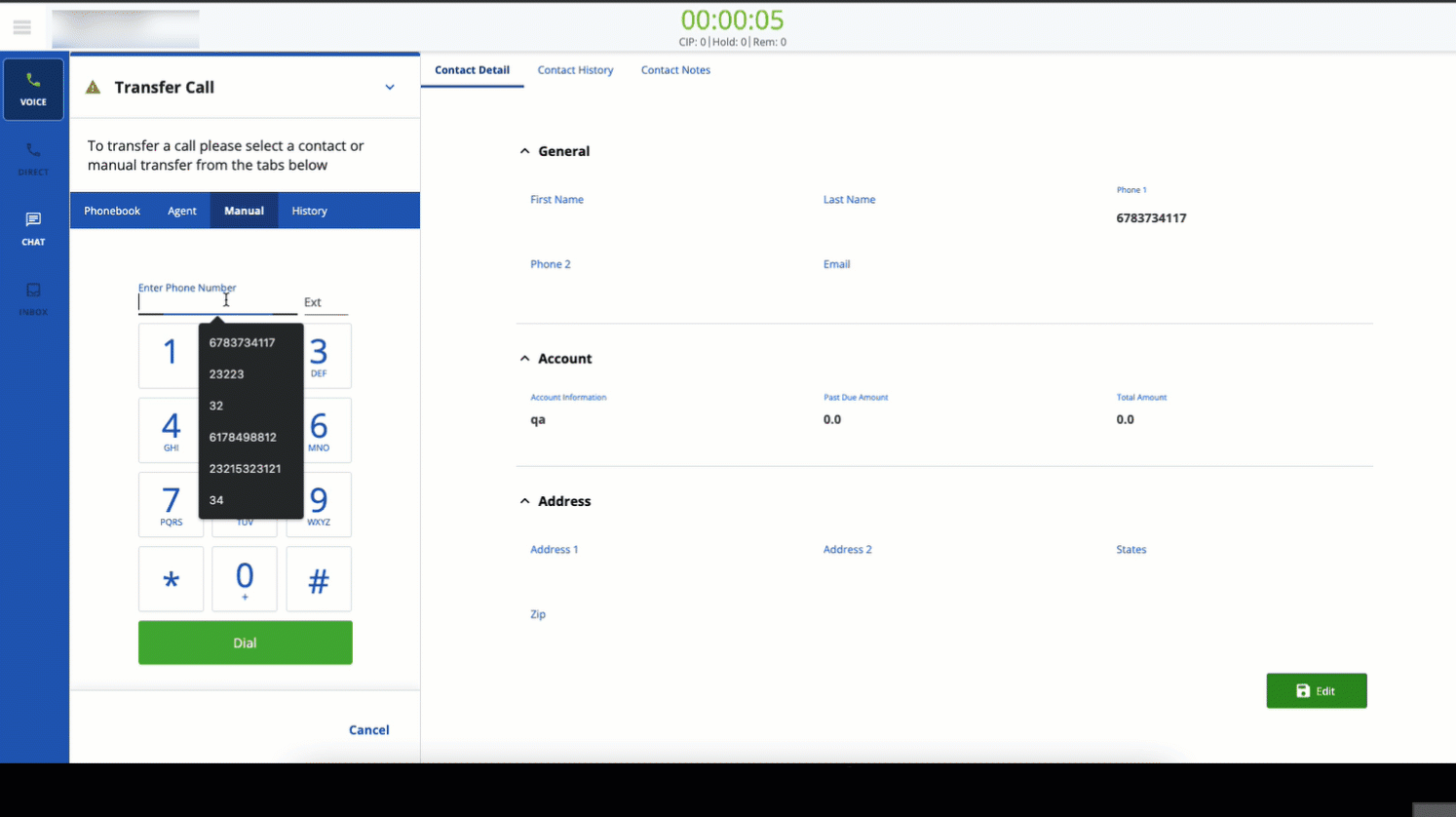
- History: The History tab captures previous calls on the agent desktop. Agents can transfer calls to contacts, numbers, or other agents using this tab.
- Filter Records: Agents can filter records using the search input in the Phonebook, Agents, and History tabs.
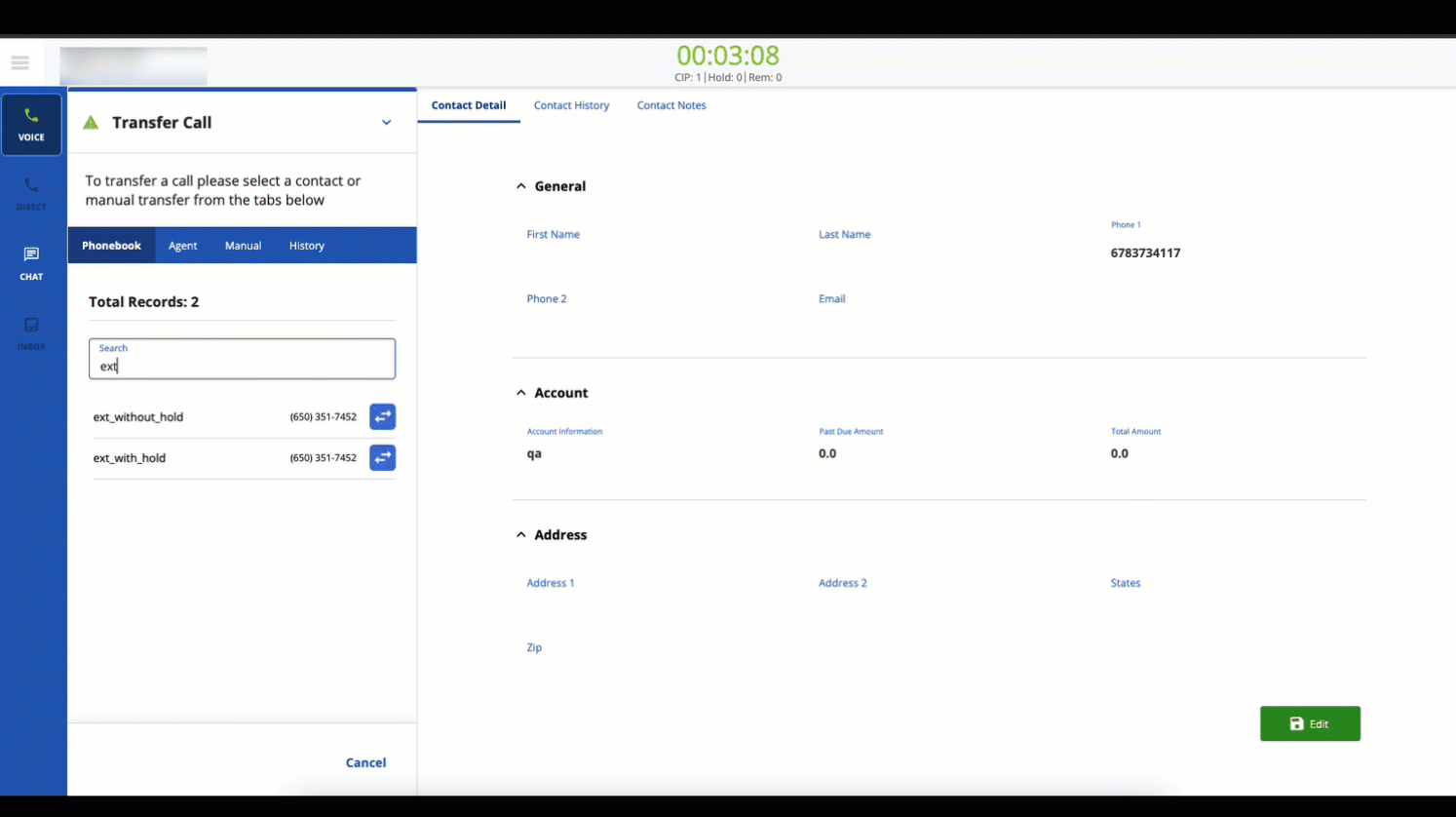
- Audio Messages Redesign: Audio messages have been redesigned. When opening an audio message (sliding panel), agents will see a list of messages. When playing a message, a confirmation dialog box appears with instructions to play or cancel the action.
- Incoming Call Dialog Redesign: The incoming call dialog box has been redesigned to enhance the visual and functional aspects of the interface.
- Preview Dial Redesign: The preview dial (sliding panel) now appears with options to perform various actions, including Confirm Dial, Skip Dial, Confirm Number, Manual Dial, and Multi-Match.
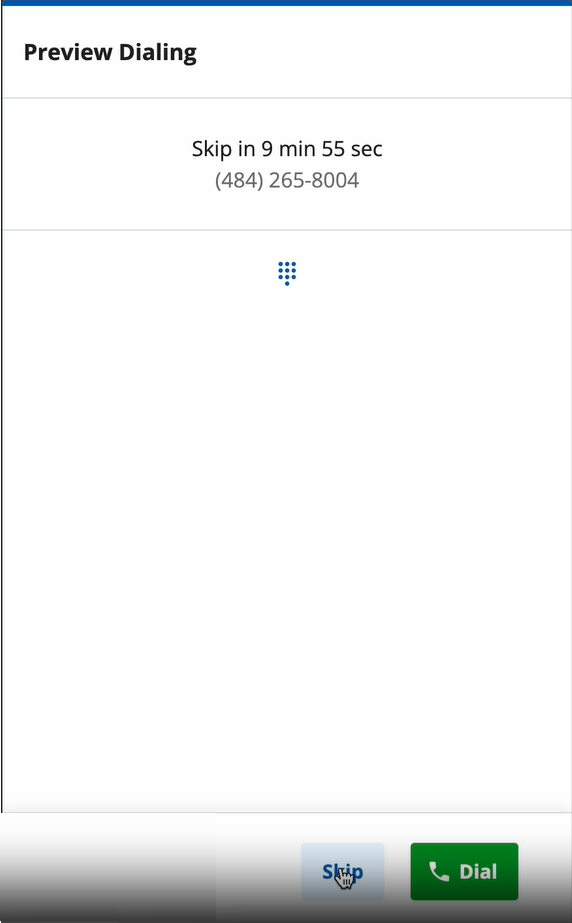
- Multiple Matches: When multiple matches are defined, you can match multiple contact and account records for a customer. This is useful when there are several similar records from which to choose. You can customize the records by selecting the fields or attributes from which you want to compare and view. Selecting fields enables you to view and compare records.
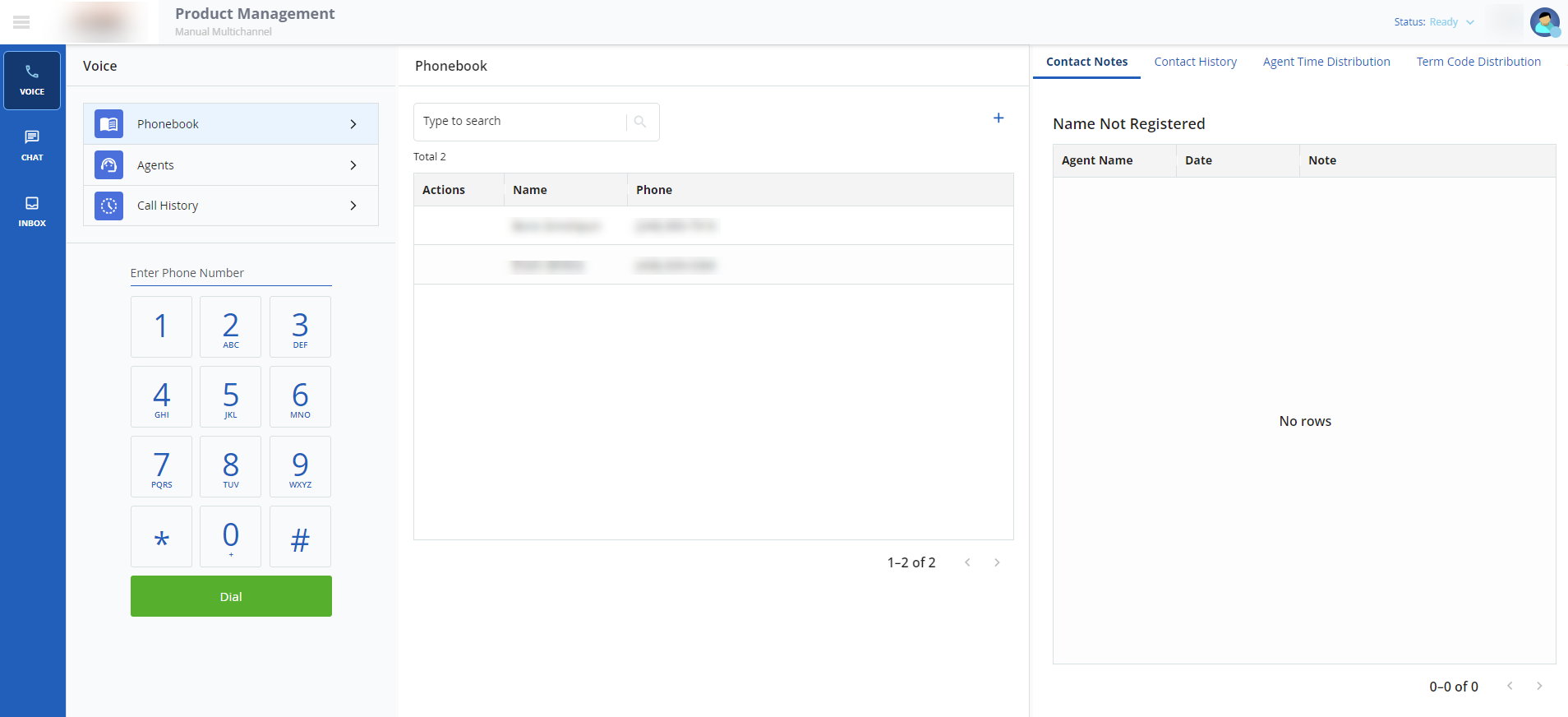
Chat
On the agent desktop, the following enhancements have been made to the Chat user interface:
- Chat: Previously, the Chat icon was visible only when an agent would hover over it. Now, the icon is visible even without an agent hovering over it. The Send button is enabled only when the agent types something in the text box.
- Account Information: If a customer types something in the chat window, the customer's account information is automatically populated on the agent's desktop.
- Chat Closure: When a customer leaves or closes the chat, agents cannot interact. They can only close the conversation, add the customer as a contact, or access customer information, if available.
- Attachments: As an agent, you can send or receive attachments. When you click and preview the attachment, a download button allows you to download the attachment and view attachment information. You can also close the attachment preview.
- Attachment Download: There are various methods to download files depending on the type of chat. In agent-to-agent chats, you can directly download files by opening them and clicking the Download button. In agent-to-customer chats, you click on the file to open it in a new tab, and then right-click and select Save as to download and save the file.
TermCodes for Chat and Inbox on the Agent Panel
- The TermCodes feature has transitioned from a modal to a slide panel, smoothly appearing from right to left. The Save button is only enabled when the agent selects a desired TermCode. If no TermCode is selected, the Save button remains inactive.
- Agents can edit the selected TermCode by clicking the Edit icon. Editing the TermCode temporarily disables the Save button until the agent finishes making changes.
The following is an overview of key features and user interface updates within the email component of the inbox:
- Clear Button Removal: The Clear button has been removed, because users can now edit the message field when composing an email.
- File Handling: The application does not support previewing files, such as .docx files directly. Clicking on these types of files opens a new window, and redirects you to the file's URL for access.
- Email Actions: When an agent performs actions, such as Reply, Forward, Reply All, or Forward All, the email's heading is updated to indicate the action. For example, selecting Reply displays the heading as Email - Reply.
- Email Window Management: Emails open in slide windows, allowing users to maximize, minimize, or close the email window based on their preference.
- Attachments: Agents can attach either single or multiple files to an email. You can preview attachments by clicking on them within the email.
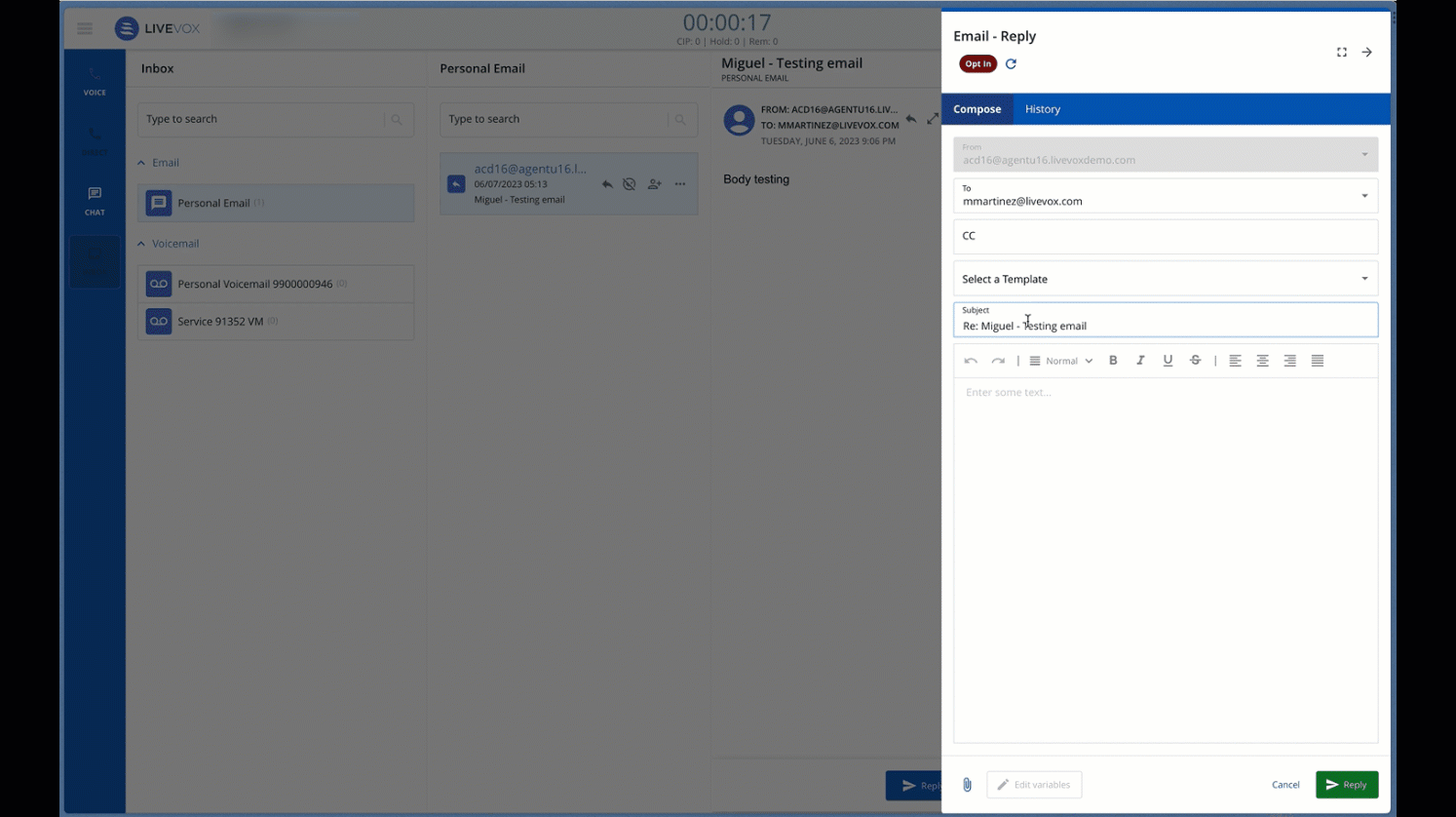
- Reply All Option: Agents have the option to reply to all recipients of the email using the Reply All feature.
- Email Templates: Agents can select an email format from available templates when sending an email to a customer. Alternatively, you have the flexibility to compose an email without using a template, which allows you to customize your response.
- Email Thread Preview: Agents can preview an email thread in the History tab, which provides agents access to past email interactions and related information.
These features collectively enhance the email management experience within the inbox, promoting efficiency and ease of use for both agents and customers.
Sort Message Service (SMS) and WhatsApp
SMS and WhatsApp share the same interface in the agent desktop environment. The following enhancements have been made to the SMS and WhatsApp user interface.
- Flyout Pane Design: The redesigned interface of the SMS and WhatsApp feature is presented within a flyout pane that appears from the right side of the page. This design enhances the user interface and provides a streamlined experience.
- Opening SMS from the Contact List: An agent can open an SMS from the Contact List, allowing for easy access to SMS conversations with specific contacts.
- Sending Predefined Templates or Custom Messages: Agents can send SMS messages using predefined templates or compose free-form SMS messages, offering flexibility in communication.
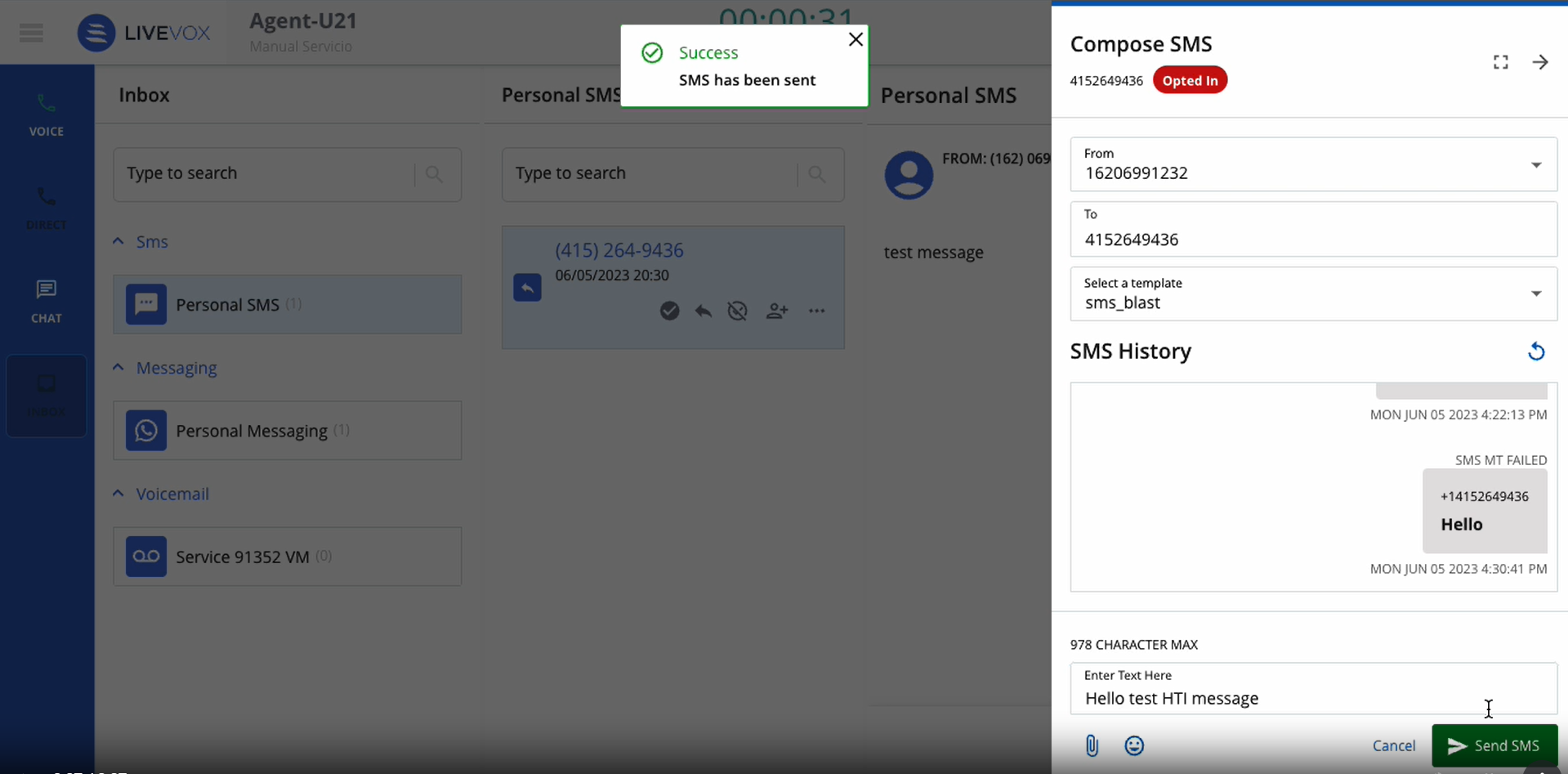
- Expand/Collapse Panel: The flyout pane includes an option to expand or collapse the panel, enabling the agents to manage the visibility of the SMS and WhatsApp composition area based on their needs.
- Refresh History: An agent can refresh their SMS and WhatsApp conversation history directly from the flyout pane, ensuring that they have the most up-to-date information.
- You can send messages with attachments, such as images, as part of the MMS feature. This enhances the multimedia messaging capabilities.
Inbox
Voicemail Greetings
You can record and send personalized voicemail greetings to customers. These messages can convey important information, inform customers about new offers/plans, provide a welcome message, or provide specific instructions.
Knowledge Worker
The user interface for Knowledge Worker agents has been redesigned to improve usability.