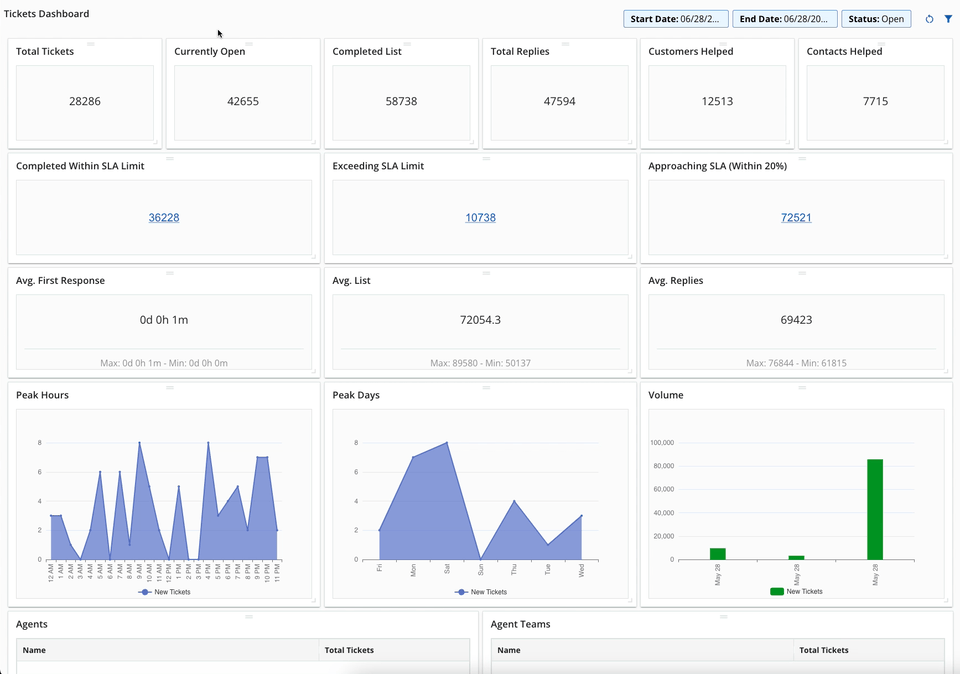Customizing the Tickets Dashboard
You can now customize the Tickets Dashboard. This functionality was available before U17 and has been included again in the Fall 23 release. You can create a view specifically for the Tickets Dashboard, alongside the existing option for Ticket Views. With the new upgraded Tickets Dashboard, you can view details, status, total tickets, rearrange widgets within the Tickets Dashboard, and manage other ticket information on the dashboard.