Download PDF
Download page Others.
Others
Business Unit
You can define a business unit at the Contact Center and Agent Team levels. This provides you with a comprehensive view of the business units within the organization. To facilitate this feature, the following changes have been made:
- In the Services window, a new option Business Unit has been added.
- In the Agent Teams editor, a new drop-down to select a Business Unit has been added.
- In the Call Centers editor, a new drop-down to select a Business Unit has been added.
Credential Storage
LiveVox stores the credentials in a more secure location involving the Vault application.
Input Filter: Selection of Campaign Types for DNC
In earlier versions, if you had configured Phone Do-Not-Call (DNC) entries, the system might scrub Email and SMS campaigns associated with the phone number. Now, the input filter verifies the campaign type before applying the designated DNC entry for scrubbing at build time:
- For every campaign type other than SMS/MMS/Email, the Phone DNC list is considered.
- For SMS/MMS campaign types, the SMS DNC list is considered for DNC scrub at the time of the campaign launch.
- For Email campaign types, the Email DNC list is considered for DNC scrub at the time of the campaign launch.
Jobs Scheduler
In Jobs, you can view a new Copy to Cloud Object Storage job step type, which defines the transfer of files into/from your S3 storage.
Pay-Per-User Model
Livevox provides a Pay-Per-User model. The Billing tab of the Client section allows you to view the Agent Licenses table (view only). This table provides the following information for Active Agent, SMS, Email, and Chat Licenses.
- Allotted: Number of allotted agents
- Assigned: Number of Assigned agents
- Available: Number of available agents
- Unique Agent MTD Login: The count of unique Agent logins for the current month till date.
Report Map in Export Format
You can map Client ID, Transaction Type, and Transaction Sub-type fields in the CDR Plugin entity when adding a mapping for the Report Map.
Reports in Report Writer and Job Scheduler
All reporting tables that support standard reports (for example, Call Transfer Report or Call Monitoring Report) are available in Report Map which is part of Export Format, as well as in Jobs.
Roles and Security Powers
You can create custom roles beyond the standard LiveVox user roles that are available by default in the Roles drop-down in Configure > System > User > Info. You can create copies of the default roles and modify the permissions and security powers in LVP > Configure > System > Roles.
Sensitive Data Masking
To safeguard the sensitive data of your customers, the Credit Card Number, Date of Birth, and Social Security Number in all inbound messages (chat, email, SMS, WhatsApp) are masked.
Visual Enhancements in the Agent Skill Editor
The Agent Skill editor UI has been redesigned to improve the user experience. The Agent Skill editor view includes a new Add button ![]() to add a new agent skill and a delete button
to add a new agent skill and a delete button ![]() (appears when you hover on the agent skill row) to delete the agent skill. The Add Agent Skill and Delete Agent Skill buttons have been removed.
(appears when you hover on the agent skill row) to delete the agent skill. The Add Agent Skill and Delete Agent Skill buttons have been removed.
When adding or editing the agent skill, a new design includes the mapper feature without arrows. You can click the Available row from the left table to assign the agent skill. The Assigned skill appears on the right table. New Assign All and Remove All buttons are used to move all the agent skills from one list to the other. Search boxes are available for the respective tables.
Visual Enhancements in the Service Group Editor
The Service Group editor UI has been redesigned to improve the user experience.
General Tab
The General tab view includes a new Add button ![]() to add a service group and a delete button
to add a service group and a delete button ![]() (appears when you hover on the service group row) to delete a service group. The Add Service Group and Delete service Group buttons have been removed.
(appears when you hover on the service group row) to delete a service group. The Add Service Group and Delete service Group buttons have been removed.
When adding or editing the service group, a new design includes the mapper feature without arrows. You can click the Available row from the left table to assign the service. The Assigned service appears on the right table. New Assign All and Remove All buttons are used to move all the services from one list to the other. Search boxes are available for the respective tables.
Mapping by Service Tab
The Mapping by Service tab view includes a new design of the mapper feature without arrows. You can click an Available Group(s) row from the left table to assign it by the service. The Assigned Group(s) appears on the right table. New Assign All and Remove All buttons are used to move all the service groups from one list to the other. Search boxes are available for the respective tables.
Visual Enhancements in the Strategy Editor
The Strategy editor user interface has been redesigned to improve the user experience. The Strategy editor view includes the following:
- All the available strategies.
- An Add button
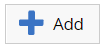 to add a new strategy.
to add a new strategy. - A Copy button
 (appears when you hover on the Strategy record) to copy the strategy.
(appears when you hover on the Strategy record) to copy the strategy. - A Delete button
 (appears when you hover on the agent skill row) to delete the strategy.
(appears when you hover on the agent skill row) to delete the strategy. - A feature that allows you to double-click on the strategy to edit it.
The Add Strategy, Copy, Delete, Save, and Cancel buttons have been removed.