The LiveVox platform has been enhanced to support international phone numbers for the following features:
- Agent Audio Connectivity
- Agent Phonebook
- Block Caller ID
- Dialing Profiles
- Real-Time Monitoring of Agents
You can store phone numbers (voice or SMS-related) of up to 18 digits and upload international numbers in the E.164 format for non-home country numbers.
The Dialing Country Origin is a client-level setting allowing you to choose your home country. Phone numbers are formatted according to the selected home country. Based on your client-level setting, phone numbers for the specified Dialing Country Origin are displayed as local numbers for both the voice portal and agent desktop user interface. Phone numbers not associated with your Dialing Country Origin are displayed in the E.164 format. The E.164 format is as follows: +<Country-Code> followed by the remaining digits.
For example, a London UK number in E.164 format is stored as +44 20 3987 7617 if your Dialing Country Origin is the United States, as shown below.
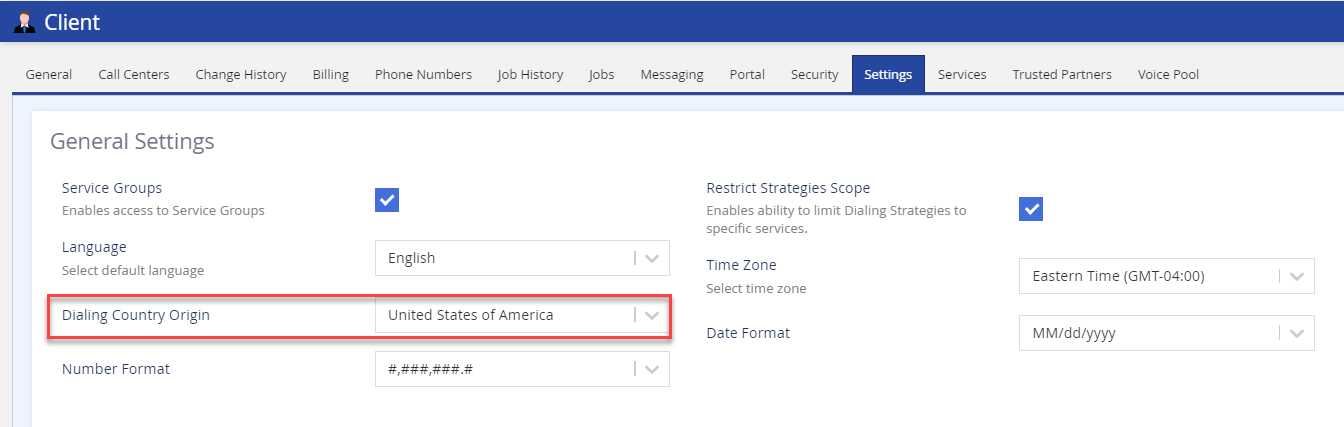
Also, you can set the Date and Number format according to your requirement.
International Agent Audio Connectivity
The system supports international phone numbers in the E.164 format for all related Agent audio fields.
- Audio Path (Out): The Audio Path (Out) field now supports international phone numbers in the E.164 format to establish the audio path.

- Direct Line for Agent: You can configure an international phone number in the E.164 format as the Direct Line for Agent by searching and assigning the number to the agent.
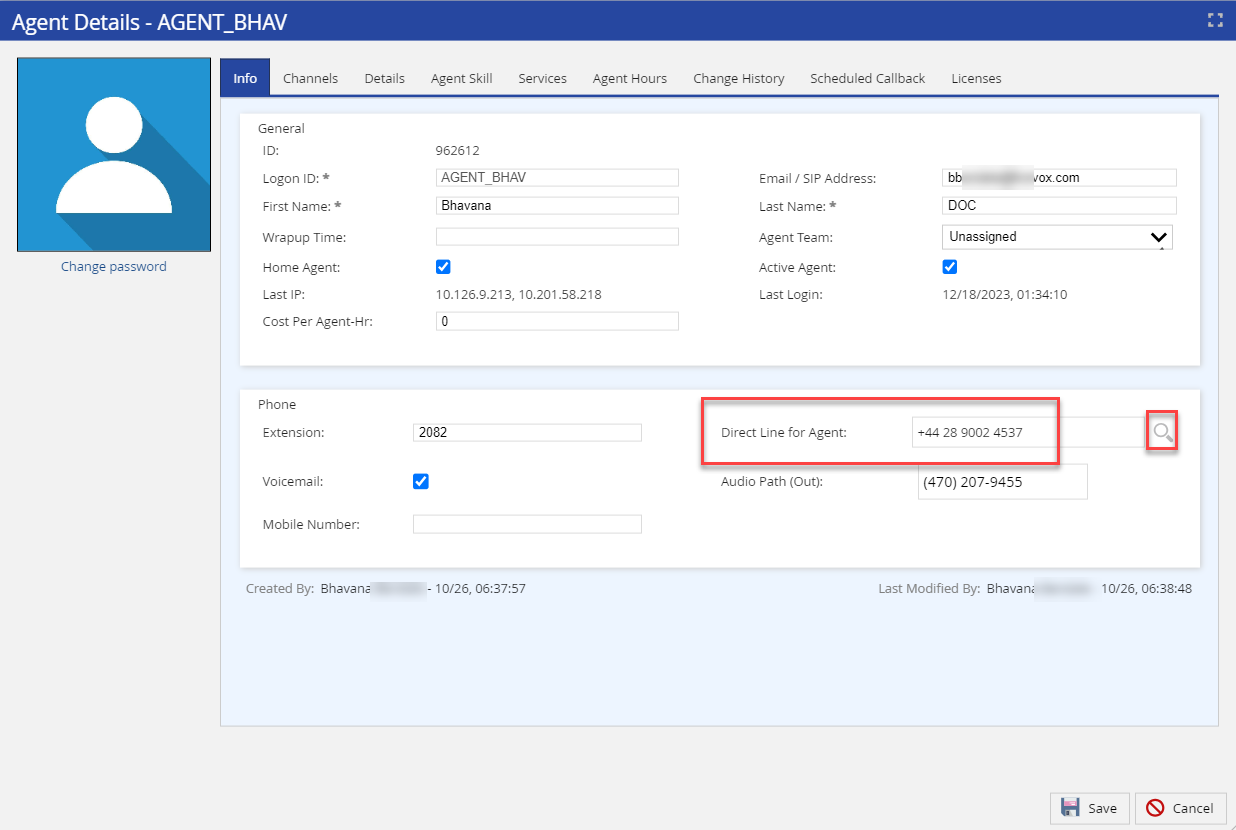
International Block Caller ID Editor
The existing Block Caller ID editor has been enhanced to support international phone numbers in the E.164 format. You can add, delete, import, and export blocked phone numbers in the E.164 format.

International Dialing Profile Support
The system now supports international voice and SMS profiles. You can also add policies for different countries and a new Country column has been added to identify the country field of the policy.
- Voice Profile
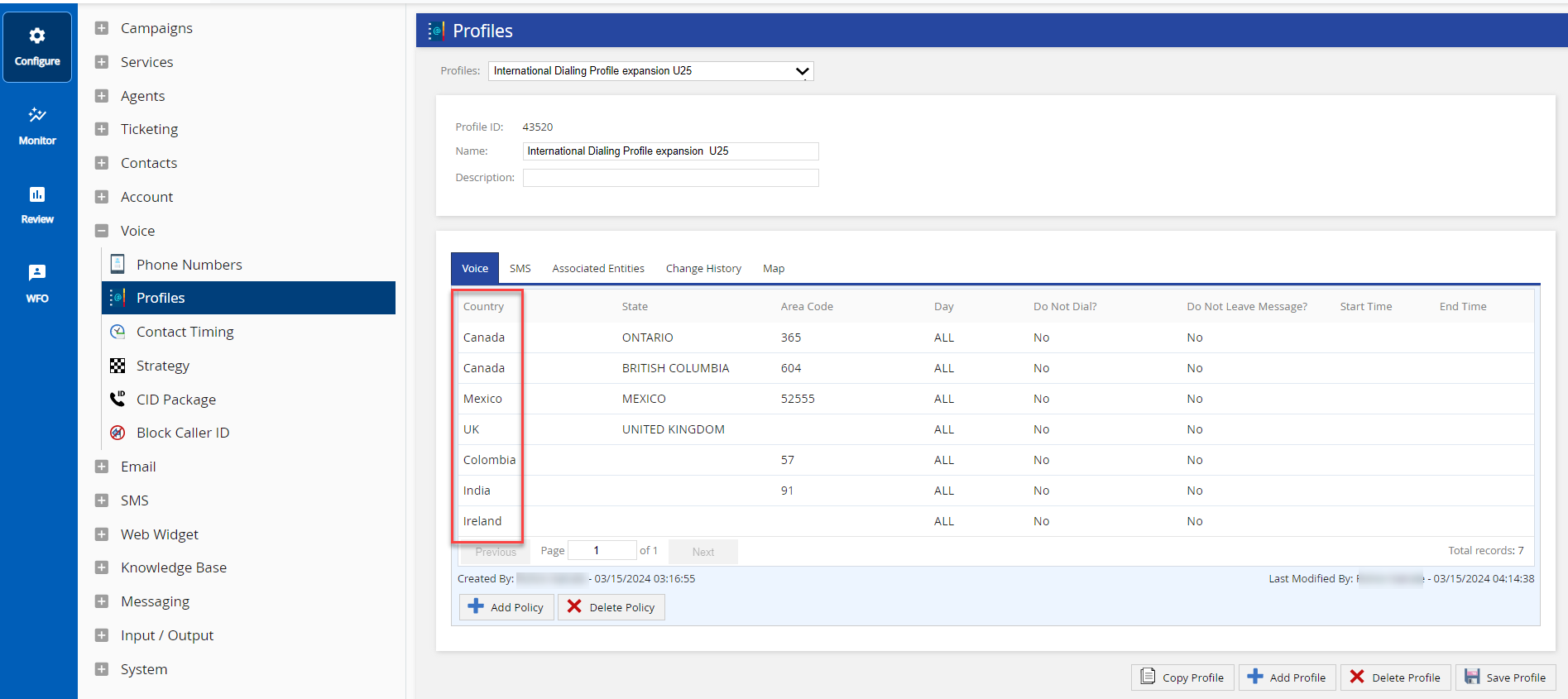
- SMS Profile
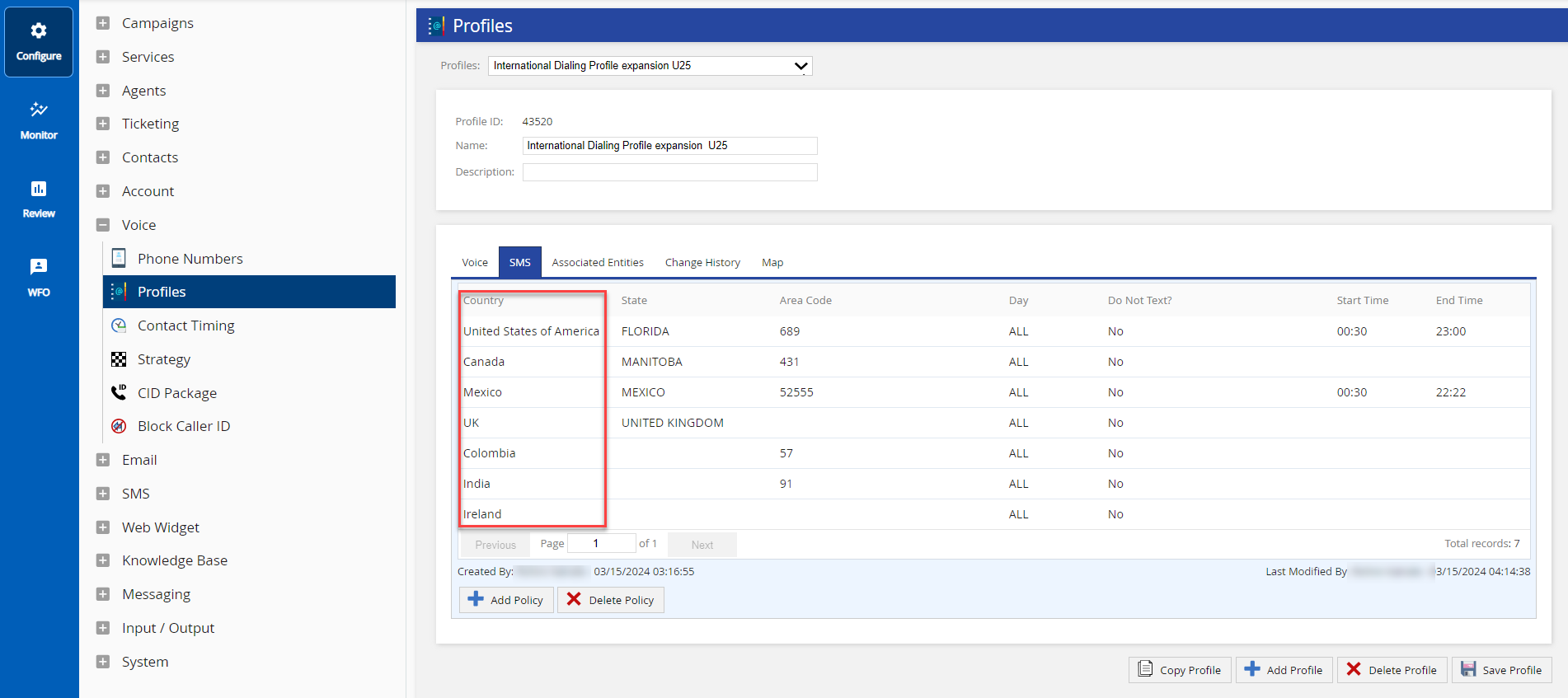
International Phone Number Support in the Agent Phonebook
The Agent Phonebook editor now supports the E.164 phone number format to transfer calls to a list of external contacts (Phonebook). You can add Phone Number and Caller Id in E.164 phone number format.
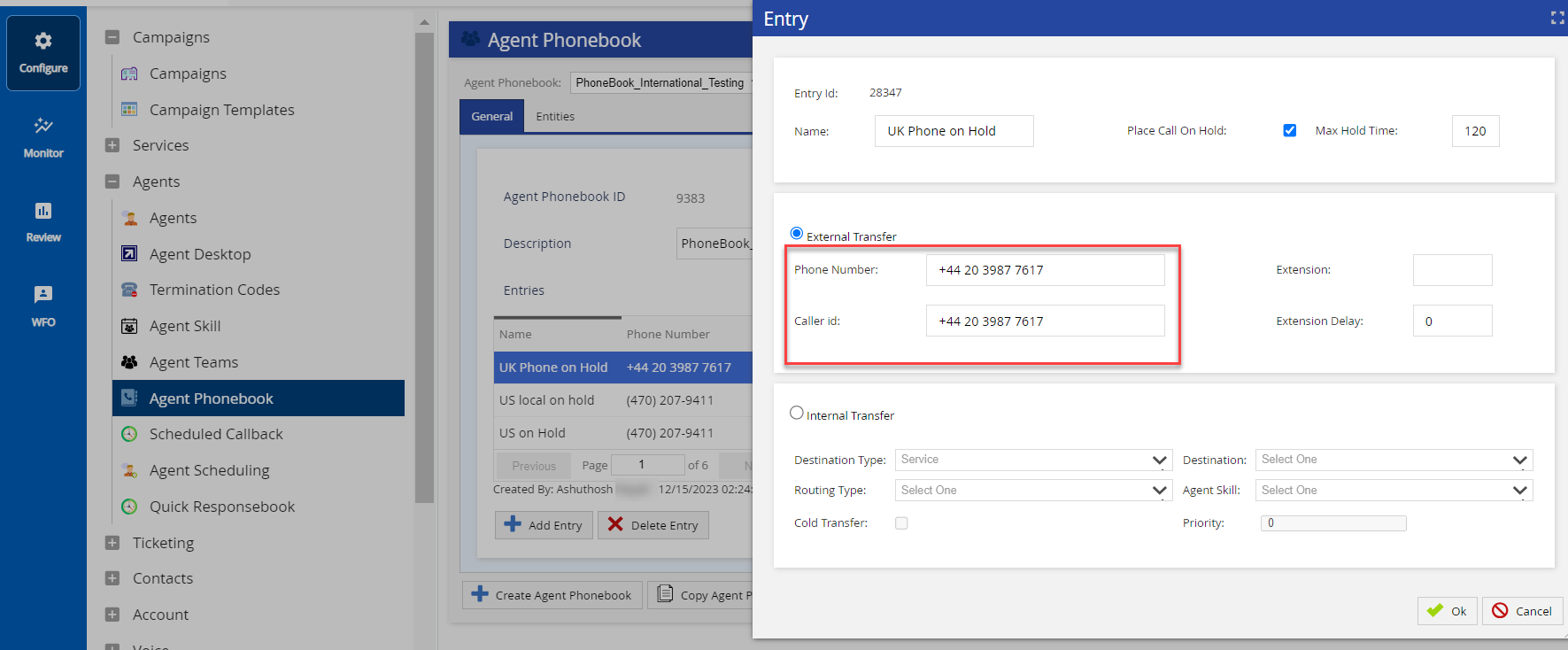
You can now configure a preferred time zone, date format, and number format that are applied across the platform. The features and products on the platform display the configured time zone, dates, and numbers including the exported items.
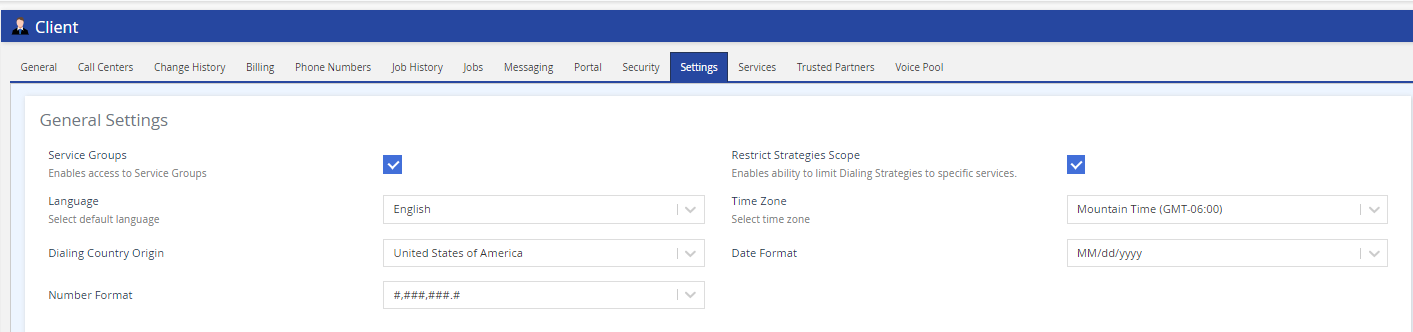
If the date, time, and number formats are listed on the UI, those formats are used in the generated report. For example, when choosing the date and time for an Inbound Efficiency Report.

When a field specifically mentions a date/time format, for example in a Call Detail Report (CDR), the generated report displays the specified date and time format. While using the Export functionality, you can choose the date format from the drop-down list in the Export Format > Add Mapping functionality.
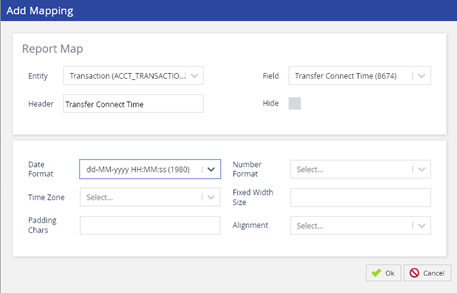
The following components display the configured time zone and date:
- The LiveVox Platform
- Agent Desktop
- Designer / Scripter
- Work Force Optimization (WFO)
- Wallboards
- Tickets
- Accounts
- Email
- SMS
- Web Widget
- Knowledge Base
- Reporting
- Monitor Dashboard
When reports are generated or exported, the data is displayed in the configured time zone and date format, or the mapped date format specified in the Export format option.
Unless explicitly specified in the input filter format, any time and date included in the file are assumed to be in the configured time zone and date format.