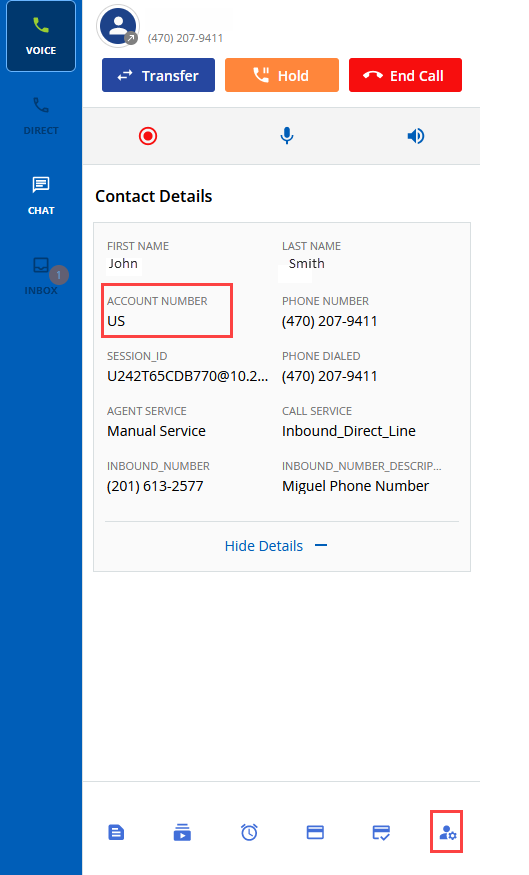Download PDF
Download page Agent Panel.
Agent Panel
Short Message Service (SMS) and WhatsApp Support for International Phone Numbers
Starting with the Spring 24 release, you can send Short Message Service (SMS) and WhatsApp messages to international phone numbers. You can use this feature as follows:
- Initiate SMS messages to international phone numbers using the Click to Text option.
- Respond to inbound SMS and WhatsApp messages from international phone numbers.
- Using the keywords within an inbound messages, the platform can automatically respond to inbound SMS and WhatsApp messages.
- Using a chat bot, the platform can automatically respond to inbound SMS and WhatsApp messages.
International Call Transfer
The existing call transfer feature has been enhanced to support international phone numbers in the E.164 format.
The E.164 format is as follows: +<Country-Code> followed by the remaining digits. For example, a London UK number in E.164 format is stored as +44 20 3987 7617.
International phone numbers are supported for the following types of transfers:
- Phonebook: The agent Phonebook feature can now display a phone number in E.164 format and transfer a phone call to an international number.
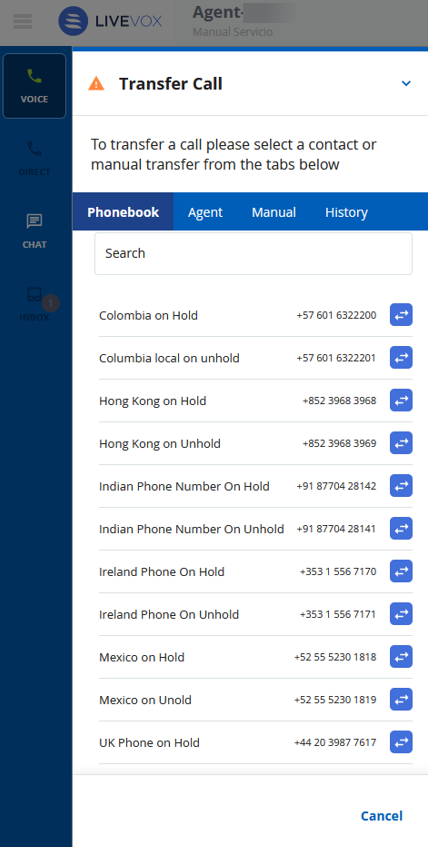
- Agent: You can transfer an agent-to-agent call for an international phone number in E.164 format.

- Manual: You can transfer a call manually to an international phone number in E.164 format.

International Phone Number Format within Agent Inboxes and Replies
Agents can now see international phone numbers appropriately formatted within their SMS, WhatsApp, and voicemail inboxes, and when they compose or reply to an SMS or WhatsApp message. For example, a UK-based agent can see both, a UK customer phone in the UK phone format and an international number in the E.164 format. 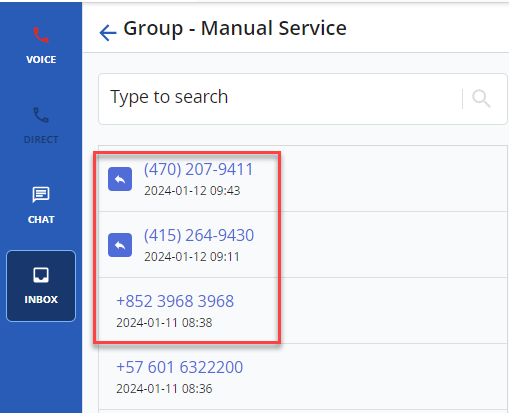
Updates in Voicemail Box Names
The default naming conventions for personal and group voicemail boxes are as follows:
- Group Voicemail Box: An agent desktop now displays the group voicemail name as the service name instead of the Service (Service ID) format.
If the service name is long, then it shows a partial service name with an ellipsis (...).

- Personal Voicemail Box: An agent desktop now displays a personal voicemail name as Personal instead of Personal Voicemail Unique Identifier (UID from the Voicemail).
If the agent has more than one direct line for the agent or up to 10 extensions, the agent desktop displays Personal followed by the phone number.
For example, suppose, the Home Country is configured as the UK for the site, then the Voicemail box name scenarios are as follows:- Instead of Voicemail (UID), the Voicemail box now displays as Personal.
- If the second direct line for the agent's voicemail phone number is 441225982446, then the Voicemail box displays as Personal 01225 982446 (the local home country phone number is displayed using the E.164 format).
- If the third direct line for the agent's voicemail phone number is an international number 16142853713 or +16142853713, then the voicemail box displays as Personal +1 614-285-3713 (the international phone number of the home country is displayed using the E.164 format).

Viewing Contact Information on an Agent’s Second and Extension Lines
You can now access contact information, such as a customer’s first and last names, account number, and phone number when receiving calls or during a transaction from the second or extension lines. In addition, you can access the Multi-Match option for calls from the second or extension lines. Previously, you could not view customer contact information on the screen pop, agent desktop, or Scripter module.
Associating or Re-associating an Active Inbound Caller to a New Contact ID
You can now associate a customer to a new contact ID (or the account number) during an active inbound call from a new customer. You an also re-associate the Contact ID (or the account number) during an active inbound call if there is an incorrect match.
|
|
|
|---|
The Contact ID Association / Re-Association button can trigger the following possible outcomes:
- On the Designer Desktop: After associating a new Contact ID to a customer, the customer's contact information is displayed on the desktop enabling you to have immediate access to the data.

- On Agent Panel Only Enabled: The agent panel opens a new flyout panel. You must enter the new Contact ID in the designated field and confirm the value.

Viewing Currently Active Records
You can now get real-time visibility into whether a specific record is active on another agent's desktop within the same portal by using the Currently Viewed option. This enhancement is available in Ticket, Contacts, and Accounts and helps to:
- Improve collaboration: You now have a convenient way to ascertain if another agent is viewing a record, indicated by an Eye
 icon adjacent to the record. This encourages seamless collaboration and diminishes redundant efforts.
icon adjacent to the record. This encourages seamless collaboration and diminishes redundant efforts. - Enhance efficiency: By instantly knowing which agent is reviewing the record, you can make well-informed decisions on whether to proceed with that record or focus on another, reducing duplicate records and prioritizing tasks effectively, thereby enhancing overall productivity.