Download PDF
Download page Agent Panel.
Agent Panel
Agent Login Page
The Client Code field is now visible on the Agent Login page, along with the Login ID and Password fields. The Client Code field is auto populated when you log in using your Agent Login link.
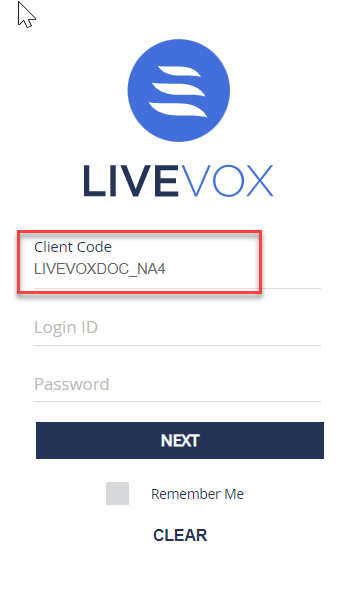
Available Time Zones to Schedule a Call
When scheduling a call from the Agent Desktop, you can select from the following time zones using the TimeZone drop-down list:
• Chuuk
• Hawaii
• Central
• Kosrae
• Wake
• Samoa
• Mountain
• Ponape
• Pacific
• Guam
• Apia
• Alaska
• Eastern
• Palau
• Atlantic
Audio Path
When configuring agent details, the Audio Path (Out) field is now optional. If your manager does not configure this option, you cannot log into the Agent Desktop where the Audio Path (Out) is necessary.
Contact Association for Active Threads
You can link an active email or SMS thread in your personal inbox to a contact record from Contact Manager. This enhancement enables you to ensure that your interaction with the customer is tracked through a contact record. To facilitate this, when you click the More options icon ![]() on the thread, the Link To Contact option appears.
on the thread, the Link To Contact option appears.
Message Transfer
You can transfer chats, emails, and SMSes of customers to other agents on your team. This feature ensures that all conversations are handled by appropriate personnel and escalated when required. To facilitate this feature, the Transfer icon ![]() is added to the thread.
is added to the thread.
STIR/SHAKEN Support
Inbound calls received through the LiveVox Agent Desktop can be configured by your manager to relay the Verification Status (VERSTAT) of those calls.
If configured, you can see the Inbound Verification field at the Agent Desktop where the received VERSTAT from the inbound carrier has passed this information to the LiveVox platform.
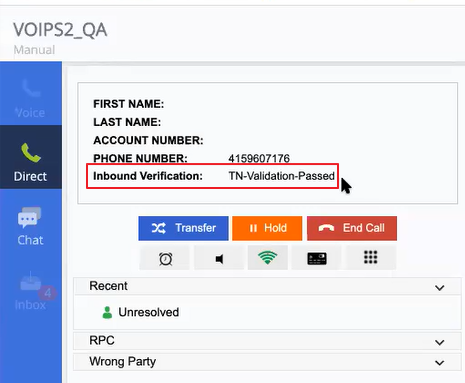
The Inbound Verification field value can be any one of the following:
TN-Validation-Passed: Indicates that all the validation checks passed and the digital signature was confirmed to be valid, and the call had an "A" or "Full" attestation.
An "A" or "Full" attestation indicates that the provider recognizes the phone number as being registered with the originating subscriber. This would be the case for a landline or mobile phone where the calling party and caller ID have been verified by the carrier.
No-TN-Validation: Indicates that all the validation checks passed and the digital signature was confirmed to be valid; however, the call was assigned either a "B" or "Partial" attestation or "C" or "Gateway" attestation.
- A "B" or "Partial" attestation indicates that the call originated with a known caller but the caller ID cannot be verified.
- A "C" or "Gateway" attestation indicates that the calling party and caller ID cannot be verified.
- TN-Validation-Failed: Indicates that the required digital signature was not received by the carrier from the call originator.
You can view the incoming WhatsApp messages. To facilitate this feature, on the Inbox tab, the Messaging section appears.
Quick Response for Chat
You can quickly respond to common chat inquiries or messages that you might receive from a customer by using predefined messages called quick responses.
You can modify a quick response before sending it to a customer.
Thread History
Any active email or SMS in your inbox displays the thread history even if the interaction is not associated with a contact record.
Web Calling and Collaborative Browsing
If you are a digital agent, you can establish a web call with the customer who is chatting with you through the web widget. In addition, while you are on a web call, you can initiate collaborative browsing (co-browsing) in order to visually guide the customer to a solution on their browser screen.
Signal Indicator in Calls
When you are on a web call, you can check your network status by hovering over the wi-fi icon ![]() . Hovering over this icon displays the bandwidth speed and the packet loss.
. Hovering over this icon displays the bandwidth speed and the packet loss.