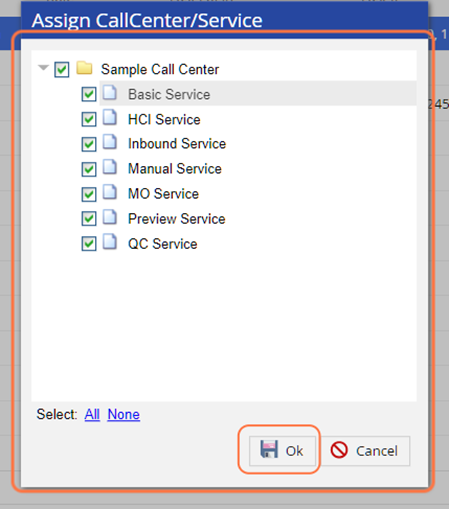For a detailed view of available roles, please visit +https://docs.livevox.com/productdocumentation/roles-permissions/latest+_
To create a custom role, please visit +https://docs.livevox.com/productdocumentation/admin-guides/u17/introduction-to-livevox/managing-+_
Navigate to Configure > System > User
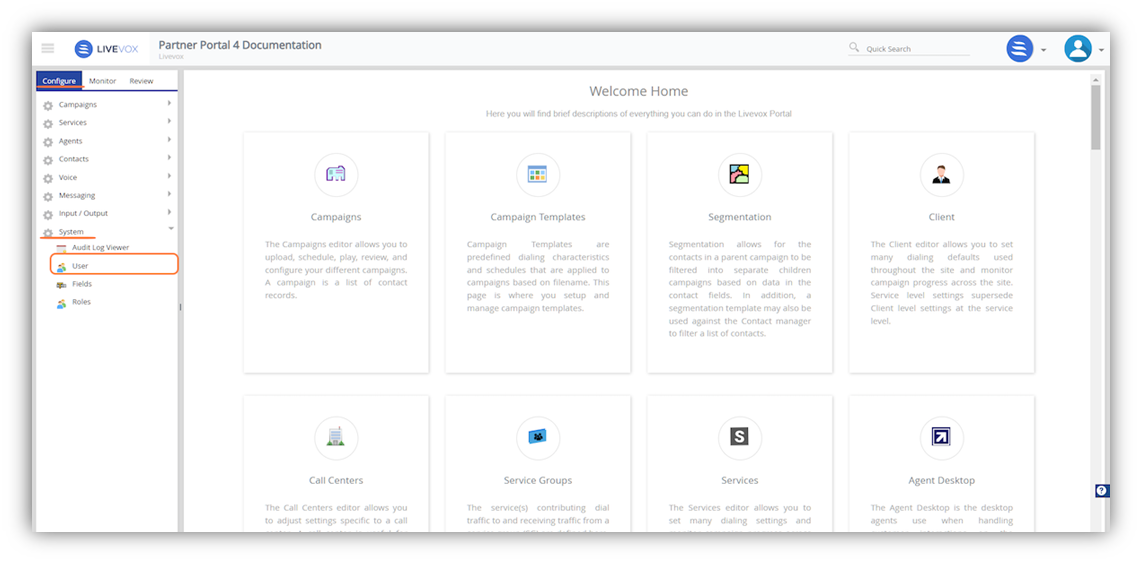
From the User window, click on New
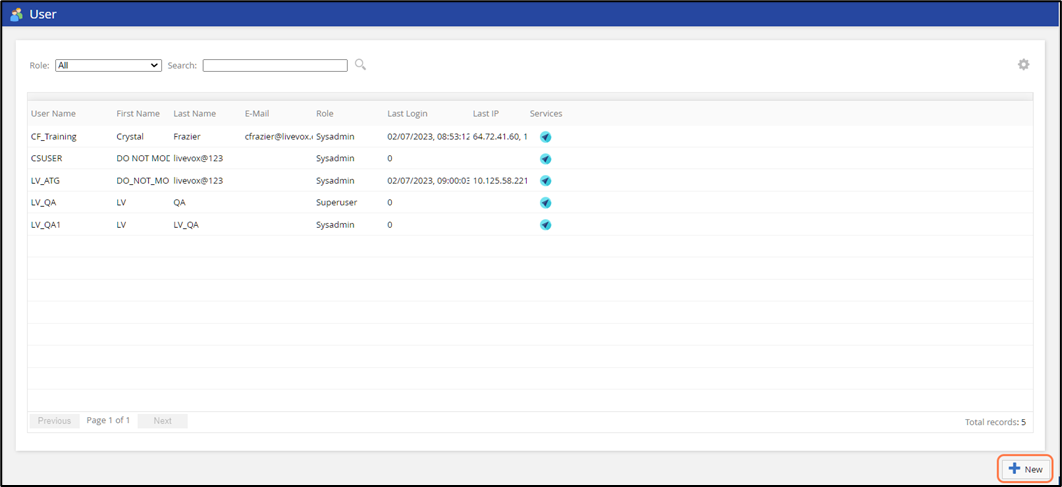
Fill out the required  fields, under the Info tab, choose the User Role and click Save
fields, under the Info tab, choose the User Role and click Save
Standard password requirements: 8-character length with 1 digit and 1 letter
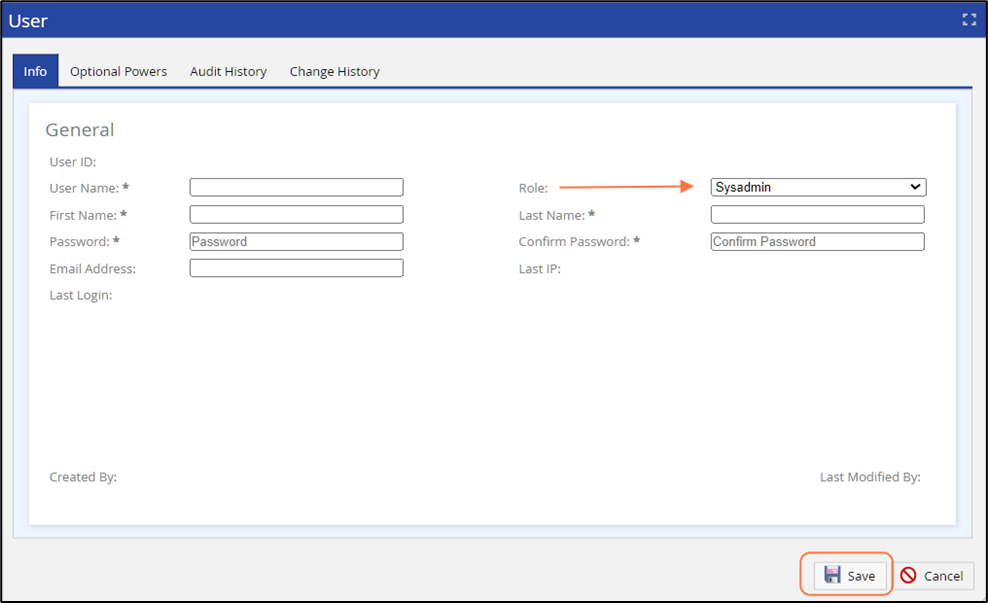
Limit the Users View to Specific Call Centers and/or Services
The default setting assigns the user access to all call centers and services, which is required for administrators. If an additional user should access only a specific call center or service, please follow the steps below:
Locate your newly created User, then double click on the blue circle arrow to open the Assign Call Center/Service box.
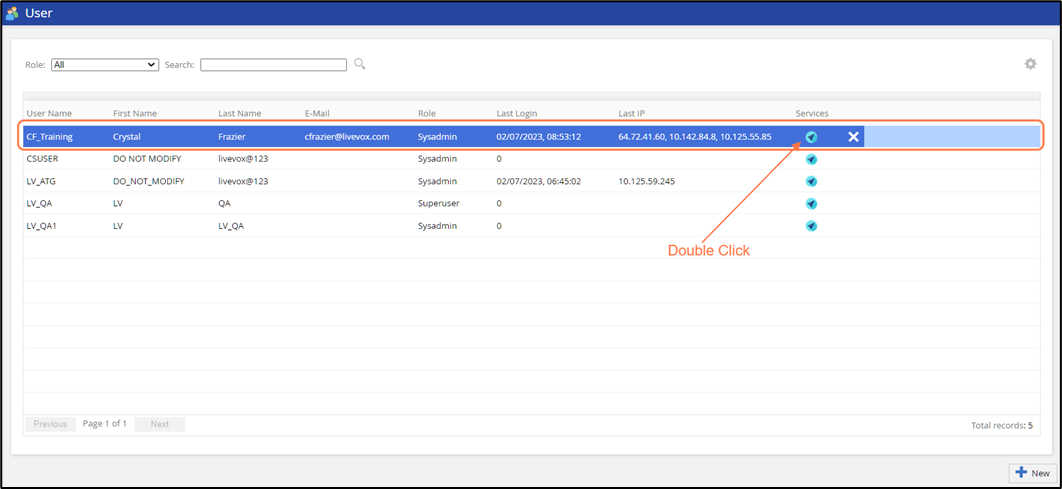
Check or uncheck the boxes next to the Call Center or Service you want to provide the new User access to. Click Ok.