Download PDF
Download page Local Caller ID Infosheet.
Local Caller ID Infosheet
The LiveVox Local Caller ID (LCID) feature allows LiveVox customers to configure a local number to be displayed as the caller ID number when dialing certain areas. You can configure to display a number that is local. If a local number is unavailable, you can display a reasonably proximate number to the customer. The Local Caller ID feature includes an inbound service to handle inbound calls made to the local or nearby number displayed on the customer’s caller ID (callbacks).
Please be aware that there may be a cost to a consumer who calls back the number displayed on their Caller ID. The consumer's cost would depend on their specific plan with their phone provider. Additionally, since local caller ID is based on geographical proximity, the number displayed may contain an area code that is different from that of the consumer.
Prerequisites
To request Local Caller ID (LCID) functionality, contact the LiveVox Customer Care Team. The request must include the number of LCID packages required as well as the following information:
- Outbound services that display the package
- Inbound services that receive callbacks from the package’s LCID numbers
LCID Packages come at an additional cost. Contact your Account Manager or Account Executives for details.
Functionality Overview
You can set up the local caller ID feature at the service level as shown in the below screenshot and use it with any or all outbound services. You can list the local caller ID as the source for the Callback Phone, Caller ID, or Operator Phone.
The LCID feature includes an inbound service that routes inbound callbacks made to any of the local caller ID numbers back to the corresponding inbound service. The US LCID packages may contain up to 300+ local numbers, which cover 100+ major areas. The Canadian LCID packages may contain up to 45 local numbers, which cover 15 major areas. The major areas may vary in each package based on what is available to LiveVox from the carriers. There are typically 3 phone numbers assigned for each of the covered major areas. For example:
- US numbers: 770.555.5252, 770.555.5353, 770.555.5566
- Canadian numbers: 587.333.5252, 587.333.5353, 587.333.5566
Each day the package routes to the next daily local caller ID number.
The LCID feature reads the area code of the phone number to be dialed and then, as part of the origination of the call, selects a local caller ID. The local caller ID selection is based on the number to be dialed, the numbers available in the LCID package, and if necessary, geographic proximity.
- If there is a local caller ID number assigned to that service that matches the area of the phone number to be dialed, it is utilized when dialing that record as the caller ID.
If there is not a local caller ID number assigned to that service that matches the area code of the phone number, then a local caller ID number is assigned to that service based upon geographic proximity.
For example, if the area code of a phone number to be dialed is 415, and 415 is not part of the LCID package that is associated with that service, then a caller ID based upon geographical proximity to 415 will be selected. In this case, a number with 408 or 510 area code may be selected.
Caller ID name displays as blank on the customers’ phone.
In rare cases, issues with a local exchange carrier’s system may result in a legacy name displaying on a call recipient’s caller ID. This error is outside of LiveVox’s control. Please contact LiveVox if you become aware of such a display error.
Clients with local caller ID have ALL callbacks on the local caller ID number routed back to one inbound/callback number and correctly assigned service. By default, the calls are routed to the available agent. A callback campaign is created for each day in the inbound service setup.
To ensure the callbacks are routed to the correct service, ensure that you DO NOT change the Caller ID for the outbound service.
After you upload a campaign to a service, the call is dialed/sent as usual. When the LCID feature is enabled and configured at the service level, the Operator Phone, Caller ID, and Callback Phone fields are displayed as [Local, rotated] as shown in the below screenshot. The Caller ID option can be changed at the time of the upload as needed.
Inspecting LCID Packages
To view LCID packages available for the site, follow the procedure below:
- Navigate to the CID Package section by selecting Configure > Dialing Config > CID Package from the Navigation Panel.

- Select a package from the Package(s) list. If it is blank, there are no packages assigned to the site. The phone numbers and region information are displayed in the General tab.

- Export these details in .CSV format file by using the Export button in the lower right.
The Map tab displays a US map with the states with LCID numbers. The color code depends on the number of phone numbers available for that state. Only a US map is currently available.
The Service Mapping tab displays the services which are assigned to the selected CID package.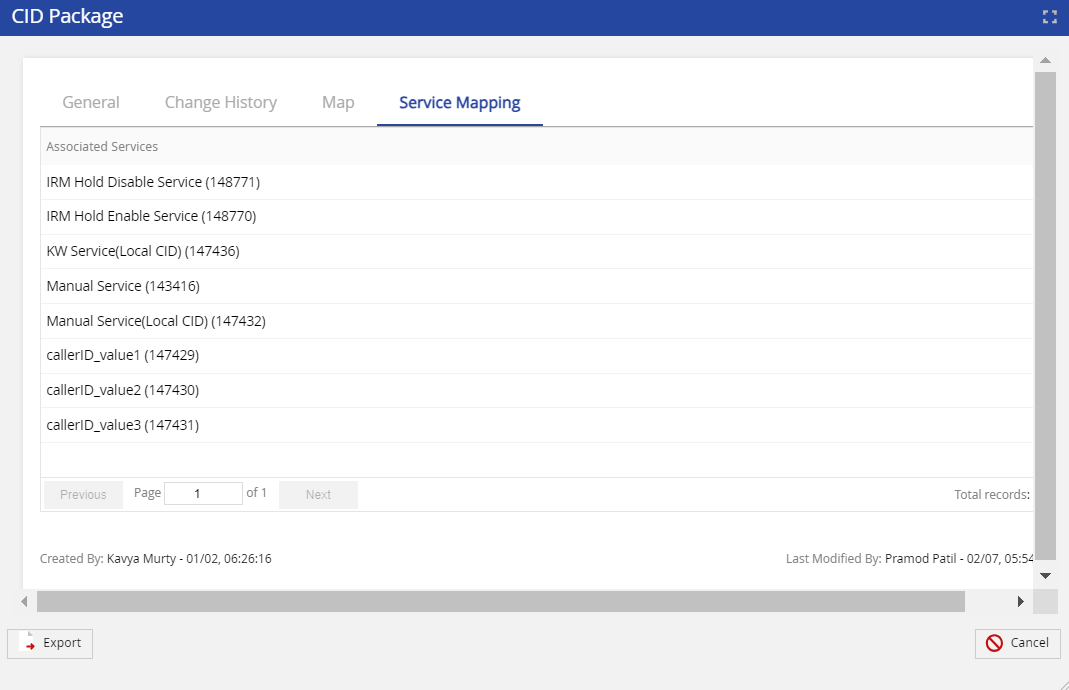
Reassigning an LCID Package to a Different Inbound Service
The Phone Numbers editor allows users to view all LiveVox-owned phone numbers within the client’s LiveVox portal (including LCID numbers), and identify, assign, modify and disassociate any phone numbers from one service to another.
- Navigate to the Phone Numbers editor by selecting Configure > Dialing Config > Phone Numbers from the Navigation Panel.
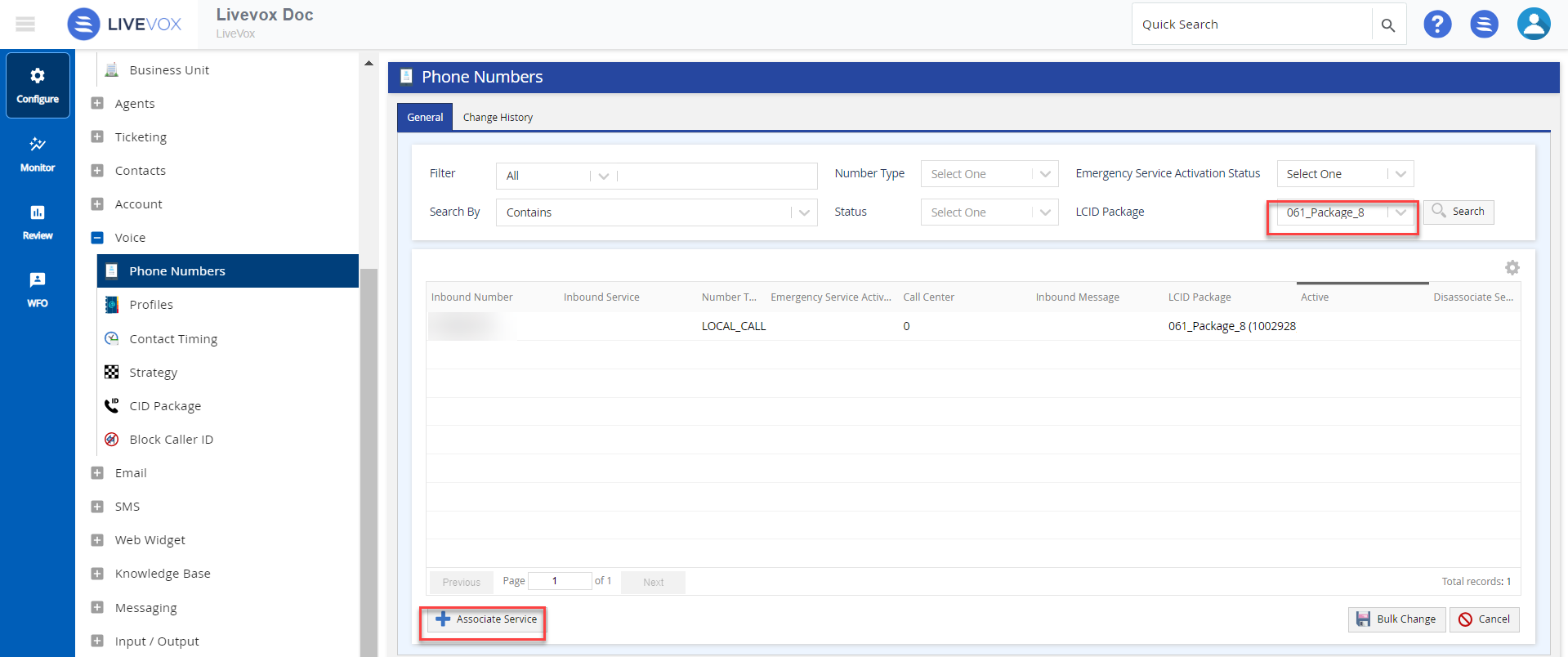
To view the specific LCID package numbers, use the search function available under the General tab. Select the required LCID package from the LCID Package drop-down list and any other search parameters (Filter, Search By, Number Type, and Status).
To update the associated Inbound Service, Description, Direct Line for Agent, Number Usage, State, City, and Status of the inbound phone number, double-click on the inbound phone number row to open the Edit Phone Number screen as shown below, and update the parameters as required.
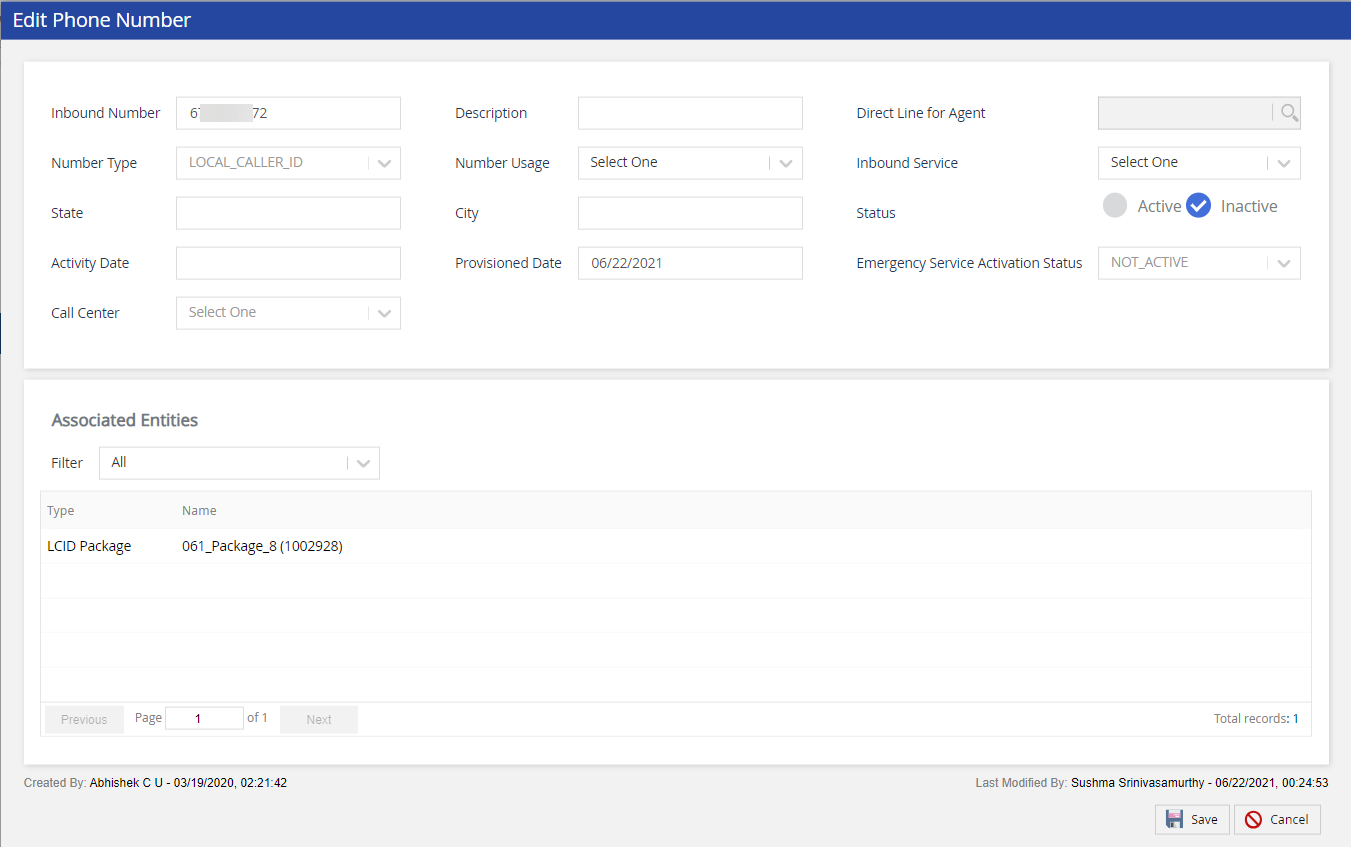
To reassign an LCID package to a different inbound service, select the Associate Service button on the Phone Numbers editor screen. The Associate Service window appears.

The LCID packages can be rotated on different portfolios keeping the LCID numbers fresh and increasing the likelihood of higher callback rates.
- Search for the LCID Package by clicking on the Number link. The Select Numbers window appears.

- To associate another service with the LCID package/inbound number, select the corresponding checkbox and click Ok.
- Select the required inbound service from the Inbound Service drop-down menu.
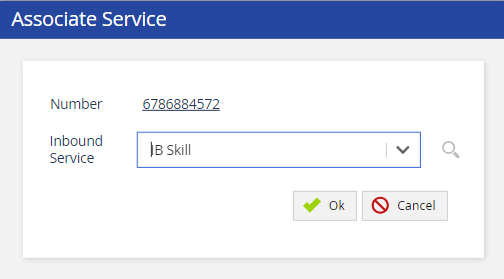
- Click Ok to associate the service.
Compliance
For compliance-related questions or concerns, you should review and answer these questions independently and consult with legal counsel as required. LiveVox believes that the use of Local Caller ID, by itself and not as part of otherwise questionable practice, does not violate the law. In support, we cite the below statement from the Federal Communications Commission, from its Implementation of the Truth in Caller ID Act (Federal Register/Vol. 76, No. 139/July 20, 2011), at Section 13:
“We note that those commenters that requested that the Commission exempt manipulation of caller ID information in order to display a local phone number, asked in the alternative that the Commission clarify that manipulating caller ID to display a local number is not a violation of the Act. We agree that such a practice is not in and of itself a violation of the Act. We note, however, that if the display of a ‘‘spoofed’’ local number is done as part of a scheme to defraud, cause harm, or wrongfully obtain anything of value, then the person or entity perpetrating the scheme would be in violation of the Act.”
LiveVox Customer Care Contacts
24 Hour Customer Care Line: (888) 477-3448
LiveVox Customer Care Email: customercare@livevox.com
This document is an unpublished work protected by the United States copyright laws and is proprietary to LiveVox, Inc. (“LiveVox”). Disclosure, copying, reproduction, merger, translation, modification, enhancement, or use by anyone other than authorized employees, clients or licensees of LiveVox, and its affiliate companies, without the prior written consent of LiveVox, is prohibited. This document is intended as a guide to assist users of systems provided by LiveVox, and does not constitute the provision by LiveVox of any legal or compliance advice. Compliance by authorized clients or licensees of LiveVox with any and all applicable local, state, federal, or foreign laws and regulations is the sole responsibility of those authorized clients or licensees. Further, features and services that rely on third Party performance are subject to the errors and omissions of those third Parties, over which LiveVox has no control. LiveVox therefore disclaims any and all liability resulting from or arising out of any services supplied by or through any third Party vendor or any acts or omissions of the applicable third Party vendor. Additionally, LiveVox makes no representations or warranties with respect to the accuracy of content supplied by Parties other than LiveVox.
For Internal and Client Use only