Download PDF
Download page Voicemail 2.0.
Voicemail 2.0
The LiveVox voicemail feature provides two types of voicemail boxes: An agent's personal voicemail box and a group voicemail box. While group voicemail can be accessed by many people, an agent's personal voicemail is specific only to agents. The LiveVox Voicemail 2.0 application contains the following features:
- Personal and group voicemails are available on the agent desktop for the current month and the previous month.
A personal inbox provides real-time notifications. For a group inbox, it can take up to five seconds for you to receive a notification.
- The storage capacity of Voicemail 2.0 has been increased to 500 MB.
- Voicemail 2.0 provides access to the Voicemail Recording Report.
- The duration of a voicemail is limited to 5 minutes. After 5 minutes, calls are automatically disconnected.
Checking Voicemail
To check group or personal voicemail on the agent desktop, follow the procedure below:
If you are using a FireFox browser with Web Real-Time Communications (WebRTC) service to play back a voicemail, then complete the following steps before playing voicemail:
- Enter about:config in the URL bar.
- Click the Enter button.
Search for media.setsinkid.enabled and set that flag to true.
Ensure that microphone permission is granted when you log in as an agent.
- Click on the Inbox tab to access voicemail. The tab displays the personal and group voicemail boxes you have access to and the number of unheard messages.
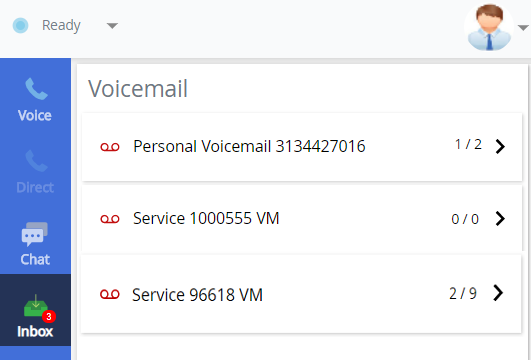
- Select an option from the list of personal or group voicemails.
- The caller ID, date, and time is displayed on the agent desktop.
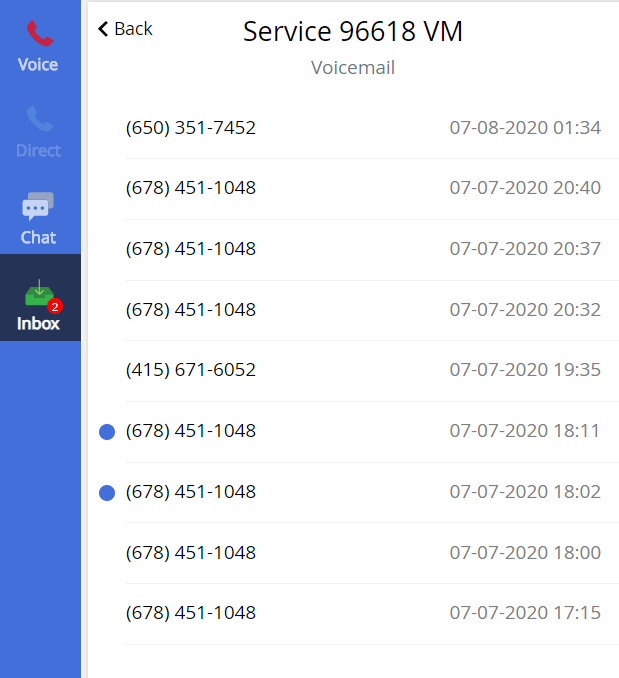
- Hovering over the number displays the resolve (
 ) icon. You can click on the resolve icon to resolve the voicemail from the list.
) icon. You can click on the resolve icon to resolve the voicemail from the list.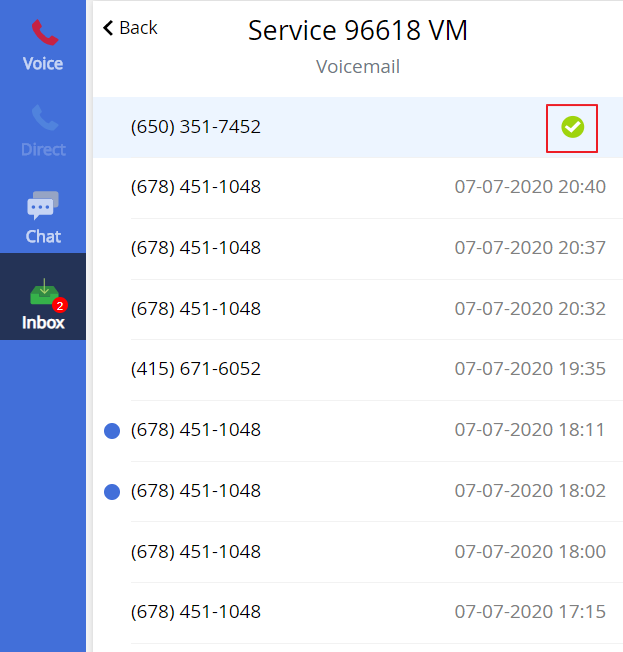
- Click the required voicemail row. You are presented with the below screen:

- Click the play button (
 ) to play the audio.
) to play the audio. Click the download button (
 ) to download the voicemail.
) to download the voicemail. Voicemail audio is stored in mp3 format.
Adjust the volume by using the volume scroll next to the download button.
- Click the play button (
Agent and group voicemail boxes cannot be accessed outside of the LiveVox agent desktop.
Recording a Personal Greeting
You can record or upload a personal greeting message (supported file format: .WAV) for your personal voicemail. To record/upload a personal greeting message, go to your personal voicemail. Click the cog icon (![]() ), as shown below. The Record Greeting window is displayed.
), as shown below. The Record Greeting window is displayed.

To record a personal message:
- Click the microphone button (
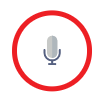 ). Start recording your message. You can use the Stop or Pause buttons to stop or pause your recording.
). Start recording your message. You can use the Stop or Pause buttons to stop or pause your recording. 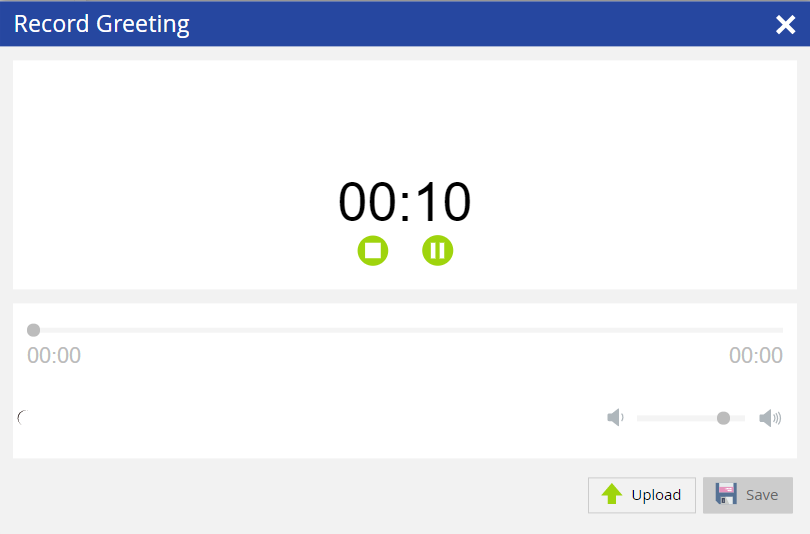
Click the Stop button (
 ) when you have finished recording your message. The maximum time allowed for the recording is 30 seconds.
) when you have finished recording your message. The maximum time allowed for the recording is 30 seconds.When you are recording a personal greeting message and only 10 seconds are left from the maximum allowed time, the following message is displayed.

- Click the play button (
 ) to listen to your recorded personal message.
) to listen to your recorded personal message.
- Once you are good with your recorded message, click Save. The following message is displayed:

To upload a personal greeting message:
- Click the Upload button from the Record Greeting window.
- Select the file from your computer that you want to upload (supported file format: .WAV).
- Click the Save button. The following message is displayed:

Voicemail Playback for Agents without Sound Cards - Agents who do not have a sound card on their PCs or virtual machines can still play voicemail using the Play button. A voicemail plays over the agent's audio connection and the agent is moved to the Not Ready status. When the voicemail has completed playing, the agent is moved back to the previous state. This change is applicable to Voicemail 2.0 and later versions.