Download PDF
Download page Voicemail 1.0.
Voicemail 1.0
The LiveVox voicemail feature provides two types of voicemail boxes - Agent and Group voicemail. While the group voicemail can be accessed by many people, the agent voicemail is specific only to the agent. To contact agents through the second line and voicemail, customers use a 10-digit number (agents' direct line/ Direct Inward Line or DID) that the agents provide them. When this number is dialed, if the agent is signed in, the caller is connected to the agent as described in the Handling Direct Line Calls section. If an agent is not available or if the agent selects the voicemail option on the second line, the call is directed to the voicemail box where the caller can leave a message. Agents can listen to and delete the voicemail messages by accessing the voicemail service from the Agent Desktop.
Access to voicemail 1.0 is dial pad-based. You can use the dial pad to select specific keys to perform basic voicemail navigation.
- Voicemail storage capacity is 100 MB. If the storage reaches its maximum capacity, customers cannot leave voicemails.
- You can delete voicemails by selecting 7 after processing them.
- Voicemail setup is done by LiveVox. Check with your manager to see if this feature is enabled for your 10-digit number.
Checking Voicemail
To check a group or personal voicemail on the agent desktop, follow the procedure below:
- Click the VM tab. The tab displays the personal and group voicemail boxes to which you have access and the number of unheard messages.
Select an option from the list of personal or group voicemail.
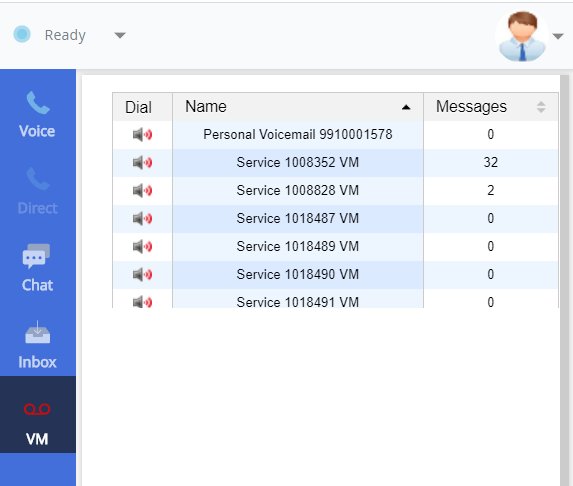
If any of the voicemail boxes are running out of space, the voicemail icon on the agent desktop blinks red. The mailbox running out of space has a red background. After listening to a voicemail, it is recommended that you delete them to clear space. If the voicemail box gets full, customers cannot leave voicemails.
- Click the speaker icon in the Dial column to connect to the selected personal or group voicemail box. A confirmation message appears stating that you will be placed in "Not Ready (VoiceMail)" status. Click Yes and follow the audio instructions to process voicemails.
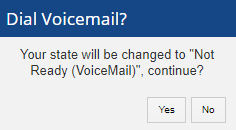
- Click Hangup to Hang-up from voicemail.
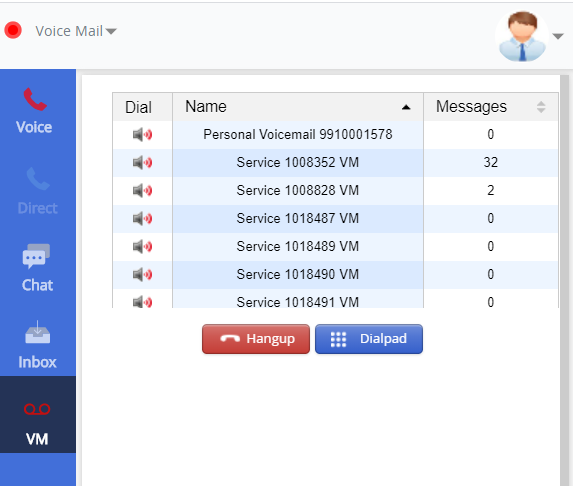
- Change your status back to Ready after handling the voicemails to be placed back in the call queue.
The next time you access voicemail, you can see only the remaining new messages.
To access group voicemail, you need to enter your direct line password to access the voicemail. After clicking the speaker icon in the Dial column, you are prompted to enter your direct line password. A confirmation message appears that you will be placed in "Not Ready (VoiceMail)" status. Click Yes. You are presented with the Hangup and Dialpad buttons. Click the Dialpad button to open the PC Audio screen. On the PC Audio screen, you can enter the password and specific keys. Click the Hangup button to hang-up from voicemail.
- Agent and group voicemail boxes cannot be accessed outside of the LiveVox agent desktop.
- Voicemail allows you to save messages and listen to old messages. To access saved or old messages, connect using the above instructions.
Using the Dial Pad
Use the LiveVox Communicator’s dial pad to select specific keys if connected to LiveVox with the Communicator tool. For basic navigation, follow the instructions below:
- “1” - Listen to messages in the currently selected folder (New messages)
- Press "3" to hear the caller ID
- Press "5" to repeat the current message
- Press "6" to play the next message
- Press "7" to delete this message
- Press "*" for help
- Press "#" to exit
During the playback of the message, any of the following buttons may be pressed:
- “*” - Rewind the message by 3 seconds
- “0” - Pause the message playback. Press any other button to resume playback
- “2” - Change folders
- Press “0” for “New” messages
- Press “1” for “Old” messages
- Press “#” for main menu
- “0” - Mailbox options
- Press “1” to record your unavailable message then press the pound (#) key.
- Press “1” to accept
- Press “2” to listen
- Press “3” to re-record
- Press “*” for main menu
- Press “1” to record your unavailable message then press the pound (#) key.
- “*” Repeat the menu options
- “#” Exit the voicemail system