Using Call Activity Logs
When an agent answers a call, a record of the call is automatically created within Salesforce. This enables agents to keep detailed activity and follow-up notes within the Salesforce CRM.
To view the activity log:
- Using your web browser, go to your LiveVox agent login page. For example, https://acd.na4.livevox.com/company/AgentLogin.
- Enter your username and password, and then click NEXT.
The Select Service drop-down appears. - Select your service and ensure that the Call using computer checkbox is selected.
Click SIGN IN.
You can minimize your browser window, but do not close it. Instead of using a web browser, you can also use Agent Desktop Native or dial the Agent Call-In number from a soft or a hard phone. For Agent Call-In, see the Call-In Instructions section in Accessing the Agent Desktop.
- Log in to Salesforce.
- After completing a call and before submitting a termination code, open the relevant Salesforce record for the call. For example, a contact, lead, case, or other standard or custom Salesforce object used by your organization.
Within the Activity widget, click the Log a Call tab.
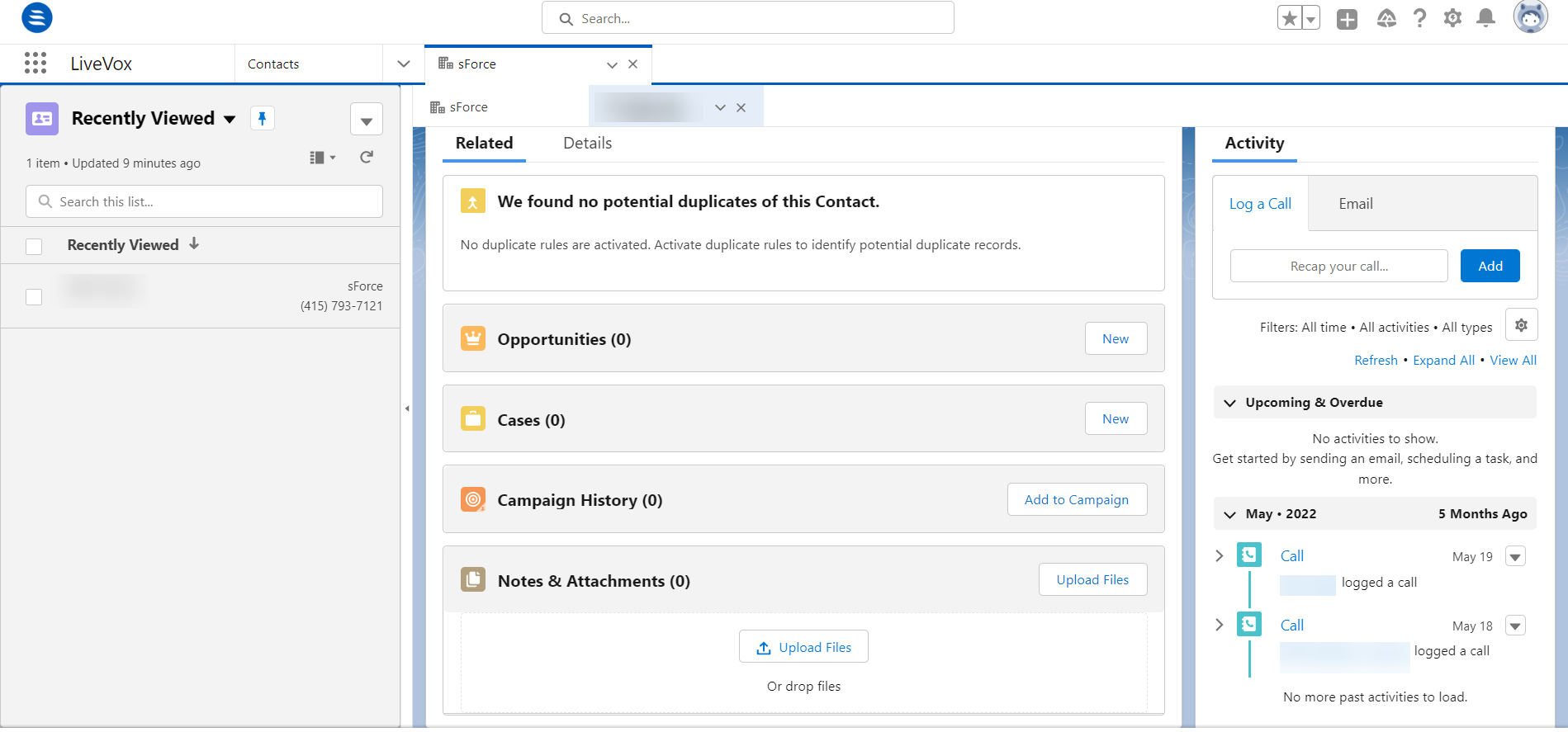
Salesforce admin can customize the Log a Call page layout.
- Click the ADD button.
- Enter your comments for the call.
- Select any related records, such as the contact and case.
- From the Call drop-down, select the first record that appears in the drop-down list.
- Click SAVE.
