Once the call is initiated, the Incoming Call pop-up appears on the called agent's desktop.
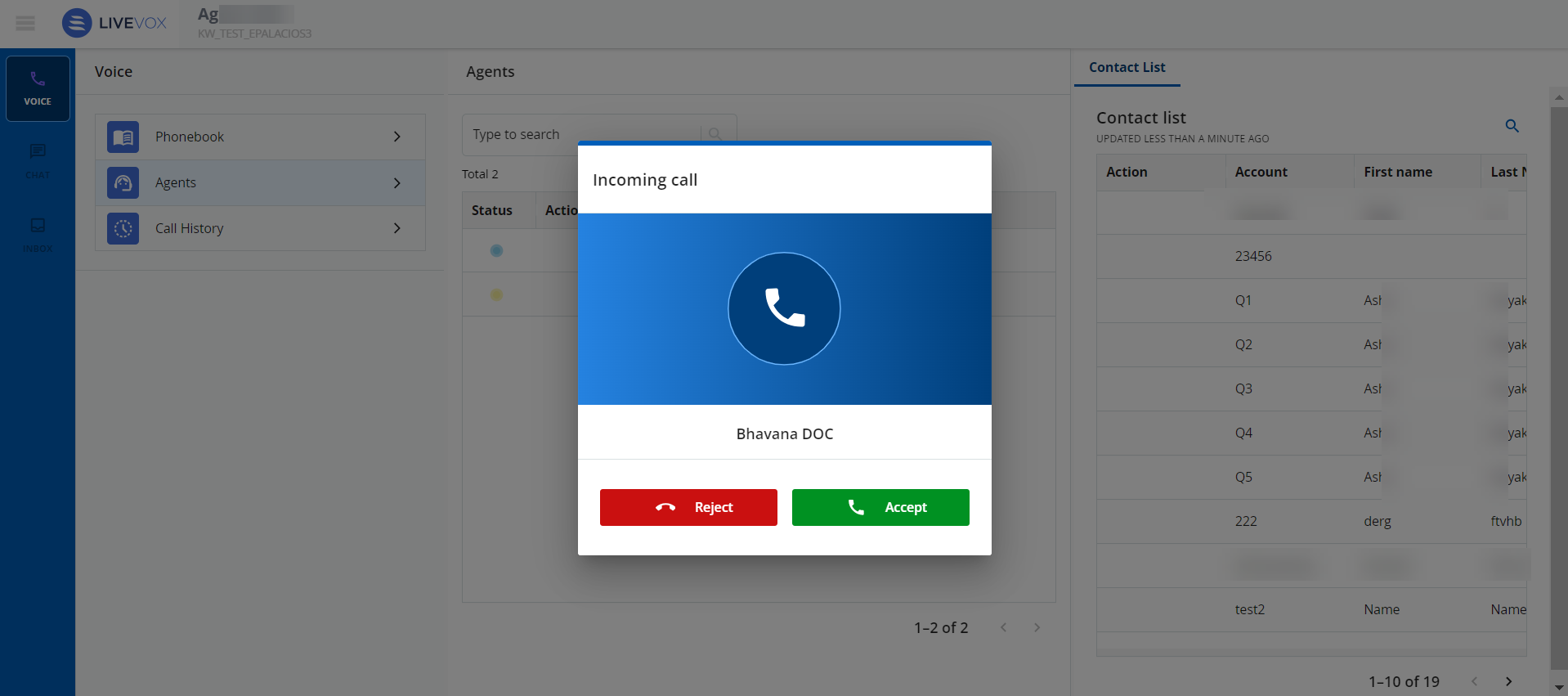
After another agent accepts the call by clicking on the Accept button, the voice call is connected.
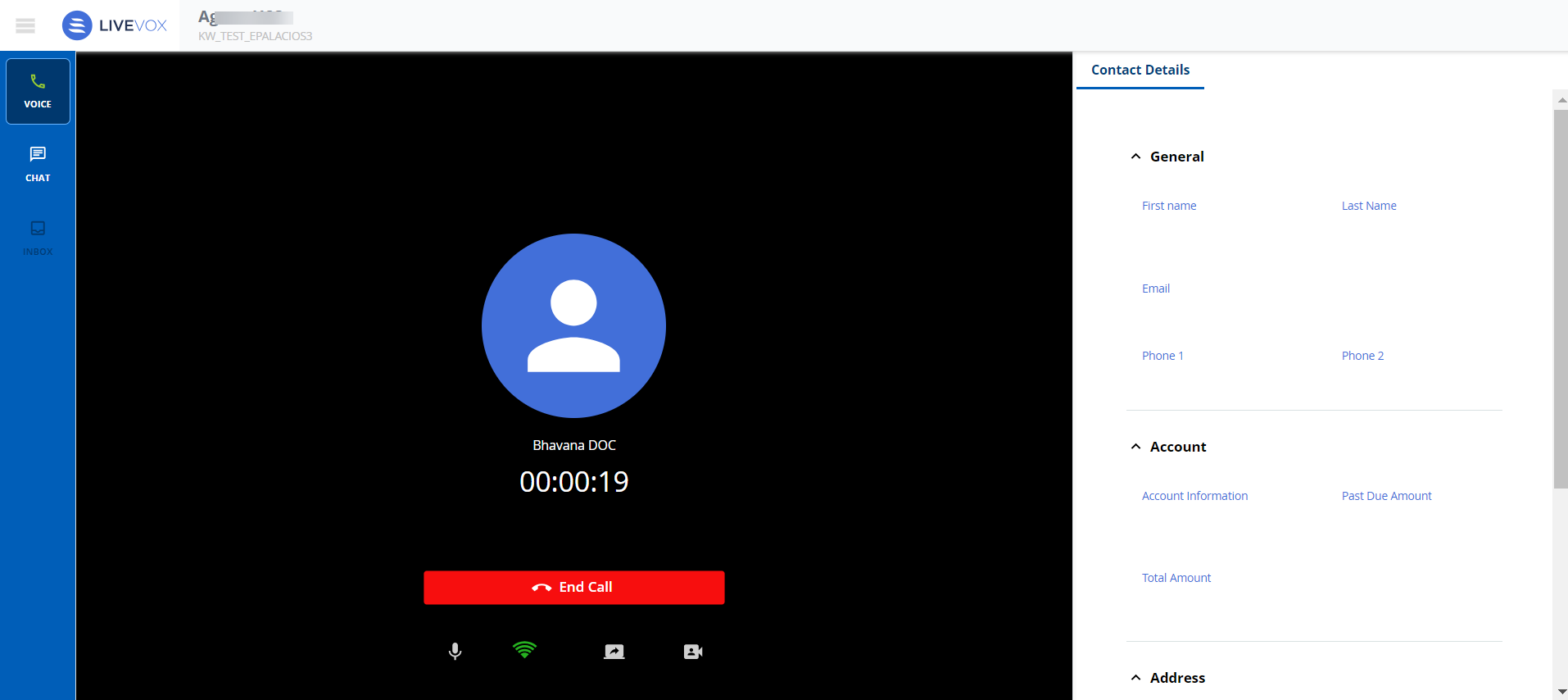
When the call is in progress, use the following icons:
- The Mic On icon (
 ) to mute/unmute the audio.
) to mute/unmute the audio. - The Bandwidth strength icon (
 ) appears when you log in using the Call using Computer option. Hover on the icon to see information about bandwidth and packet loss.
) appears when you log in using the Call using Computer option. Hover on the icon to see information about bandwidth and packet loss. - The Share Screen icon (
 ) to share your screen with another agent.
) to share your screen with another agent. - The Video Call icon (
 ) to start a video call.
) to start a video call.