Download PDF
Download page Monitoring Agent Schedules.
Monitoring Agent Schedules
The Agent Schedule Adherence screen displays the scheduling adherence and conformance data for a single day and multiple days. A single day data is further divided into summary and hourly. You can use this dashboard to ensure that the contact center agents work efficiently within their set schedules.
Accessing the Agent Schedule Adherence Screen
To access the screen:
- On the WFO tab, click Workforce Management> Agent Schedule Adherence.
- Click the required tab:
- Multi-Day
- Single Day Hourly
- Single Day Detail
- Thresholds
- Set the following input filter criteria:
- Date Range: Select the Date Range. You can select a date range of up to a month.
- Time Range: Select the time range from the Search box.
- Agent: Select the required agents.
- Agent Team: Select the required agent teams.
- Shift: Select the required shifts.
- Call Center: Select the required call centers.
- Area: Select the required area. It is a unique parameter for a shift that helps define work function, location, or any other specific aspect of the shift that does not fall within the standard parameters of the shift definition.
- Click Apply to apply the criteria.
- All the three tabs in the dashboard display the following information in common:
- Adherence %: The amount of time an agent worked and how that time aligns with the scheduled time. The time worked includes call time, after-call wrap, and scheduled activities such as meetings and training. It is the most important metric and can have a greater negative impact to contact centers. The percentage calculation works as below:
Adherence % = (minutes in adherence/total scheduled minutes) x 100 - Occupancy %: The amount of time an agent spends on call handling activities in the ready state from the available time. The percentage calculation works as below:
Occupancy % = (time in ready/total available time) x 100 - Utilization %: The amount of time an agent spends on call handling activities in the ready state from the scheduled time. The percentage calculation works as below:
Utilization % = (time in ready/total scheduled time) x 100 - Conformance %: The amount of total working time from the scheduled time. The percentage calculation works as below:
Conformance % = (working minutes/scheduled minutes) x 100
- Adherence %: The amount of time an agent worked and how that time aligns with the scheduled time. The time worked includes call time, after-call wrap, and scheduled activities such as meetings and training. It is the most important metric and can have a greater negative impact to contact centers. The percentage calculation works as below:
Each of the tabs displays the following additional agent statistics:
- Multi-Day
- Scheduled Time: Total scheduled work time
- Actual Time: Total time an agent logs into a desktop and performs work
- Active Time: Total of waiting time + Incall time + Wrap up time expressed as HH:MM:SS (Hours:Minutes:Seconds)
Time in Adherence: Total time of agent adherence to the scheduled time
- Single Day Hourly
Displays the graphical representation of scheduled and actual time with different colors for each of the following statistics:- Scheduled Active
- Scheduled Break
- Actual Active
- Actual Break
- Out of Adherence
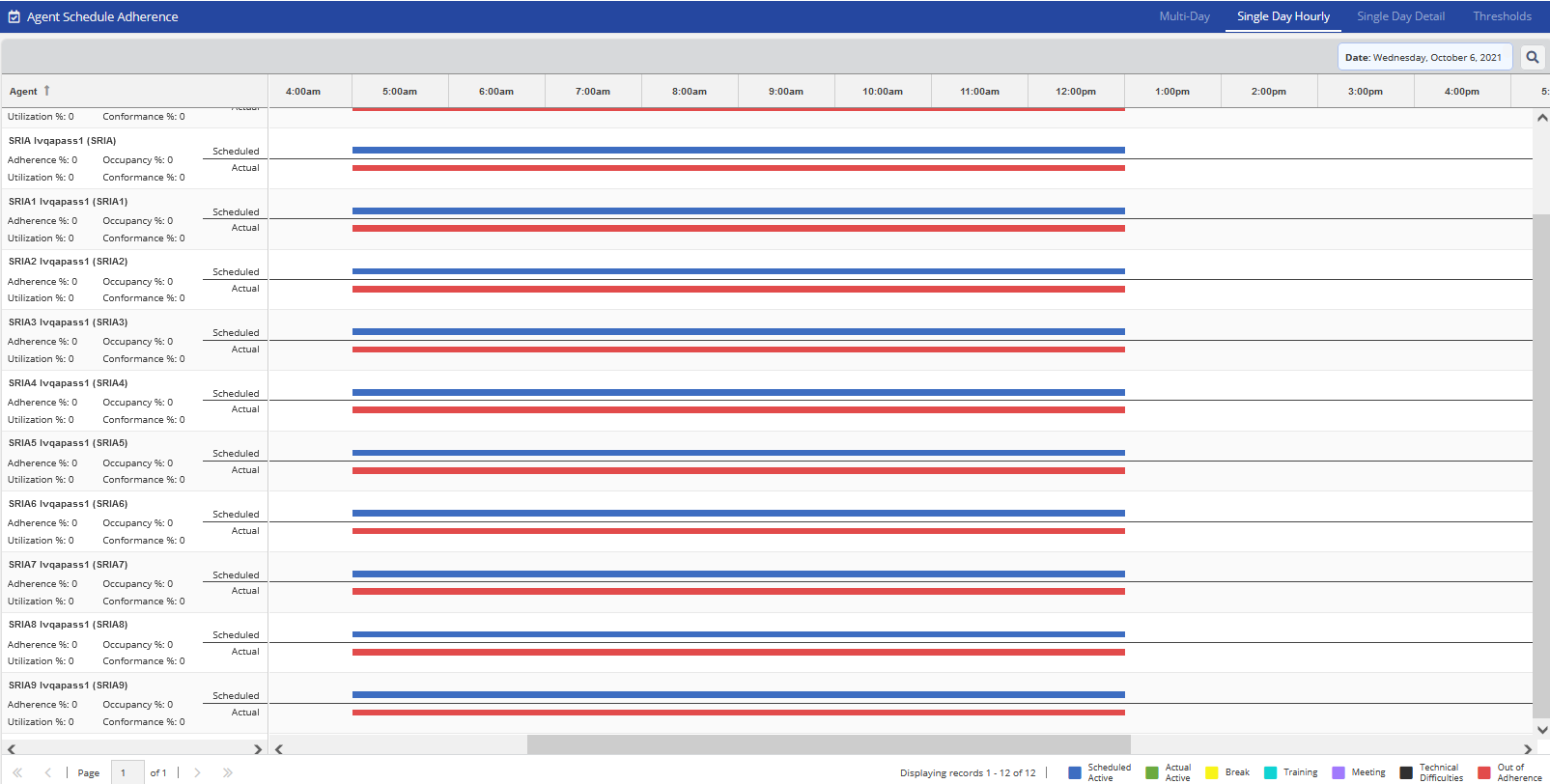
- Single Day Detail
- Scheduled time
- Actual time
- Duration
- Scheduled Activity
- Actual Activity
- Description
- Multi-Day
Defining Compliance Thresholds
Compliance thresholds are used to highlight statistics that are out of compliance, based on the values you define. Compliance thresholds are indicated by red cells in reports.
To define thresholds for compliance:
- Click the Thresholds tab.
Specify values in the following fields as required.
- Adherence Percentage: Enter a value that indicates an agent's conformance with the scheduled tasks for the contact center, in percentage. The value represents the time during which an agent works on the scheduled tasks, expressed as a percentage of the time during which they are scheduled to work. The work time includes call time, call wrap time, and scheduled activities such as meetings and trainings.
The formula used to calculate this value is: (Time spent working / Total scheduled time) x 100.
Example: If you expect your agents to conform to the scheduled tasks 85 percent of the time, enter the value 85. - Occupancy Percentage: Enter a value that indicates an agent's occupancy for the contact center, in percentage. The value represents the time during which an agent handles calls and performs related activities in the ready state, expressed as a percentage of the time during which they are available.
The formula used to calculate this value is: (Time spent in the ready state / Total available time) x 100.
Example: If you expect your agents to handle calls or perform other scheduled tasks 95 percent of the total time that they are available to do so, enter the value 95. - Utilization Percentage: Enter a value that indicates an agent's utilization for the contact center, in percentage. The value represents the amount of time during which an agent handles calls and performs related activities in the ready state, expressed as a percentage of the time during which they are scheduled to work.
The formula used to calculate this value is: (Time spent in the ready state / Total scheduled time) x 100.
Example: If you expect your agents to handle calls or perform other scheduled tasks 90 percent of the total time that they are scheduled to do so, enter the value 90. Conformance Percentage: Enter a value that indicates an agent's conformance with the scheduled work duration for the contact center, in percentage. The value represents the time during which an agent works, expressed as a percentage of the time during which they are scheduled to work.
The formula used to calculate this value is: (Time spent working / Total scheduled time) x 100.
Example: If you expect your agents to work 98 percent of the total time that they are scheduled to do so (including starting early or finishing late), enter the value98.Note
The conformance percentage might be higher than 100% if agents work for a duration that exceeds the scheduled work duration.
- Schedule Adherence Tolerance: Enter the amount of time that indicates the gap between two events that are initiated by agents and must be reported, in seconds.
Example: If you want the time between the last reported event and the event that must be next reported to be five seconds, enter the value 5. This ensures that any event that occurs five seconds after the last reported event is reported.
- Adherence Percentage: Enter a value that indicates an agent's conformance with the scheduled tasks for the contact center, in percentage. The value represents the time during which an agent works on the scheduled tasks, expressed as a percentage of the time during which they are scheduled to work. The work time includes call time, call wrap time, and scheduled activities such as meetings and trainings.