Download PDF
Download page Navigating the LiveVox Portal.
Navigating the LiveVox Portal
This section contains information to help you navigate the various modes of LiveVox Portal (LVP).
LVP displays the following primary tabs.
Configure
The Configure tab is used for system setup and operation. The tab enables you to configure various settings for the portal, such as Users, Services, Campaigns, and compliance.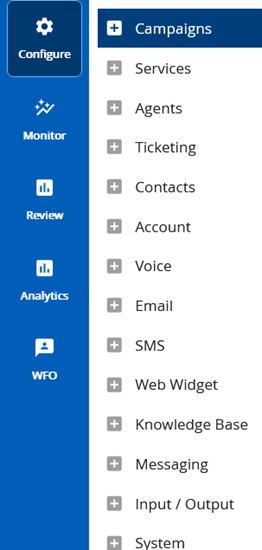
Monitor
The Monitor tab is used to observe agent and campaign data and monitor performance in real time. The tab enables you to view and supervise the current activities for your enterprise (Client site), Call Centers, Service Groups, Services, and agents.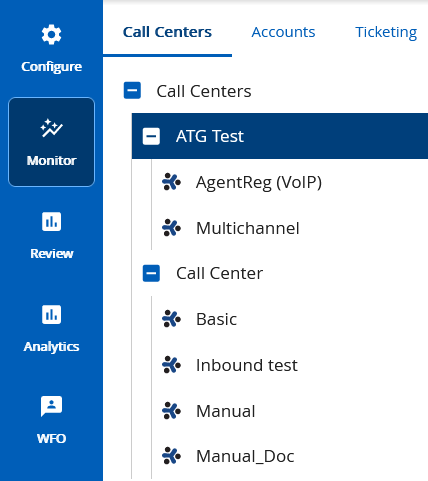
You can customize the subsections (or widgets) that appear within the Monitor window through the GUI Settings.
Review
The Review tab is used for reports and analytics. The tab enables you to access reports and analytics for different operations within LVP.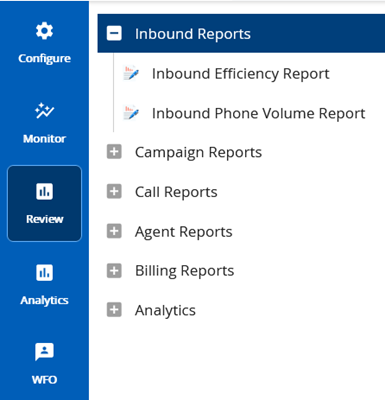
Analytics
The Analytics tab appears only if BI Analytics is enabled for your site. The Analytics dashboards display the collated and organized data points related to inbound calls, outbound calls, chats, emails, and SMS statistics. You can also add personalized dashboards and insights.
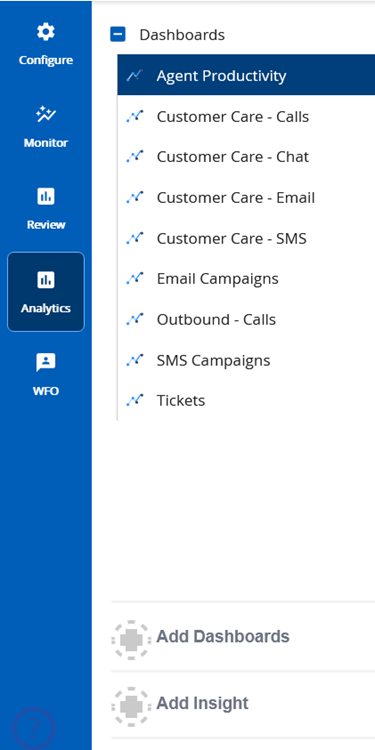
WFO
The WFO tab (Workforce Optimization) appears only if certain add-on products (such as Assessor or Screen Recording) are enabled for your site. The tab enables you to monitor quality control, research customer complaints, and assist in agent training. You can also use the tab to set up Quality Assurance features such as Assessor and Work Queue, and view various reports.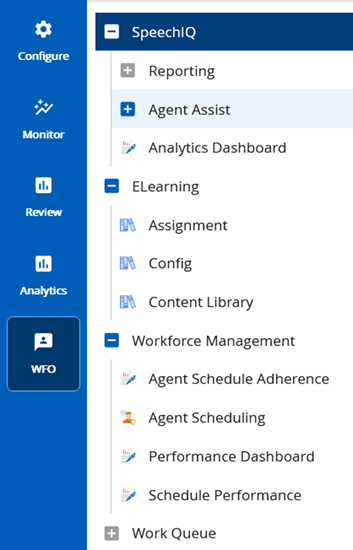
- Each tab displays the settings as sections in the left pane, and each section contains subsections. For example, the Configure tab displays sections, such as Campaigns and Services; the Campaigns section contains subsections, such as Campaigns, Campaign Templates, and Segmentation.
- When you click a subsection in the left pane, a window that enables you to view or manage the associated settings appears.
Getting Additional Help
In addition to this guide, you can use the following resources for help in using LiveVox products:
Quick Search
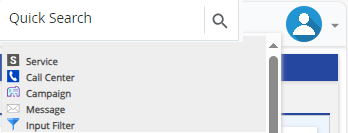
The Quick Search option allows you to search the following:
- Services
- Call Centers
- Campaigns
- Messages
- Input Filters
For example, when you enter the characters, 123N in the search field, all services, call centers, messages or input filters containing 123N are displayed as a search result.
Help Pane
On the LiveVox Portal (LVP), you can access the context-sensitive Help by clicking the question mark icon![]() on the extreme right of any window.
on the extreme right of any window.
Product Documentation
You can access this guide through the Product Documentation Library.
Product Documentation Library is a centralized location for documentation such as user guides, release notes, and training videos.
To access Product Documentation, in the upper-right corner of any window, you can click the LiveVox icon ![]() and then click Help Center. On the Help Center page, click the Product Documentation Library (PDL) link in the upper-right corner.
and then click Help Center. On the Help Center page, click the Product Documentation Library (PDL) link in the upper-right corner.
Portal Mobile, Designer, and PBX
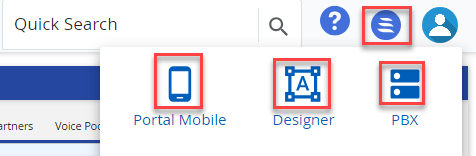
- You can access LVP from your mobile device. To access LVP from a mobile device, in the upper-right corner of any window, click the LiveVox icon
 and then click Portal Mobile. For information about the supported mobile devices, see LVP Mobile.
and then click Portal Mobile. For information about the supported mobile devices, see LVP Mobile. - You can access the Designer Desktop through the LVP main screen. To access Designer, in the upper-right corner of any window, click the LiveVox icon
 and then click Designer. The Designer window is displayed. For information about Designer, see Contact Center CRM Agent Desktop.
and then click Designer. The Designer window is displayed. For information about Designer, see Contact Center CRM Agent Desktop. - You can access access the through the LVP main screen. Click the LiveVox icon
 and then click PBX to access the PBX Admin Portal window.
and then click PBX to access the PBX Admin Portal window.
LiveVox Customer Care
If you cannot find answers to your queries from the aforementioned resources, or if you have critical problems, contact the LiveVox Customer Care Team.
- For queries that do not need our immediate attention, contact us by email.
- For critical problems (such as login or dialing failure), contact us by phone.
Email: customercare@livevox.com
Phone (Toll-Free): (888) 477-3448
Phone (Toll): (415) 738-8067
Fax: (212) 216-0613
For information about the LiveVox Agent Desktop, see Agent Guides in the Product Documentation Library.