Download PDF
Download page Using the Chat Monitor Dashboard.
Using the Chat Monitor Dashboard
The Chat Monitor Dashboard is a monitor dashboard for the chat channel and refers to the window that appears when you click the Chat tab on the monitor dashboard.
The Chat Monitor Dashboard displays chat statistics, enabling you to monitor the chat queues of your agents in real time. On the Chat Monitor Dashboard, you can also view the entire chat conversation in an active chat thread and view the profile of the customer associated with that thread.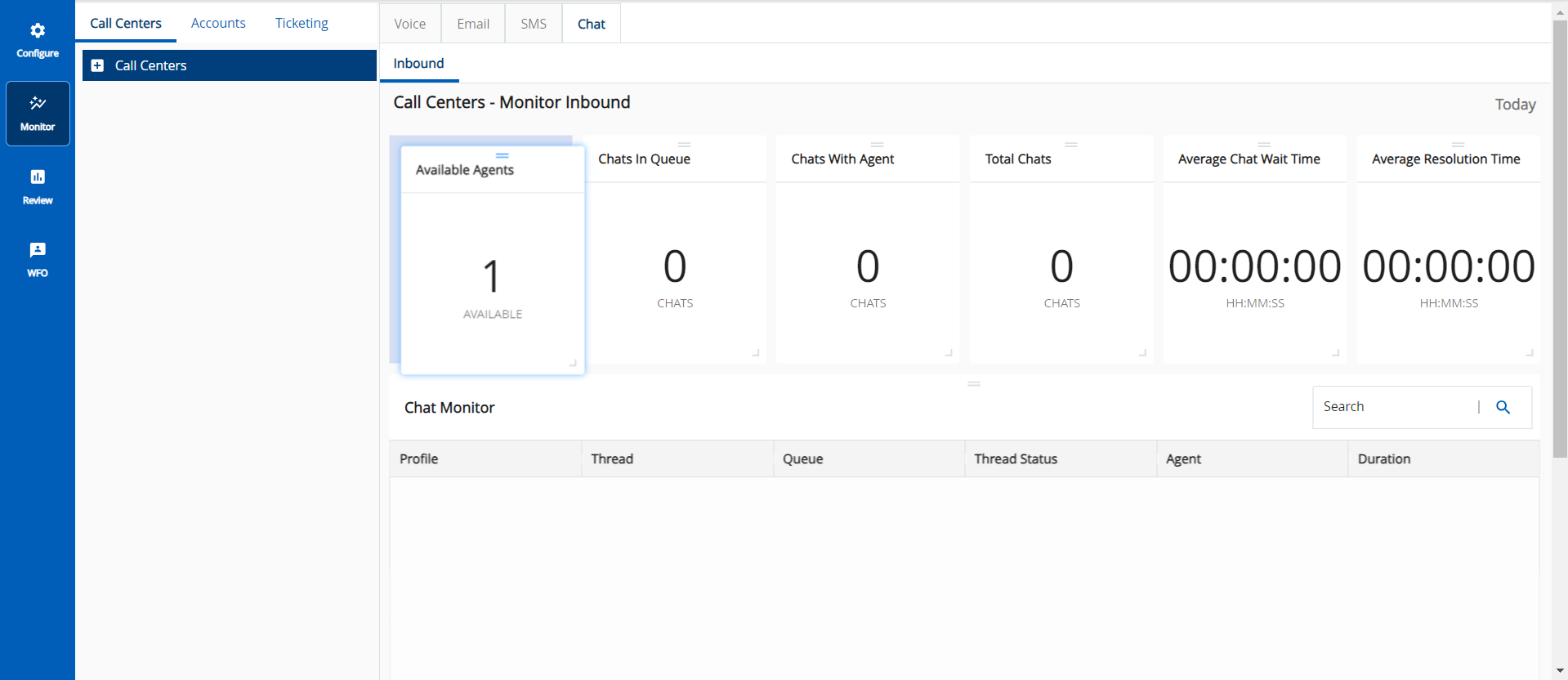
- The Chat Monitor Dashboard is available at the enterprise, call center, and service levels.
- For information about how to access the Chat Monitor Dashboard for a given level, see the Monitoring Statistics and Metrics.
- Click
 to resize the cards.
to resize the cards. - Click
 to move the cards and re-arrange them.
to move the cards and re-arrange them. - Your customers can rate a chat when chatting with your agents or after the chat has ended. The rating is considered for the entire chat thread and is stored in the Interactions table. To view the ratings, contact the LiveVox Customer Care Team.
Chat Statistics
The following table describes the statistics displayed on the Chat Monitor Dashboard for the current day.
| Statistic | Description |
|---|---|
| Available Agents | The number of agents who are available to chat with customers (that is, the agents who are logged in to a service for which the chat channel is configured; whose status on the agent desktop is Ready; and for whom the chat channel is enabled).
|
| Average Chat Wait Time | The average time that customers wait before their chat threads are connected to agents. |
| Average Resolution Time | The average time taken to resolve chat threads.
|
| Chats In Queue | The number of incoming chat threads that are waiting to be connected to an agent. This number includes any chats that have hit the Contact Flow (IVR) and are waiting to be connected to an agent; the chat thread can include bot interactions from the Contact Flow. |
| Chats With Agent | The number of active (unresolved) chat threads that are connected to agents. |
| Total Chats | The number of all chat threads initiated by customers. |
Chat Monitor
The Chat Monitor section of the Chat Monitor Dashboard contains information about the last 100 active chat threads. The following table describes the columns displayed in the Chat Monitor section.
| Column | Description |
|---|---|
| Agent | The name of the agent to whom the chat thread is connected. |
| Duration | The duration for which the chat thread has been active (hours: minutes: seconds). |
| Profile | The icon to view the Contact Details window of the customer who initiated the chat thread. |
| Queue | The token (department) to which the chat thread is routed. A department enables a chat thread to be linked to the appropriate service. |
| Thread | The icon to view the Chat Detail window, which contains the entire conversation that constitutes the chat thread. |
| Thread Status | The current status of the chat thread, which is one of the following values:
|
You can filter the rows in the table based on the values in the following columns by using the Search box: Agent, Queue, Thread Status