After you create Attempt Supervisor rules, you can view, modify, copy, export, delete, and restore the deleted rules.
Viewing Rules
You can view the list of all available rules the Rules tab. You can also see all the configured settings for the rule.
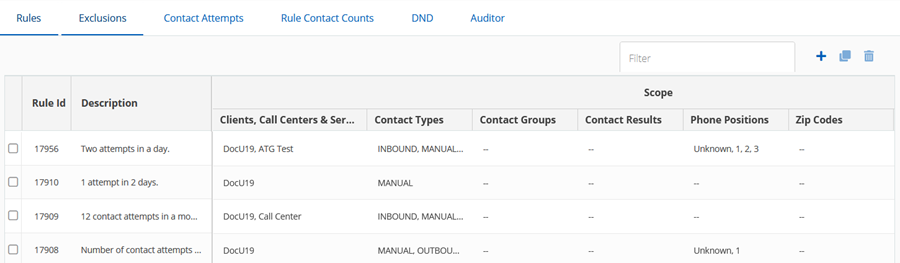
If the rule violates one or multiple criteria from the following list, the violated rules are highlighted with an alert icon along with the reason for the violation.
- More than three clients on a rule when using the trusted partners model.
- More than five rules match per interaction.
- of conditions within each rule across Call Centers, Services, Term Codes, and Zip Codes exceed 15.
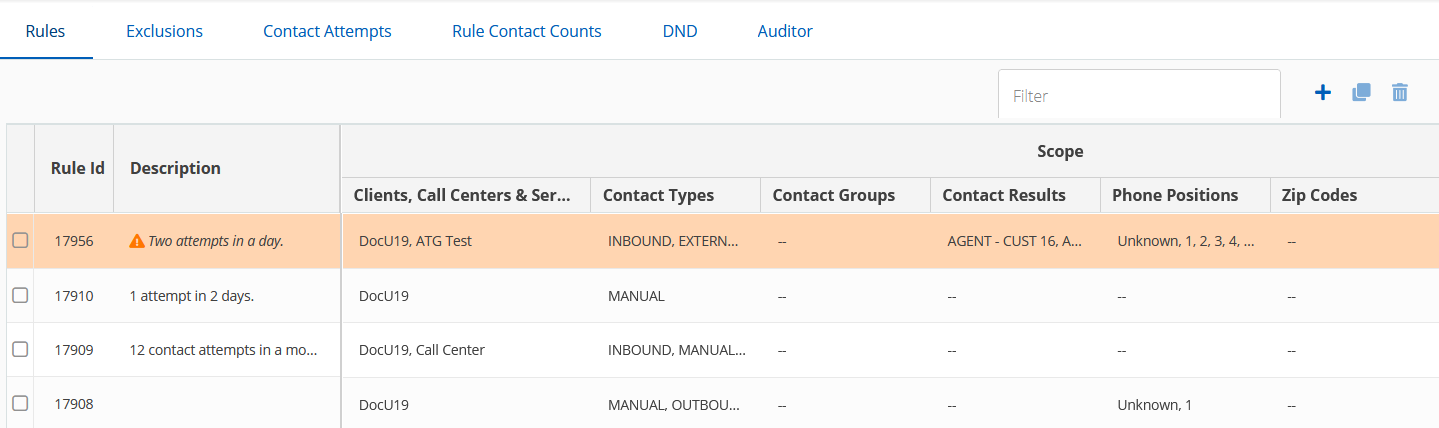
Modifying Rules
You can modify a rule the Rules tab.
To modify a rule:
- Double-click the rule you want to modify. The rule.
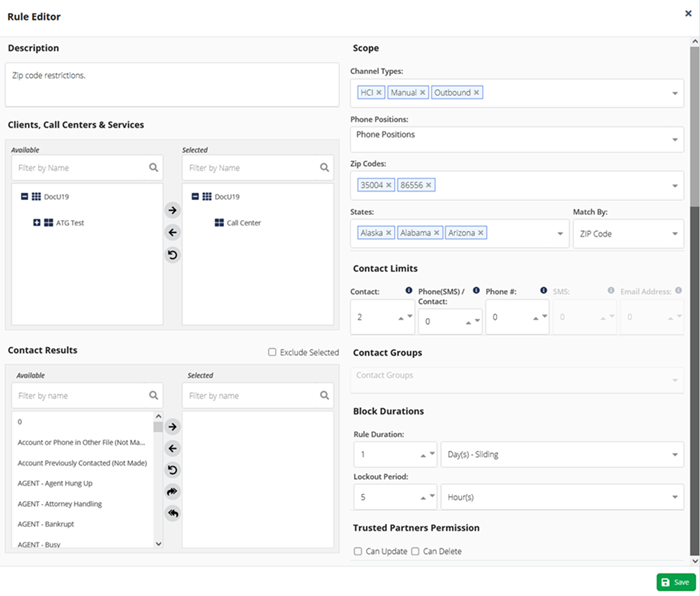
- Modify all the required fields. For detailed information about defining the rules, see the section.
- Click Save.
Copying Rules
When creating a rule that is similar to an existing rule, you can use the copy feature.
To copy a rule:
- Select the rule you want to copy.
- Click the Copy button. The Copy Rule window appears.
- Update the rule as required. For detailed information about defining the rules, see the section.
Click Save.
You can save the rule only after making at least one change.
Deleting Rules
You can delete rules the Rules tab.
To delete a rule:
- . A Warning window appears.
- Click Yes to confirm.
Exporting Rules
You can export the list of rules to a CSV file.
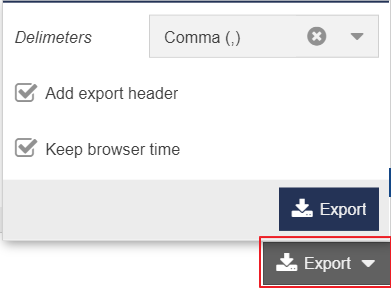
- Select a delimiter from the Delimeters drop-down menu.
- Select the Add export header checkbox if you want the header row in the CSV file.
- Select the Keep browser time checkbox if you want the browser time in the CSV file.
- Click the Export button. A CSV file containing the rules is downloaded to your system.
Restoring Deleted Rules
You can recover deleted rules from the Auditor tab. See the section of the Viewing Rule Change History (Auditing Rules) page for more information.
When you delete a rule, the blocks in that rule are also deleted. When you restore a rule, .